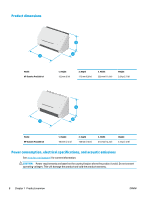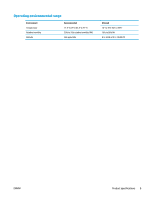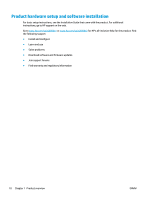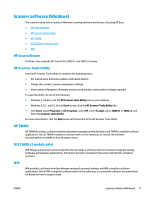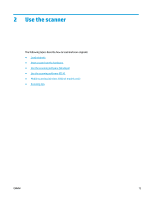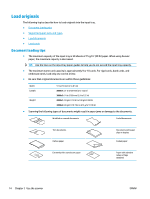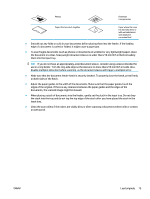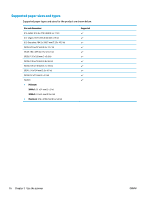HP Scanjet 3000 User Guide - Page 20
Scanner software (OS X), HP Easy Scan, HP Utility, Sleep Mode and auto-off settings
 |
View all HP Scanjet 3000 manuals
Add to My Manuals
Save this manual to your list of manuals |
Page 20 highlights
Scanner software (OS X) The 3000 s3 model is compliant with Apple AirPrint-Scan functionality. Without installing any additional software, you can scan using Image Capture or other ICA-compliant applications. To take advantage of all features of your scanner, HP recommends installing the HP provided scan solution, including HP Easy Scan and HP Utility. ● HP Easy Scan ● HP Utility HP Easy Scan Scan documents and photos, and manage scan shortcuts. HP Utility You can use the HP Utility when the scanner is connected with a USB cable. The Maintenance pane in HP Utility displays the scanner usage, maintenance history, and notifies the user when maintenance is due. The notification displays in HP Utility when the Maintenance pane is selected. HP Utility allows you to configure the scanner and assign the Scan button workflow on a Mac. HP Utility is available in the Applications > HP folder. Sleep Mode and auto-off settings By default, the scanner will enter Sleep Mode prior to 15 minutes of inactivity, and will turn off automatically after two hours of inactivity to conserve power. Windows: To change the default sleep and auto-off settings, use the HP Scanner Tools Utility. 1. Start the HP Scanner Tools Utility. 2. Click the Settings tab. 3. Select the desired values from the Auto-Off: Turn off the scanner after: drop-down list and the Put the scanner to sleep after: drop-down list. OS X: To change the default auto-off setting use the HP Utility Energy pane. 1. Start HP Utility. 2. Click the Energy icon. 3. Select a Lamp Mode setting. 4. Select an auto-off time setting from the Automatically power off the scanner: drop-down box. 12 Chapter 1 Product overview ENWW