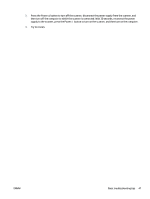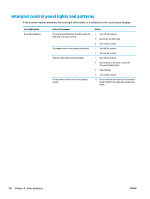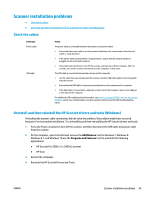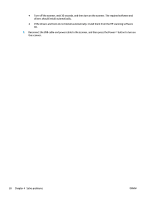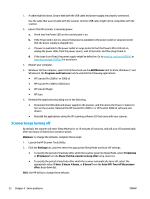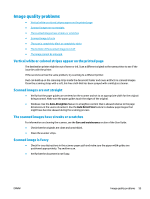HP Scanjet 3000 User Guide - Page 59
Power issues, Check that the scanner has power, Scanner will not turn
 |
View all HP Scanjet 3000 manuals
Add to My Manuals
Save this manual to your list of manuals |
Page 59 highlights
Power issues ● Check that the scanner has power ● Scanner will not turn on ● The scanner has paused or shut down ● Scanner keeps turning off Check that the scanner has power The power cable is connected between the scanner and a power outlet. ● Ensure that the power cable is securely connected between the scanner and a live electrical outlet. ● If the power cable is connected to a surge protector, ensure that the surge protector is plugged into an outlet and turned on. ● Ensure that the scanner is receiving power. - Check that the Power LED on the control panel is on. - If the Power LED is not on, ensure that power is available to the power outlet or surge protector that the power supply is plugged into. - If power is available to the power outlet or surge protector but the Power LED is still not on, the power supply might be defective. Go to www.hp.com/go/sj2000s1 or www.hp.com/go/sj3000s3 for assistance. Scanner will not turn on If the scanner will not turn on after pressing the Power button, check the following: ● The scanner might have been unplugged. Check to see that the power supply has not become disconnected from the scanner or unplugged from the power source. ● The power supply might not be working. - Check that the Power LED on the control panel is on. - If the Power LED is not on, ensure that power is available to the power outlet or surge protector that the power supply is plugged into. - If power is available to the power outlet or surge protector but the Power LED is still not on, the power supply might be defective. Go to www.hp.com/go/sj2000s1 or www.hp.com/go/sj3000s3 for assistance. The scanner has paused or shut down If the scanner stops scanning, follow these steps. After each step, start a scan to see if the scanner is working. If the problem persists, proceed with the next step. ENWW Power issues 51