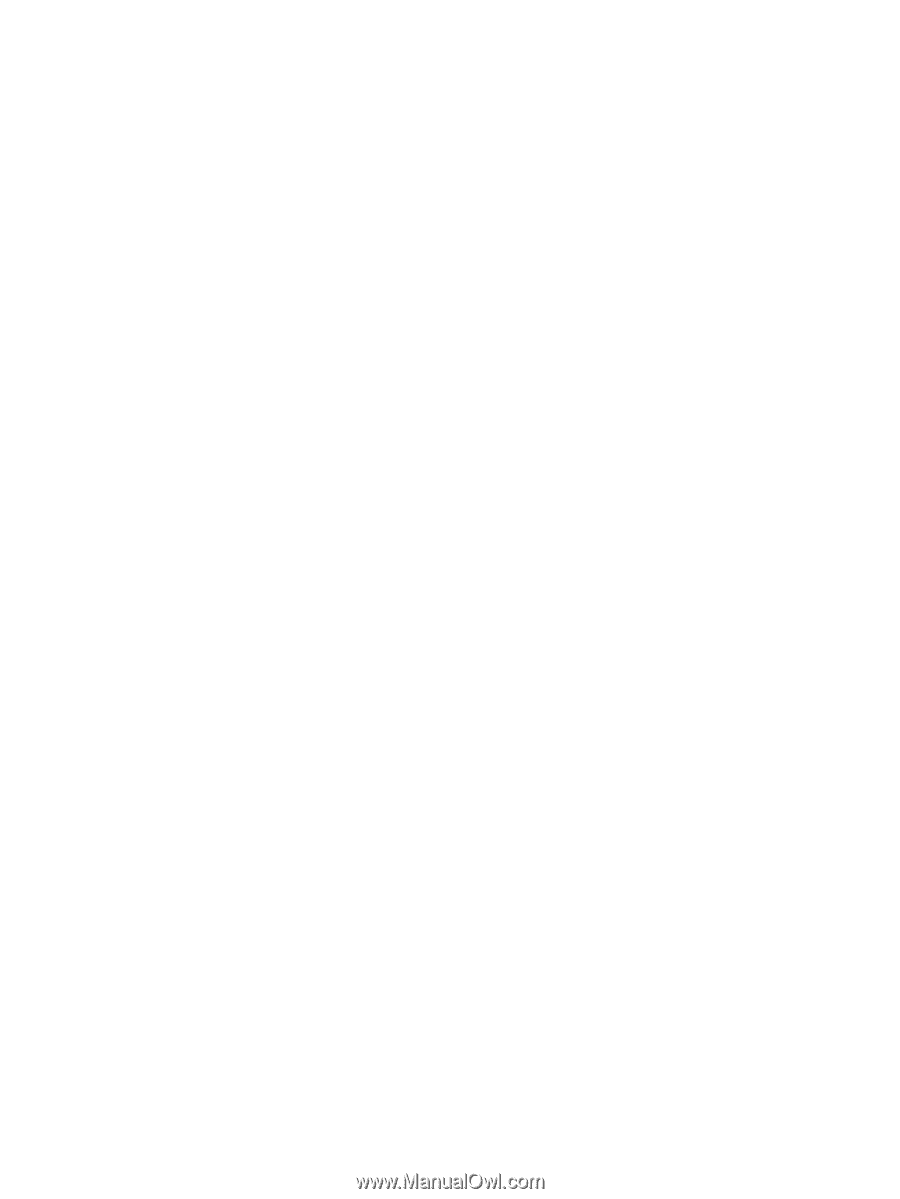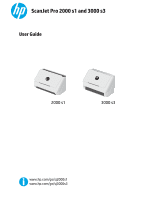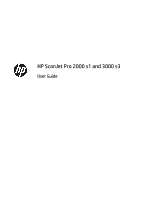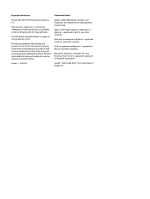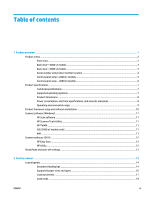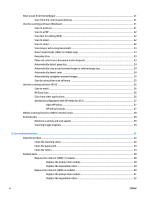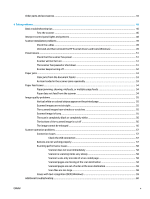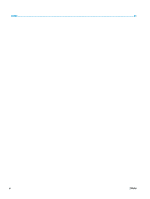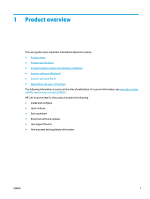Start a scan from the hardware
..........................................................................................................................
21
Scan from the control panel buttons
................................................................................................
21
Use the scanning software (Windows)
................................................................................................................
21
Scan to a picture
................................................................................................................................
21
Scan to a PDF
.....................................................................................................................................
22
Scan text for editing (OCR)
................................................................................................................
22
Scan to email
.....................................................................................................................................
22
Scan to cloud
.....................................................................................................................................
22
Scan long or extra-long documents
.................................................................................................
23
Detect multi-feeds (3000 s3 models only)
.......................................................................................
23
Everyday Scan
...................................................................................................................................
23
Filter out color from a document (color dropout)
............................................................................
23
Automatically detect page size
........................................................................................................
24
Automatically crop or pad scanned image to selected page size
....................................................
24
Automatically detect color
................................................................................................................
24
Automatically straighten scanned images
.......................................................................................
25
Scan by using other scan software
...................................................................................................
25
Use the scanning software (OS X)
.......................................................................................................................
26
Scan to email
.....................................................................................................................................
26
HP Easy Scan
.....................................................................................................................................
26
Scan from other applications
............................................................................................................
26
Advanced configuration with HP Utility for OS X
..............................................................................
27
Open HP Utility
................................................................................................................
27
HP Utility features
...........................................................................................................
27
Mobile scanning (wireless 3000 s3 models only)
...............................................................................................
28
Scanning tips
.......................................................................................................................................................
29
Optimize scanning and task speeds
.................................................................................................
29
Scanning fragile originals
.................................................................................................................
29
3
Care and maintenance
..................................................................................................................................
31
Clean the product
................................................................................................................................................
32
Clean the scanning strips
..................................................................................................................
32
Clean the paper path
.........................................................................................................................
33
Clean the rollers
................................................................................................................................
34
Replace parts
.......................................................................................................................................................
38
Replace the roller kit (2000 s1 models)
...........................................................................................
38
Replace the pickup roller module
...................................................................................
38
Replace the separation rollers
.......................................................................................
39
Replace the roller kit (3000 s3 models)
...........................................................................................
40
Replace the pickup roller module
...................................................................................
41
Replace the separation rollers
.......................................................................................
42
iv
ENWW