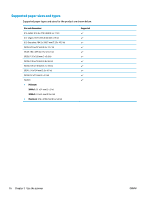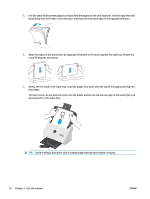HP Scanjet 3000 User Guide - Page 29
Start a scan from the hardware, Scan from the control panel buttons
 |
View all HP Scanjet 3000 manuals
Add to My Manuals
Save this manual to your list of manuals |
Page 29 highlights
Start a scan from the hardware Scan from the control panel buttons To scan from the control panel, follow these steps: 1. Load the originals. 2. Press the Scan button. 2000 s1 models: To cancel a scan, click the Cancel button in the HP Scan software. 3000 s3 models: To cancel a scan, press the control-panel Cancel button. Use the scanning software (Windows) The following topics describe how to use the scanning software. ● Scan to a picture ● Scan to a PDF ● Scan text for editing (OCR) ● Scan to email ● Scan to cloud ● Scan long or extra-long documents ● Detect multi-feeds (3000 s3 models only) ● Everyday Scan ● Filter out color from a document (color dropout) ● Automatically detect page size ● Automatically crop or pad scanned image to selected page size ● Automatically detect color ● Automatically straighten scanned images ● Scan by using other scan software Scan to a picture 1. Load the document into the input tray. 2. Open the HP Scan software. 3. Select Save as JPEG or Email as JPEG, and then click Scan. -orChoose any other scan shortcut, change the Item Type to Photo, select a picture file from the File Type drop down list, and then click Scan. ENWW Start a scan from the hardware 21