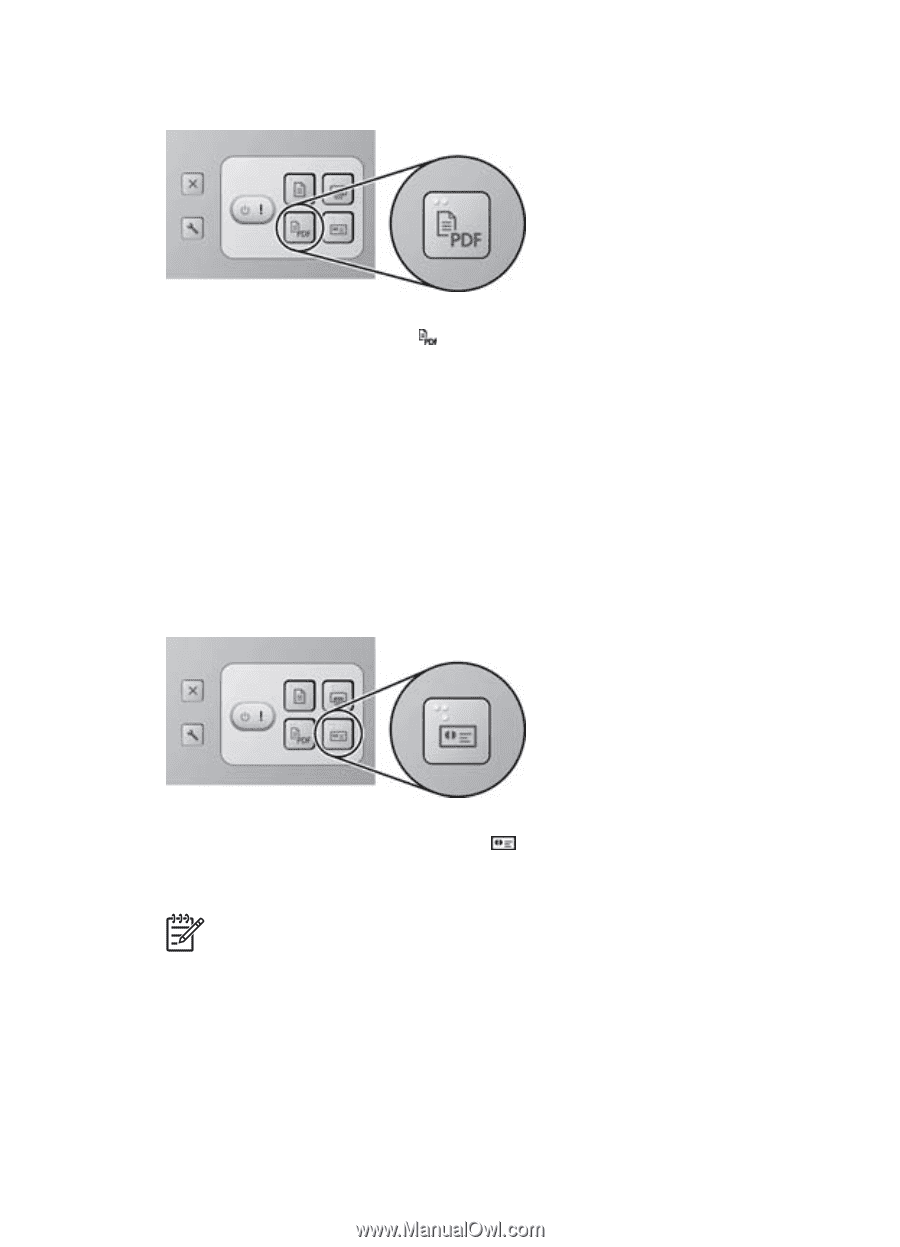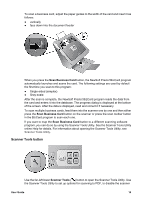HP Scanjet N6000 User Guide - Page 16
Scan to PDF button, Scan Business Card button, Scan to PDF, My Documents
 |
View all HP Scanjet N6000 manuals
Add to My Manuals
Save this manual to your list of manuals |
Page 16 highlights
Chapter 2 Scan to PDF button Use the lower-left Scan to PDF ( ) button to scan an item and save it as a PDF file. The file is automatically opened into Adobe Acrobat or your default PDF reader. The following default settings are used: ● Non-searchable (image-only) PDF file ● Black and white ● Single-sided (simplex) ● Saved in your My Documents folder You can change the default PDF settings for resolution, single- or double-sided scanning, file name, or location at any time by using the Scanner Tools Utility. For information about opening this program see Scanner Tools Utility. Scan Business Card button Use the lower-right Scan Business Card ( ) button to scan a business card and save it to the NewSoft Presto! BizCard application. The card is scanned using the settings selected for the scan that was done most recently in that application. Note If you do not have NewSoft Presto! BizCard installed, you are prompted for which program to use for the scan. 14 HP Scanjet N6010 Sheetfeed Document Scanner