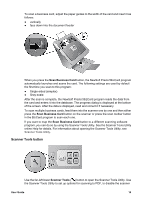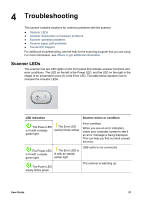HP Scanjet N6000 User Guide - Page 21
Clean the feed-roller assembly, Scan Document
 |
View all HP Scanjet N6000 manuals
Add to My Manuals
Save this manual to your list of manuals |
Page 21 highlights
3. Place the unfolded cloth into the document feeder. 4. Press the Scan Document button. Caution Wait two minutes for the components to dry before proceeding to the next step. 5. Place up to five pages of printed paper in the scanner. Scan and view the results. 6. If streaks still appear, repeat steps 3 through 5. The cleaning cloth can be cycled through the scanner up to five times within 30 minutes. After that, the cloth will dry out. Clean the feed-roller assembly If scanned images have streaks or scratches, clean the feed-roller assembly. Follow these steps: 1. Open the scanner hatch. 2. Squeeze the tabs on the feed-roller assembly cover towards each other, and then lower the feed-roller assembly cover. User Guide 19
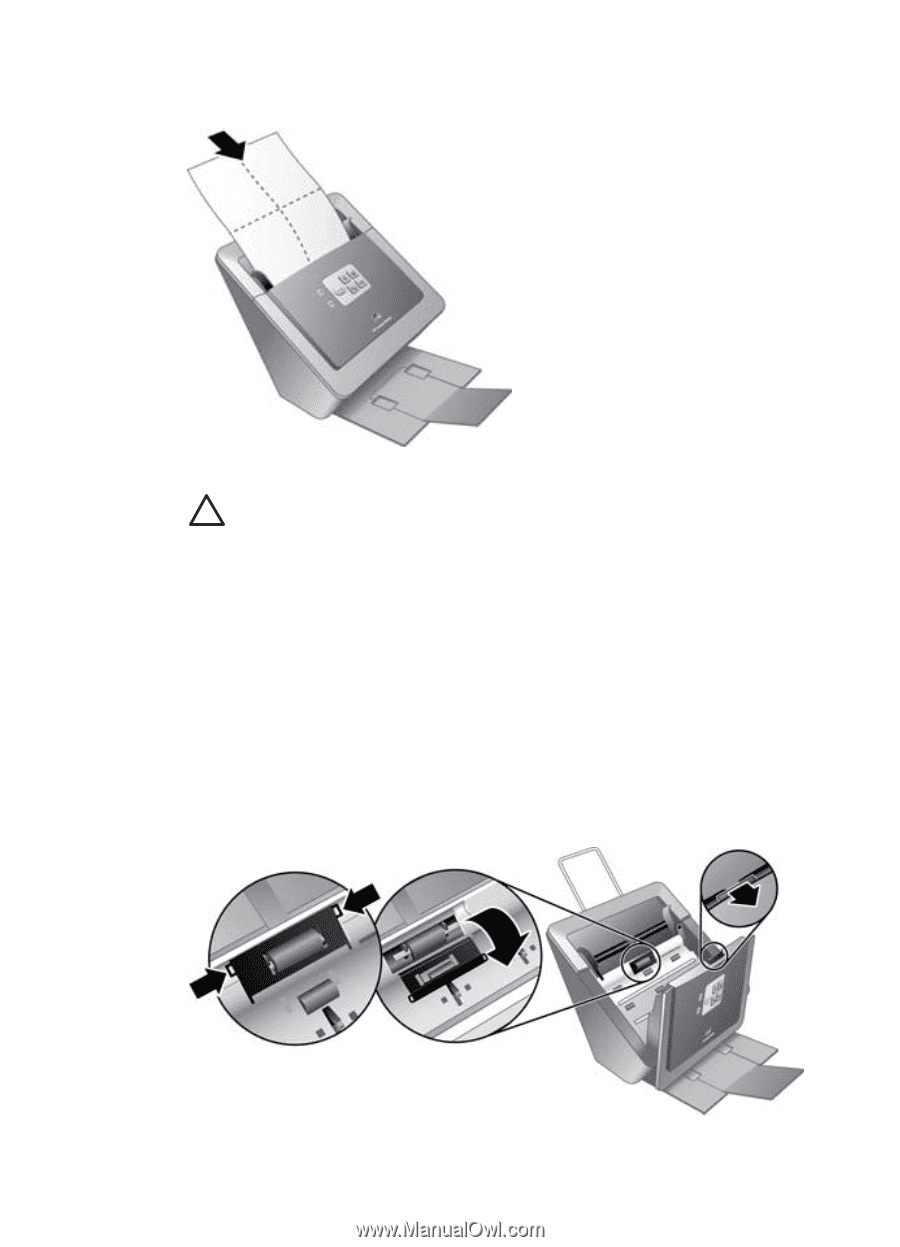
3.
Place the unfolded cloth into the document feeder.
4.
Press the
Scan Document
button.
Caution
Wait two minutes for the components to dry before proceeding to
the next step.
5.
Place up to five pages of printed paper in the scanner. Scan and view the results.
6.
If streaks still appear, repeat steps 3 through 5. The cleaning cloth can be cycled
through the scanner up to five times within 30 minutes. After that, the cloth will dry
out.
Clean the feed-roller assembly
If scanned images have streaks or scratches, clean the feed-roller assembly. Follow
these steps:
1.
Open the scanner hatch.
2.
Squeeze the tabs on the feed-roller assembly cover towards each other, and then
lower the feed-roller assembly cover.
User Guide
19