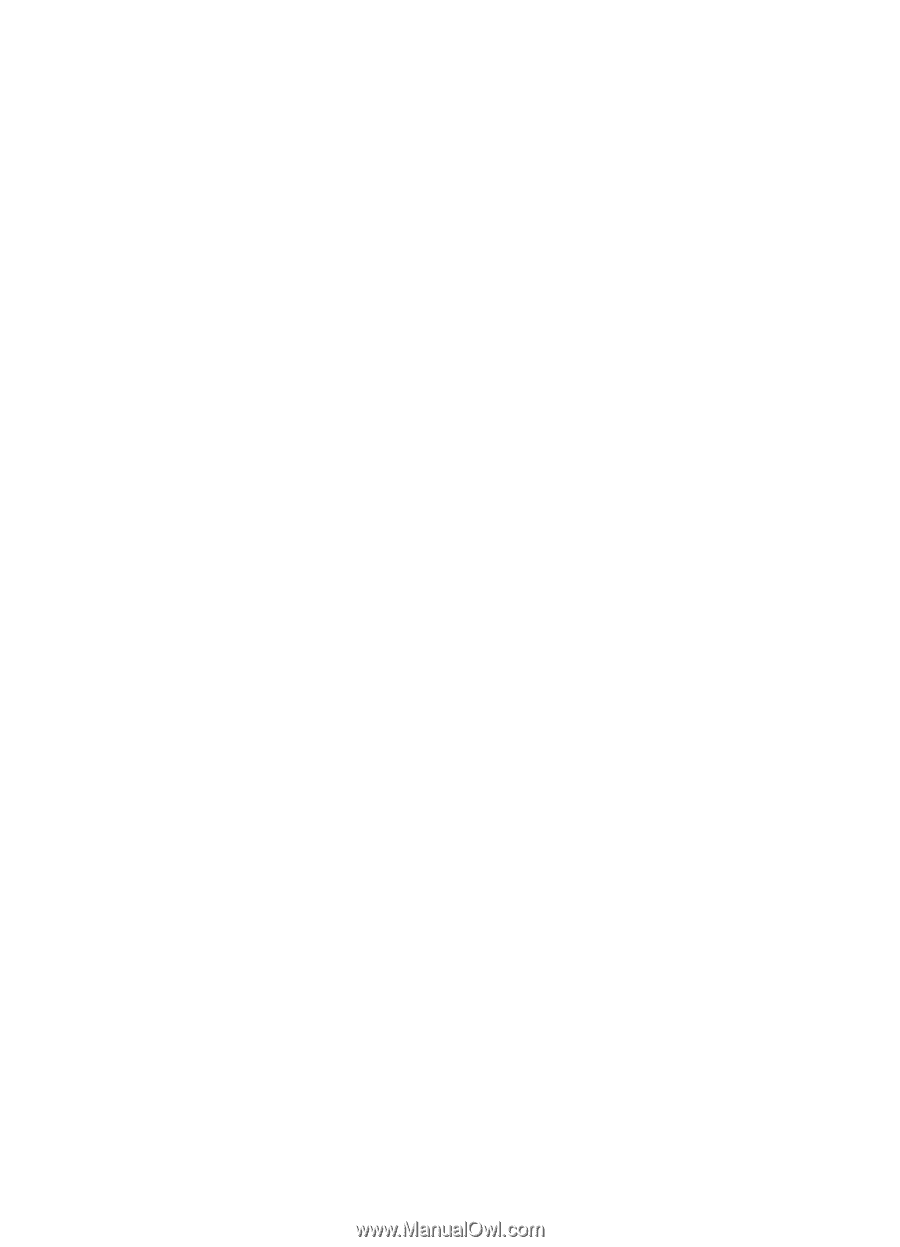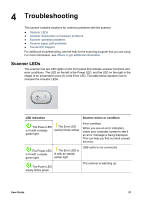HP Scanjet N6000 User Guide - Page 26
Scanner operation problems, Scanner will not turn on, Scanner does not scan right away
 |
View all HP Scanjet N6000 manuals
Add to My Manuals
Save this manual to your list of manuals |
Page 26 highlights
Chapter 4 Scanner operation problems ● Scanner will not turn on ● Scanner does not scan right away ● Scanned image is fuzzy ● Scanner is scanning items very slowly ● Scanned images are not straight ● Vertical white stripes appear on the printed page ● Scanner buttons are not working correctly Scanner will not turn on If the scanner will not turn on when you press the front panel scanner buttons, check the following: ● The scanner may be turned off. Be sure the power rocker switch located on the back of the scanner is in the on position. ● The scanner may have been unplugged. Check to see that the power supply has not become disconnected from the scanner or unplugged from the power source. ● The power supply might not be working. For more information, see Check the cables. Scanner does not scan right away Make sure the power rocker switch on the back of the scanner is in the on position. If the scanner has not been used for awhile, the scanner lamp might need to go through a warm-up period before scanning can begin. If the scanner lamp needs to warm up, it takes a moment after starting the software or pressing a scanner button for scanning to begin. Scanned image is fuzzy Check for any obstructions in the scanner paper path and make sure the paper width guides are positioned appropriately. Try another scan. Scanner is scanning items very slowly ● If you are scanning to edit text, the optical character recognition (OCR) software program causes the scanner to scan more slowly, which is normal. Wait for the item to scan. ● The resolution might be set too high. Modify the setting in the scanning software. Scanned images are not straight Verify that the document feeder guides are centered on the scanner and set to an appropriate width for the original being scanned. Make sure the paper guides touch the edges of the original. Vertical white stripes appear on the printed page The destination printer might be out of toner or ink. Scan a different original to the same printer to see if the issue lies with the printer. 24 HP Scanjet N6010 Sheetfeed Document Scanner