HP Scanjet N6000 User Guide - Page 5
Power switch, Scan Business Card, Cancel, Scanner Tools, Power
 |
View all HP Scanjet N6000 manuals
Add to My Manuals
Save this manual to your list of manuals |
Page 5 highlights
(continued) 4 5 6 Power switch Scan Business Card (lower-right button) Cancel (far-left top button) opened in your default PDF viewer. Scans a business card. By default, this button will scan to the NewSoft Presto! BizCard application. Cancels a scan or copy in progress. Scanner Tools (far-left bottom button) Opens the Scanner Tools Utility, which you can use to map the scanner buttons to different applications, configure PDF options, or view scanner maintenance information. The Power switch is located on the back of the scanner. When facing the back of the scanner, push it to the left to turn the scanner on. User Guide 3
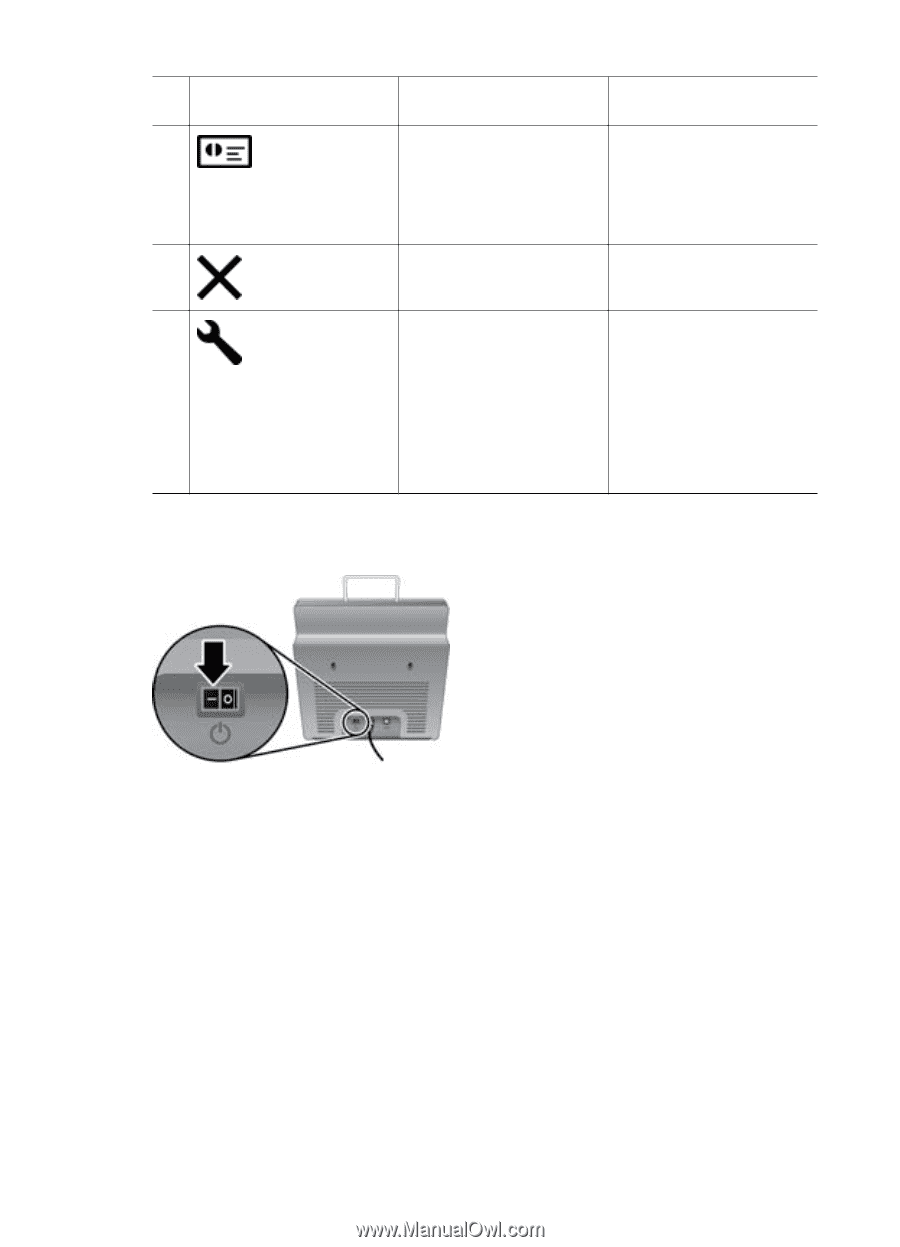
opened in your default
PDF viewer.
4
Scan Business Card
(lower-right button)
Scans a business card.
By default, this button will
scan to the NewSoft
Presto! BizCard
application.
5
Cancel
(far-left top
button)
Cancels a scan or copy in
progress.
6
Scanner Tools
(far-left
bottom button)
Opens the Scanner Tools
Utility, which you can use
to map the scanner
buttons to different
applications, configure
PDF options, or view
scanner maintenance
information.
Power switch
The
Power
switch is located on the back of the scanner. When facing the back of the
scanner, push it to the left to turn the scanner on.
(continued)
User Guide
3













