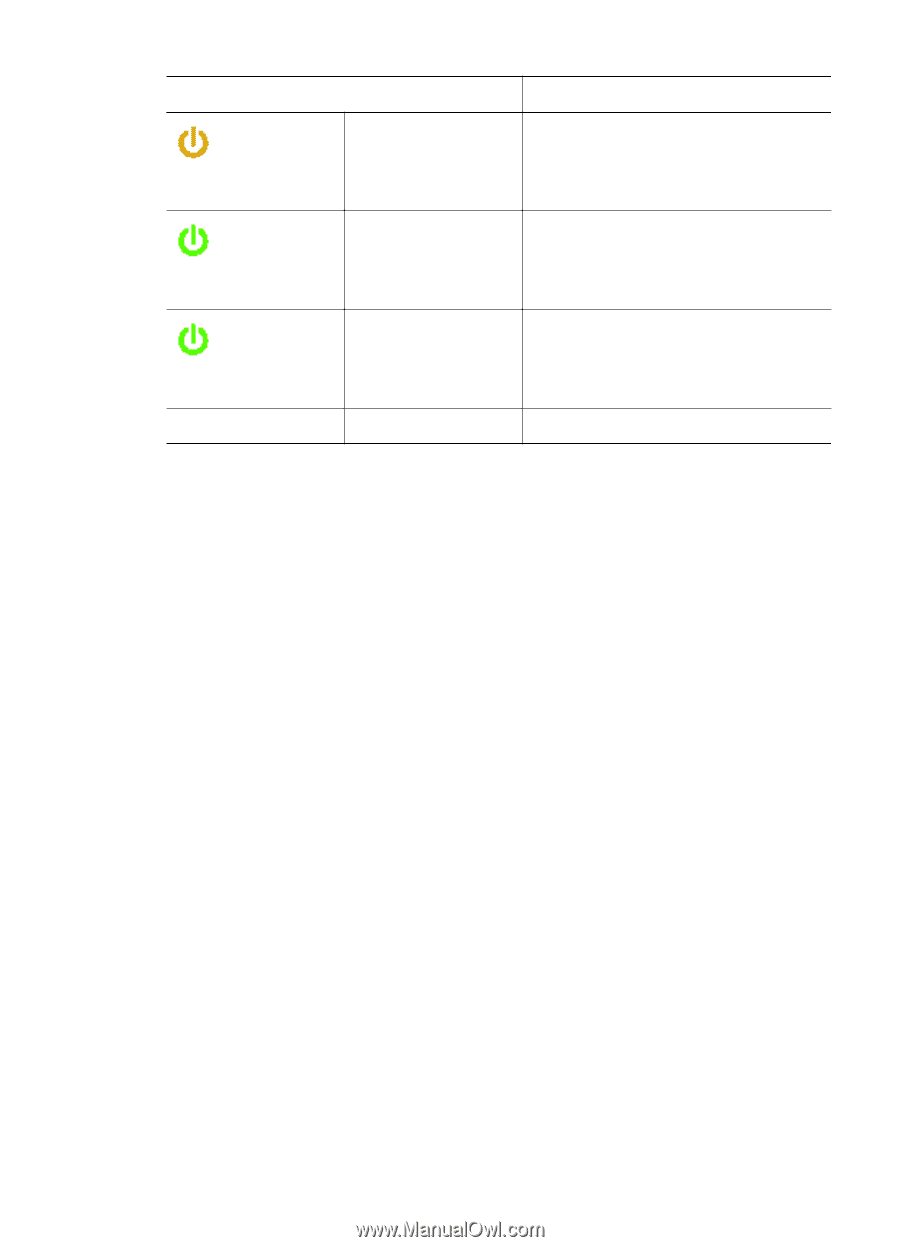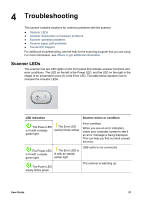HP Scanjet N6000 User Guide - Page 24
Scanner initialization or hardware problems, Reset the scanner, Scanner has stopped working correctly
 |
View all HP Scanjet N6000 manuals
Add to My Manuals
Save this manual to your list of manuals |
Page 24 highlights
Chapter 4 (continued) LED indication The Power LED is lit with a steady, dim amber light. The Power LED is lit with a steady green light. The Power LED blinks green at a medium speed. Both LEDs are off Scanner action or condition The scanner is in Power Save mode. The scanner is on and ready to scan. The scanner is scanning an original. There is no power to the scanner. Scanner initialization or hardware problems This section contains solutions for initialization and hardware problems. ● Reset the scanner ● Scanner has stopped working correctly ● Check the cables Reset the scanner If you receive an error message similar to "Scanner initialization failed" or "Scanner not found" when trying to use the scanner, follow these steps: 1. Close the scanning software, if it is open. 2. Disconnect the USB cable that connects the scanner to the computer. 3. Turn the scanner off. 4. Shut down the computer operating system, turn the computer off, wait 60 seconds, and then turn the computer back on. 5. Turn the scanner on. 6. Reconnect the USB cable that connects the computer and the scanner, making sure that the USB cable is connected to the back of the scanner correctly. Scanner has stopped working correctly If the scanner stops scanning, follow these steps. After each step, start a scan to see if the scanner is working. If the problem persists, proceed with the next step. 1. A cable might be loose. Ensure that both the USB cable and power supply are properly connected. 2. Unplug the power cable from the power source, wait 60 seconds, and then plug it back in. 3. Restart your computer. 22 HP Scanjet N6010 Sheetfeed Document Scanner