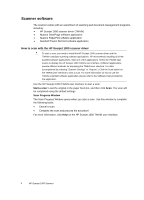HP Scanjet Professional 1000 HP Scanjet Professional 1000 Mobile Scanner - Use - Page 10
Tips on scanning, Scan from the scanner button, Scan from TWAIN-compliant scanning software, Acquire
 |
View all HP Scanjet Professional 1000 manuals
Add to My Manuals
Save this manual to your list of manuals |
Page 10 highlights
Tips on scanning • To reduce paper jams, use scan settings that specify the actual dimensions of the page that you are scanning. • To cancel a scan, press Cancel. Scan from the scanner button To scan using the scanner buttons, follow these steps: 1. Load the originals. 2. Press the Scan button to start a scan. The Scan Progress Window will be displayed and the scanned image will be saved in a default location or a user defined location. Scan from TWAIN-compliant scanning software You can scan an image or document directly into a software program if the program is TWAIN compliant. Generally, the program is compliant if it has a menu option such as Acquire, Scan, Import New Object, or Insert. If you are unsure whether the program is compliant or what the option is, see the documentation for that program. 1. Start the scanning software, and then select the TWAIN data source. 2. Select the settings that are appropriate for the documents that you are scanning. 3. Carry out the appropriate actions to complete the scan. For more information, see the online help for the scanning software. 8 HP Scanjet 1000 Scanner