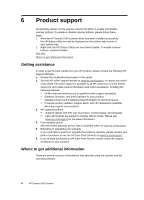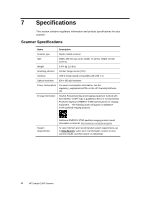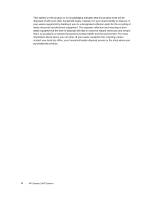HP Scanjet Professional 1000 HP Scanjet Professional 1000 Mobile Scanner - Use - Page 23
HP Scanjet 1000 driver help, Technical resources
 |
View all HP Scanjet Professional 1000 manuals
Add to My Manuals
Save this manual to your list of manuals |
Page 23 highlights
HP Scanjet 1000 driver help The HP Scanjet 1000 Scanner Driver Help explains how to use HP Scanjet 1000 scanner driver features such as removing color and changing basic scanning settings. To open HP Scanjet 1000 Scanner Driver Help, follow these steps: 1. Start your TWAIN-compliant scanning software application. 2. Select the HP Scanjet 1000 TWAIN data source. Different applications provide different methods for displaying the TWAIN user interface. It is often accomplished by selecting "Scanner Settings" or "Acquire". The HP Scanjet 1000 TWAIN user interface will be displayed. 3. Click the help button (the question mark in the upper right corner of the title bar) or press the F1 function key. Technical resources See www.hp.com/support for updated information about the scanner. Product support 21