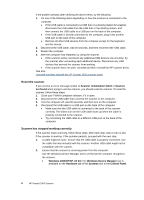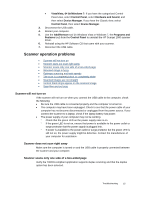HP Scanjet Professional 1000 HP Scanjet Professional 1000 Mobile Scanner - Use - Page 16
Reset the scanner, Scanner has stopped working correctly
 |
View all HP Scanjet Professional 1000 manuals
Add to My Manuals
Save this manual to your list of manuals |
Page 16 highlights
If the problem persists after verifying the above items, try the following: 1. Do one of the following tasks depending on how the scanner is connected to the computer: • If the USB cable is connected to a USB hub or a docking station for a laptop, disconnect the USB cable from the USB hub or the docking station, and then connect the USB cable to a USB port on the back of the computer. • If the USB cable is directly connected to the computer, plug it into another USB port on the back of the computer. • Remove all other USB devices from the computer except for the keyboard and the mouse. 2. Disconnect the USB cable, wait 30 seconds, and then reconnect the USB cable. 3. Restart the computer. 4. After the computer has restarted, try using the scanner. • If the scanner works, reconnect any additional USB devices one at a time; try the scanner after connecting each additional device. Disconnect any USB devices that prevent the scanner from working. • If the scanner does not work, uninstall and then reinstall the HP scanner driver. See also Uninstall and then reinstall the HP Scanjet 1000 scanner driver Reset the scanner If you receive an error message similar to Scanner initialization failed or Scanner not found when trying to use the scanner, you should reset the scanner. To reset the scanner, follow these steps: 1. Close your TWAIN-compliant software, if it is open. 2. Disconnect the USB cable that connects the scanner to the computer. 3. Turn the computer off, wait 60 seconds, and then turn on the computer. 4. Reconnect the USB cable to a USB port on the back of the computer. • Make sure that the USB cable is connected to the back of the scanner correctly. The trident icon on the USB cable faces up when the cable is properly connected to the scanner. • Try connecting the USB cable to a different USB port on the back of the computer. Scanner has stopped working correctly If the scanner stops scanning, follow these steps. After each step, start a scan to see if the scanner is working. If the problem persists, proceed with the next step. 1. A cable might be loose. Ensure that the USB cable is properly connected. Use the cable that was included with the scanner. Another USB cable might not be compatible with the scanner. 2. Ensure that the scanner is receiving power from the computer. Use the Windows Device Manager tool to verify that the computer recognizes the scanner. • Windows 2000/XP/XP, 64 bit: The Windows Device Manager tool is available on the Hardware tab of the Systems tool in the Control Panel. 14 HP Scanjet 1000 Scanner