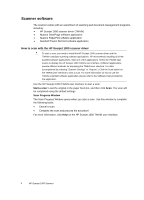HP Scanjet Professional 1000 HP Scanjet Professional 1000 Mobile Scanner - Use - Page 9
Load documents, Load a card into the paper feed slot, Scan a document
 |
View all HP Scanjet Professional 1000 manuals
Add to My Manuals
Save this manual to your list of manuals |
Page 9 highlights
Load documents The HP Scanjet 1000 is a duplex scanner, which means it can scan one side of the page or both sides of the page at the same time. However, the HP Scanjet 1000 can only scan one page at a time. 1. To scan a single side of the page, insert the page face up with the top of the page pointing to the paper feed slot. To scan both sides of the page, insert the 1st page face up with the top of the page pointing to the paper feed slot. 2. Align the original to the left side of the paper feed slot. Load a card into the paper feed slot To load a card into the paper feed slot, follow these steps: 1. Place the card face up with the long dimension parallel to the paper feed slot and make sure the top of the card points to the paper feed slot. 2. Align the original to the left side of the paper feed slot. Scan a document The following topics describe how to scan originals using the scanner and the scanner software. • Tips on scanning • Scan from the scanner button • Scan from TWAIN-compliant scanning software Use the scanner 7