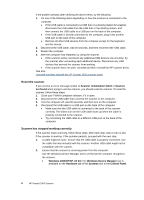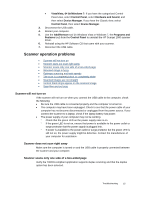HP Scanjet Professional 1000 HP Scanjet Professional 1000 Mobile Scanner - Use - Page 15
Check the USB cable, Uninstall and then reinstall the HP Scanjet 1000 scanner driver
 |
View all HP Scanjet Professional 1000 manuals
Add to My Manuals
Save this manual to your list of manuals |
Page 15 highlights
y An internal error has occurred. y The computer cannot communicate with the scanner. To fix the problem, check the scanner cable and software as described here. • Check the USB cable. • Uninstall and then reinstall the HP Scanjet 1000 scanner driver. Check the USB cable The USB cable is connected between the scanner and the computer. y Use the cable that was included with the scanner. Another USB cable might not be compatible with the scanner. y Ensure that the USB cable is securely connected between the scanner and the computer. The trident icon on the USB cable faces up when the cable is properly connected to the scanner. y If the USB cable is connected to a USB port on the front of the computer, move it to a USB port on the back of the computer. For additional USB troubleshooting information, see www.hp.com/support, select your country/region, and then use the search tool to find USB troubleshooting topics. Uninstall and then reinstall the HP Scanjet 1000 scanner driver If checking the scanner cable connection did not solve the problem, the problem might have occurred because of an incomplete installation. Try uninstalling and then reinstalling the HP Scanjet 1000 scanner driver. 1. Disconnect the USB cable. 2. Use the Add/Remove tool (in Windows Vista or Windows 7, the Programs and Features tool) from the Control Panel to uninstall the HP Scanjet 1000 scanner driver. 3. Restart the computer. 4. Use the HP Software CD that came with the scanner to reinstall the HP Scanjet 1000 scanner driver. 5. Reconnect the USB cable. Scanner initialization or hardware problems • Check the USB connection • Reset the scanner • Scanner has stopped working correctly Check the USB connection Check the physical connection to the scanner. • Use the cable that was included with the scanner. Another USB cable might not be compatible with the scanner. • Ensure that the USB cable is securely connected between the scanner and the computer. The trident icon on the USB cable faces up when the cable is properly connected to the scanner. Troubleshooting 13