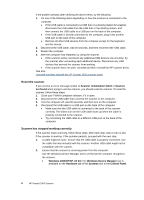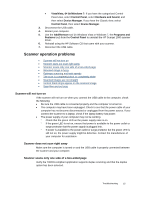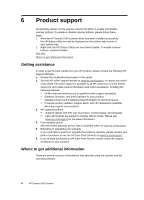HP Scanjet Professional 1000 HP Scanjet Professional 1000 Mobile Scanner - Use - Page 17
Scanner operation problems, Scanner will not turn on, Scanner does not scan right away - speed
 |
View all HP Scanjet Professional 1000 manuals
Add to My Manuals
Save this manual to your list of manuals |
Page 17 highlights
• Vista/Vista, 64 bit/Windows 7: If you have the categorized Control Panel view, select Control Panel, select Hardware and Sound, and then select Device Manager. If you have the Classic view, select Control Panel, then select Device Manager. 3. Disconnect the USB cable. 4. Restart your computer. 5. Use the Add/Remove tool (in Windows Vista or Windows 7, the Programs and Features tool) from the Control Panel to uninstall the HP Scanjet 1000 scanner driver. 6. Reinstall using the HP Software CD that came with your scanner. 7. Reconnect the USB cable. Scanner operation problems • Scanner will not turn on • Scanner does not scan right away • Scanner scans only one side of a two-sided page • Scanned image is fuzzy • Optimize scanning and task speeds • The scan is completely black or completely white • Scanned images are not straight • Vertical black strips appear on the scanned image • Scan files are too large Scanner will not turn on If the scanner will not turn on when you connect the USB cable to the computer, check the following: • Be sure the USB cable is connected properly and the computer is turned on. • The computer may have been unplugged. Check to see that the power cable of your computer has not become disconnected or unplugged from the power source. If you connect the scanner to a laptop, check if the laptop battery has power. • The power supply of your computer may not be working. ° Check that the green LED on the power supply case is on. ° If the green LED is not on, ensure that power is available to the power outlet or surge protector that the power supply is plugged into. ° If power is available to the power outlet or surge protector but the green LED is still not on, the power supply might be defective. Contact the manufacturer of your computer for assistance. Scanner does not scan right away Make sure the computer is turned on and the USB cable is properly connected between the scanner and your computer. Scanner scans only one side of a two-sided page Verify the TWAIN-compliant application supports duplex scanning and that the duplex option has been selected. Troubleshooting 15