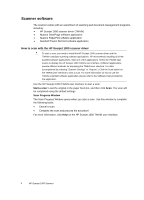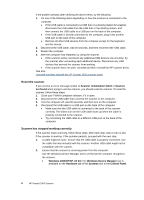HP Scanjet Professional 1000 HP Scanjet Professional 1000 Mobile Scanner - Use - Page 11
Useful scanner features, Filter out a color from a document (color channel dropout)
 |
View all HP Scanjet Professional 1000 manuals
Add to My Manuals
Save this manual to your list of manuals |
Page 11 highlights
3 Useful scanner features Experienced document management professionals might be interested in the following scan feature. The feature is available from any document TWAIN application that allows you to modify the scan settings in its user interface. • Filter out color from a document (color dropout) Filter out a color from a document (color channel dropout) With HP Scanjet 1000, you can filter out a color channel (red, green, or blue). Removing colors from the scan might reduce the scan file size and improve optical character recognition (OCR) results. To select colors to eliminate from a scan in the HP Scanjet 1000 TWAIN user interface, follows these steps: 1. Start the scanning software, and then select the TWAIN data source. 2. On the TWAIN user interface, press the Color Dropout tab, choose the color channel you wish to remove from the Color drop-down list. For information about the color dropout settings, see the online help for the scanning software that you are using. NOTE: The color channel filter only applies to grayscale scans and to black and white scans. Useful scanner features 9