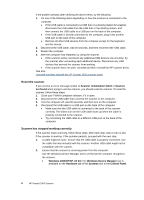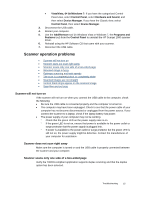HP Scanjet Professional 1000 HP Scanjet Professional 1000 Mobile Scanner - Use - Page 14
Troubleshooting, Basic troubleshooting tips, Scanner installation troubleshooting
 |
View all HP Scanjet Professional 1000 manuals
Add to My Manuals
Save this manual to your list of manuals |
Page 14 highlights
5 Troubleshooting This section contains solutions for common problems with the scanner. • Basic troubleshooting tips • Scanner installation troubleshooting • Scanner initialization or hardware problems • Scanner operation problems • Scanner buttons are not working correctly • Scanner paper path problems For additional troubleshooting, press the Help button of the HP Scanjet 1000 TWAIN user interface. Basic troubleshooting tips Simple issues such as smudges on the scanner glass or loose cables can cause your scanner to produce fuzzy scans, operate in an unexpected manner, or fail to operate. Always check the following items when you encounter scanning problems. • If scans are fuzzy, clean the rollers. If you are scanning a document using an OCR shortcut, make sure that the original document is clear and crisp enough to be scanned. • Make sure that the USB cable is firmly seated in the USB port on the back of the scanner. • If you have connected the scanner to the computer through a USB hub or through a USB port on the front of the computer, disconnect the scanner and then reconnect it to a USB port on the back of the computer. • Disconnect the USB cable, wait 60 seconds, and then reconnect the USB cable. • Restart the computer. If you continue to have problems, it is possible that your HP scanner firmware, or associated driver are out of date or have become corrupted. See www.hp.com/support to locate firmware, and driver updates for your scanner. See also • Clean the rollers and the scanner glass • Reset the scanner • Check that the scanner has power • Check the cable Scanner installation troubleshooting If the scanner does not work after installation, you might see a message on the computer screen that is similar to one of the following: y The computer cannot communicate with the scanner. To fix the problem, check the scanner cables and software as described here. y The scanner could not be initialized. y The scanner could not be found. 12 HP Scanjet 1000 Scanner