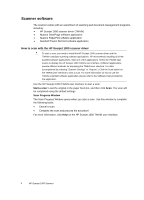Contents
1
Scanner overview
............................................................................................................
3
Scanner hardware
.............................................................................................................
3
Scanner front panel buttons
.......................................................................................
3
Scanner software
..............................................................................................................
4
How to scan with the HP Scanjet 1000 scanner driver
..............................................
4
2
Use the scanner
...............................................................................................................
5
Load originals
...................................................................................................................
5
Document loading tips
...............................................................................................
5
Load documents
........................................................................................................
7
Load a card into the paper feed slot
..........................................................................
7
Scan a document
..............................................................................................................
7
Tips on scanning
........................................................................................................
8
Scan from the scanner button
....................................................................................
8
Scan from TWAIN-compliant scanning software
........................................................
8
3
Useful scanner features
..................................................................................................
9
Filter out a color from a document (color channel dropout)
...............................................
9
4
Care and maintenance
..................................................................................................
10
Order maintenance and scanning supplies
.....................................................................
10
Clean the roller and the scanner glass
............................................................................
10
5
Troubleshooting
............................................................................................................
12
Basic troubleshooting tips
...............................................................................................
12
Scanner installation troubleshooting
...............................................................................
12
Check the USB cable
...............................................................................................
13
Uninstall and then reinstall the HP Scanjet 1000 scanner driver
.............................
13
Scanner initialization or hardware problems
...................................................................
13
Check the USB connection
......................................................................................
13
Reset the scanner
....................................................................................................
14
Scanner has stopped working correctly
...................................................................
14
Scanner operation problems
...........................................................................................
15
Scanner will not turn on
...........................................................................................
15
Scanner does not scan right away
...........................................................................
15
Scanner scans only one side of a two-sided page
...................................................
15
Scanned images are not straight
.............................................................................
16
Scanned image is fuzzy
...........................................................................................
16
Optimize scanning and task speeds
........................................................................
16
The scan is completely black or completely white
...................................................
16
Vertical black stripes appear on the scanned image
................................................
16
Scan files are too large
............................................................................................
16
Scanner buttons are not working correctly
......................................................................
17
1