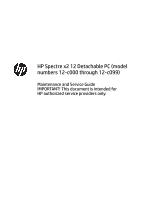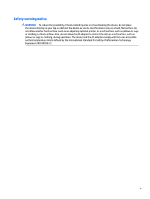HP Spectre 12-c000 Maintenance and Service Guide
HP Spectre 12-c000 Manual
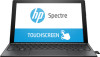 |
View all HP Spectre 12-c000 manuals
Add to My Manuals
Save this manual to your list of manuals |
HP Spectre 12-c000 manual content summary:
- HP Spectre 12-c000 | Maintenance and Service Guide - Page 1
HP Spectre x2 12 Detachable PC (model numbers 12-c000 through 12-c099) Maintenance and Service Guide IMPORTANT! This document is intended for HP authorized service providers only. - HP Spectre 12-c000 | Maintenance and Service Guide - Page 2
is a trademark owned by its proprietor and used by HP Inc. under license. Intel and Core are U.S. registered HP products and services are set forth in the express warranty statements accompanying such products and services. Nothing herein should be construed as constituting an additional warranty. HP - HP Spectre 12-c000 | Maintenance and Service Guide - Page 3
iii - HP Spectre 12-c000 | Maintenance and Service Guide - Page 4
iv - HP Spectre 12-c000 | Maintenance and Service Guide - Page 5
Safety warning notice WARNING! To reduce the possibility of heat-related injuries or of overheating the device, do not place the device directly on your lap or obstruct the device air vents. Use the device only on a hard, flat surface. Do not allow another hard surface, such as an adjoining optional - HP Spectre 12-c000 | Maintenance and Service Guide - Page 6
vi Safety warning notice - HP Spectre 12-c000 | Maintenance and Service Guide - Page 7
information 10 Computer components ...11 Miscellaneous parts ...14 4 Removal and replacement preliminary requirements 15 Tools required ...15 Service considerations ...15 Plastic parts ...15 Cables and connectors ...16 Drive handling ...16 Grounding guidelines ...17 Electrostatic discharge - HP Spectre 12-c000 | Maintenance and Service Guide - Page 8
...59 Updating Setup Utility (BIOS) ...59 Determining the BIOS version ...59 Downloading a BIOS update ...60 7 Using HP PC Hardware Diagnostics (UEFI) ...61 Downloading HP PC Hardware Diagnostics (UEFI) to a USB device 61 8 Specifications ...63 9 Backing up, restoring, and recovering ...64 Creating - HP Spectre 12-c000 | Maintenance and Service Guide - Page 9
10 Power cord set requirements ...70 Requirements for all countries ...70 Requirements for specific countries and regions 70 11 Recycling ...72 Index ...73 ix - HP Spectre 12-c000 | Maintenance and Service Guide - Page 10
x - HP Spectre 12-c000 | Maintenance and Service Guide - Page 11
Memory Storage Optical drive Audio and video Description HP Spectre x2 12 Detachable PC (model numbers 12-c000 through 12-c099) Intel® Core™ i7-7560U 2.40 memory, non-customer-accessible/non-upgradable Support for LPDDR3-1866 dual channel Supports up to 16-GB of system memory Supports the following - HP Spectre 12-c000 | Maintenance and Service Guide - Page 12
5-MP, MIPI, BSI sensor, f2.0, 88° WFOV, fixed focus (2592×1944) HP rear-facing camera: 13-MP, MIPI, BSI sensor, f2.0, auto focus (4208× into tablet Integrated wireless personal area network (PAN) supported by Bluetooth® 4.2 combo card Support for the following WLAN format: Intel Dual band wireless - HP Spectre 12-c000 | Maintenance and Service Guide - Page 13
Category Operating system (continued) Serviceability Description ● SEAP Windows 10 Home High-End End user replaceable part: AC adapter and kickstand 3 - HP Spectre 12-c000 | Maintenance and Service Guide - Page 14
2 Getting to know your computer Locating hardware To find out what hardware is installed on the computer: ▲ Type device manager in the taskbar search box, and then select the Device Manager app. A list displays all the devices installed on the computer. For information about system hardware - HP Spectre 12-c000 | Maintenance and Service Guide - Page 15
Right side Item Icon (1) Component USB Type-C power connector and charging port (2) AC adapter and battery light (3) Volume buttons Description Connects an AC adapter that has a USB Type-C connector, supplying power to the computer and, if needed, charging the computer battery. - or - - HP Spectre 12-c000 | Maintenance and Service Guide - Page 16
headset. For additional safety information, refer to the Regulatory, Safety, and Environmental Notices. To access this guide: ▲ Select the Start menu, select HP Help and Support, and then select HP Documentation. NOTE: When a device is connected to the jack, the computer speakers are disabled. Reads - HP Spectre 12-c000 | Maintenance and Service Guide - Page 17
obstructions. For wireless regulatory notices, see the section of the Regulatory, Safety, and Environmental Notices that applies to your country or region. To access this guide: ▲ Select the Start button, select HP Help and Support, and then select HP Documentation. Front 7 - HP Spectre 12-c000 | Maintenance and Service Guide - Page 18
Top Item Icon (1) Component Vents (2) Power button Description Enable airflow to cool internal components. NOTE: The computer fan starts up automatically to cool internal components and prevent overheating. It is normal for the internal fan to cycle on and off during routine operation. ● When - HP Spectre 12-c000 | Maintenance and Service Guide - Page 19
Bottom Item (1) (2) Rear Component Alignment post connectors (2) Docking connector Description Connect to the alignment posts on the keyboard. Connects the tablet to the keyboard. Item Component (1) Rear camera (2) Kickstand tabs (2) (3) Kickstand Description Allows you to video chat, - HP Spectre 12-c000 | Maintenance and Service Guide - Page 20
improves and changes product parts. For complete and current information on supported parts for your computer, go to http://partsurfer.hp.com, select your country or region, and then follow the on-screen instructions. Locating the serial number, model number, product number, and warranty information - HP Spectre 12-c000 | Maintenance and Service Guide - Page 21
Computer components Item Component Spare part number (1) Display panel assembly (12.3-in, 3K2K, WLED, BrightView (3000×2000), uslim-flat (1.95-mm), 907565-001 UWVA, eDP+PSR, 3:2 ultra wide aspect ratio, flush-glass panel, TouchScreen) Computer components 11 - HP Spectre 12-c000 | Maintenance and Service Guide - Page 22
double-sided adhesive) (10) Docking connector cable (includes double-sided adhesive) Docking connector Mylar (not illustrated) (11) Fan (includes cable) (12) Hinges (2) (13) Kickstand (14) Power button board (includes cable and double-sided adhesive) Speakers (2, include cables): (15) Left speaker - HP Spectre 12-c000 | Maintenance and Service Guide - Page 23
Item Component Spare part number (23) Heat sink (includes replacement thermal material) 924845-001 (24) MicroSD memory card reader board (includes replacement thermal material) 924835-001 MicroSD memory card reader bezel (not illustrated) 924175-001 (25) System board (includes processor and - HP Spectre 12-c000 | Maintenance and Service Guide - Page 24
Australia For use in North America For use in the People's Republic of China For use in South Korea For use in the United Kingdom HP black, 12.3-in sleeve HP USB Type-C adapter: USB Type-C-to-HDMI adapter USB Type-C-to-RJ45 adapter USB Type-C-to-VGA adapter - HP Spectre 12-c000 | Maintenance and Service Guide - Page 25
procedures: ● Flat-bladed screw driver ● Magnetic screw driver ● Phillips P0 screw driver Service considerations The following sections include some of the considerations that you must keep in mind parts. Apply pressure only at the points designated in the maintenance instructions. Tools required 15 - HP Spectre 12-c000 | Maintenance and Service Guide - Page 26
Cables and connectors CAUTION: When servicing the computer, be sure that cables are placed in their proper locations during the reassembly process. Improper cable placement can damage the computer. Cables must - HP Spectre 12-c000 | Maintenance and Service Guide - Page 27
from vinyl tray Removing DIPS from Styrofoam Removing bubble pack from PCB Packing PCBs in foam-lined box Typical electrostatic voltage levels 10% 35,000 V 12,000 V 6,000 V 2,000 V 11,500 V 14,500 V 26,500 V 21,000 V Relative humidity 40% 15,000 V 5,000 V 800 V 700 V 4,000 V 5,000 V 20,000 V 11 - HP Spectre 12-c000 | Maintenance and Service Guide - Page 28
material. ● Use a wrist strap connected to a properly grounded work surface and use properly grounded tools and equipment. ● Use conductive field service tools, such as cutters, screw drivers, and vacuums. ● When fixtures must directly contact dissipative surfaces, use fixtures made only of static - HP Spectre 12-c000 | Maintenance and Service Guide - Page 29
with ground cords of one megohm resistance ● Static-dissipative tables or floor mats with hard ties to the ground ● Field service kits ● Static awareness labels ● Material-handling packages ● Nonconductive plastic bags, tubes, or boxes ● Metal tote boxes ● Electrostatic voltage levels and - HP Spectre 12-c000 | Maintenance and Service Guide - Page 30
and current information on supported parts for your tablet, go to http://partsurfer.hp.com, select your country or region, and then follow the on-screen instructions. There are as many as 44 screws that must be removed, replaced, and/or loosened when servicing Authorized Service Provider only parts - HP Spectre 12-c000 | Maintenance and Service Guide - Page 31
4. Lock the suction cups into place (3). 5. Use a heating gun to heat the top (1) and left (2) and right edges of the tablet to release the adhesive securing the display panel assembly to the back cover. NOTE: The adhesive used to secure the display panel assembly to the back cover is available in - HP Spectre 12-c000 | Maintenance and Service Guide - Page 32
the Touchscreen board cable is connected, and then disconnect the Touchscreen board cable from the display panel assembly. 10. Release the adhesive support strip (3) that secures the display panel cable connector to the display panel assembly. 11. Disconnect the display panel cable (4) from the - HP Spectre 12-c000 | Maintenance and Service Guide - Page 33
12. Remove the display panel assembly (5). Reverse this procedure to install Remove the display panel assembly (see Display panel assembly on page 20). Remove the Touchscreen board: 1. Detach the two pieces of grounding tape that secure the Touchscreen board (1) to the display panel assembly. 2. - HP Spectre 12-c000 | Maintenance and Service Guide - Page 34
3. Detach the Touchscreen board (3) from the display panel assembly. (The Touchscreen board is attached to the display panel assembly with double-sided adhesive.) 4. Remove the Touchscreen - HP Spectre 12-c000 | Maintenance and Service Guide - Page 35
3. Remove the bottom bezel (3). 4. Remove the bottom bezel. Reverse this procedure to install the bottom bezel. Battery Description 4-cell, 41-WHr, 2.7-AHr, Li-ion battery (includes cable) Spare part number 902500-855 Before removing the battery, follow these steps: 1. Shut down the tablet. If - HP Spectre 12-c000 | Maintenance and Service Guide - Page 36
3. Remove the battery (3). Reverse this procedure to install the battery. Solid-state drive Description 1-TB, PCIe-3×4 NVMe solid-state drive with TLC 512-GB, PCIe-3×4 NVMe solid-state drive with TLC 360-GB, PCIe-3×4 NVMe solid-state drive with TLC 256-GB, PCIe-3×4 NVMe solid-state drive with TLC - HP Spectre 12-c000 | Maintenance and Service Guide - Page 37
1. Release the Mylar shield (1) that secures the solid-state drive to the system board. 2. Remove the Phillips PM2.0×2.5 screw (2) that secures the drive to the system board. (The solid-state drive tilts up.) 3. Remove the solid-state drive (3) by pulling it away from the connector. NOTE: Solid- - HP Spectre 12-c000 | Maintenance and Service Guide - Page 38
2. Detach the Touchscreen board cable (2) from the back cover. (The Touchscreen board cable is attached to the back cover with double-sided adhesive.) 3. Remove the Touchscreen board cable. Reverse this procedure to install the Touchscreen board cable. 28 Chapter 5 Removal and replacement procedures - HP Spectre 12-c000 | Maintenance and Service Guide - Page 39
: 1. Release the ZIF connector (1) to which display panel cable is connected, and then disconnect the display panel cable from the system board. 2. Detach the display panel cable (2) from the back cover. (The display panel cable is attached to the back cover with double-sided adhesive.) 3. Remove - HP Spectre 12-c000 | Maintenance and Service Guide - Page 40
the battery (see Battery on page 25). Remove the POGO pin connector cable: 1. Disconnect the POGO pin connector cable (1) from the system board. 2. Detach the POGO pin connector cable (2) from the back cover. (The POGO pin connector cable is attached to the back cover with double-sided adhesive in - HP Spectre 12-c000 | Maintenance and Service Guide - Page 41
Fan Description Fan (includes cable) Spare part number 924174-001 Before removing the fan, follow these steps: 1. Shut down the tablet. If you are unsure whether the tablet is off or in Hibernation, turn the tablet on, and then shut it down through the operating system. 2. Disconnect all external - HP Spectre 12-c000 | Maintenance and Service Guide - Page 42
Kickstand Description Kickstand Spare part number 922577-001 Before removing the kickstand, follow these steps: 1. Shut down the tablet. If you are unsure whether the tablet is off or in Hibernation, turn the tablet on, and then shut it down through the operating system. 2. Disconnect all external - HP Spectre 12-c000 | Maintenance and Service Guide - Page 43
5. Remove the right bezel (3). The right bezel is available using spare part number 924164-001. 6. Position the tablet on its left side. 7. Open the kickstand. Component replacement procedures 33 - HP Spectre 12-c000 | Maintenance and Service Guide - Page 44
8. Remove the four Torx4 M2.0×2.8 screws that secure the kickstand to the hinges. 9. Remove the four Phillips PM2.0×3.8 screws (1) that secure the hinges to the back cover. 10. Slide the kickstand (2) toward the back cover to release the hinges from the back cover. 11. Remove the hinges (3). The - HP Spectre 12-c000 | Maintenance and Service Guide - Page 45
12. Remove the kickstand (4). Reverse this procedure to install the kickstand. Volume button board Description Volume button board (includes cable) Spare part number 924170-001 Before - HP Spectre 12-c000 | Maintenance and Service Guide - Page 46
1. Release the ZIF connector (1) to which the volume button board cable is connected, and then disconnect the volume button board cable from the system board. 2. Remove the Phillips PM1.5×2.2 screw (2) that secures the volume button board to the back cover. 3. Remove the volume button board (3). - HP Spectre 12-c000 | Maintenance and Service Guide - Page 47
1. Release the ZIF connector (1) to which the power button board cable is connected, and then disconnect the power button board cable from the system board. 2. Disconnect the right speaker cable (2) from the system board. 3. Remove the right speaker (3). Reverse this procedure to install the right - HP Spectre 12-c000 | Maintenance and Service Guide - Page 48
the power button board cable (1) from the right speaker. (The power button board cable is attached to the right speaker with double-sided adhesive.) 2. Detach the power button board (2) from the back cover. (The power button board is attached to the back cover with double-sided adhesive.) 3. Remove - HP Spectre 12-c000 | Maintenance and Service Guide - Page 49
1. Release the ZIF connector (1) to which the left microphone cable is connected, and then disconnect the left microphone cable from the system board. 2. Detach the left microphone (2) from the back cover. (The left microphone is attached to the back cover with double-sided adhesive.) 3. Remove the - HP Spectre 12-c000 | Maintenance and Service Guide - Page 50
2. Detach the right microphone (2) from the back cover. (The right microphone is attached to the back cover with double-sided adhesive.) 3. Remove the right microphone. Reverse - HP Spectre 12-c000 | Maintenance and Service Guide - Page 51
1. Release the ZIF connector (1) to which the infrared camera cable is connected, and then disconnect the infrared camera cable from the system board. 2. Detach the infrared camera (2) from the back cover. (The infrared camera is attached to the back cover with double-sided adhesive.) 3. Remove the - HP Spectre 12-c000 | Maintenance and Service Guide - Page 52
2. Detach the front-facing webcam (2) from the back cover. (The front-facing webcam is attached to the back cover with double-sided adhesive.) 3. Remove the front- - HP Spectre 12-c000 | Maintenance and Service Guide - Page 53
2. Detach the rear-facing webcam (2) from the back cover. (The rear-facing webcam is attached to the back cover with double-sided adhesive.) 3. Remove the rear-facing webcam. Reverse this procedure to install the webcams. Component replacement procedures 43 - HP Spectre 12-c000 | Maintenance and Service Guide - Page 54
Heat sink Description Heat sink (includes replacement thermal material) Spare part number 924845-001 Before removing the heat sink, follow these steps: 1. Turn off the tablet. If you are unsure whether the tablet is off or in Hibernation, turn the tablet on, and then shut it down through the - HP Spectre 12-c000 | Maintenance and Service Guide - Page 55
is included with the heat sink and system board spare part kits. Thermal paste is used on the processor (1) and the heat sink section (2) that services it. Reverse this procedure to install the heat sink. Component replacement procedures 45 - HP Spectre 12-c000 | Maintenance and Service Guide - Page 56
System board NOTE: All system board spare part kits include a processor and replacement thermal material. Description Equipped with an Intel Core i7-7560U 2.40-GHz (turbo up to 3.80-GHz) dual core processor (1866-MHz FSB, 4.0-GB L3 cache, 15-W), an Intel Iris Graphics Plus 640 graphics subsystem - HP Spectre 12-c000 | Maintenance and Service Guide - Page 57
(8) Right microphone ZIF connector cable (9) Rear-facing webcam ZIF connector cable (10) Right speaker cable (11) Power button board ZIF connector cable (12) Volume button board ZIF connector cable (13) POGO pin ZIF connector cable (14) Display panel ZIF connector cable (15) Touchscreen board ZIF - HP Spectre 12-c000 | Maintenance and Service Guide - Page 58
4. Remove the left (3) and right I/O brackets (4). 5. Lift the left side of the system board (1) until it rests at an angle. 6. Remove the system board (2) by sliding it up and to the left at an angle. Reverse this procedure to install the system board. 48 Chapter 5 Removal and replacement - HP Spectre 12-c000 | Maintenance and Service Guide - Page 59
MicroSD memory card reader board Description MicroSD memory card reader board (includes cable and double-sided adhesive) MicroSD memory card reader bezel Spare part number 924835-001 924175-001 Before removing the microSD memory card reader board, follow these steps: 1. Shut down the tablet. If - HP Spectre 12-c000 | Maintenance and Service Guide - Page 60
2. Detach the microSD memory card reader board (2) from the back cover. (The microSD memory card reader board is attached to the back cover with double-sided - HP Spectre 12-c000 | Maintenance and Service Guide - Page 61
Remove the wireless antenna: 1. Remove the four Phillips PM2.0×3.8 screws (1) that secure the wireless antenna transceivers to the back cover. 2. Detach the wireless antenna transceivers (2) from the back cover. (The wireless antenna transceivers are attached to the back cover with double-sided - HP Spectre 12-c000 | Maintenance and Service Guide - Page 62
c. Fan (see Fan on page 31) d. Microphones (see Microphones on page 38) e. Webcams (see Webcams on page 40) f. Heat sink (see Heat sink on page 44) g. System board (see System board on page 46) h. Wireless antenna (see Wireless antenna on page 50) Remove the left speaker: ▲ Remove the left speaker. - HP Spectre 12-c000 | Maintenance and Service Guide - Page 63
Audio jack board Description Audio jack board (includes audio jack and cable) Spare part number 924836-001 Before removing the audio jack board, follow these steps: 1. Shut down the tablet. If you are unsure whether the tablet is off or in Hibernation, turn the tablet on, and then shut it down - HP Spectre 12-c000 | Maintenance and Service Guide - Page 64
Reverse this procedure to install the audio jack board. 54 Chapter 5 Removal and replacement procedures - HP Spectre 12-c000 | Maintenance and Service Guide - Page 65
Infrared LED board cable Description Infrared LED board cable (includes double-sided adhesive) Spare part number 924168-001 Before removing the infrared LED board cable, follow these steps: 1. Shut down the tablet. If you are unsure whether the tablet is off or in Hibernation, turn the tablet on, - HP Spectre 12-c000 | Maintenance and Service Guide - Page 66
3. Detach the infrared LED board cable (3) from the back cover. (The infrared LED board cable is attached to the back cover with double-sided adhesive.) 4. Remove - HP Spectre 12-c000 | Maintenance and Service Guide - Page 67
Infrared LED board Description Infrared LED board (does not include infrared board cable) NOTE: The infrared LED board spare part kit does not include the infrared LED board cable. The infrared LED board cable is available using spare part number 924168-001. Spare part number 924837-001 Before - HP Spectre 12-c000 | Maintenance and Service Guide - Page 68
Reverse this procedure to install the infrared LED board. 58 Chapter 5 Removal and replacement procedures - HP Spectre 12-c000 | Maintenance and Service Guide - Page 69
date and System BIOS), use one of these options. ● HP Support Assistant 1. Type support in the taskbar search box, and then select the HP Support Assistant app. - or - Select the question mark icon in the taskbar. 2. Select My PC, and then select Specifications. ● Setup Utility (BIOS) Starting Setup - HP Spectre 12-c000 | Maintenance and Service Guide - Page 70
in the taskbar search box, and then select the HP Support Assistant app. - or - Select the question mark icon in the taskbar. 2. Select Updates, and then select Check for updates and messages. 3. Follow the on-screen instructions. 4. At the download area, follow these steps: a. Identify the most - HP Spectre 12-c000 | Maintenance and Service Guide - Page 71
to support to help determine how to correct the problem. To start HP PC Hardware Diagnostics instructions. NOTE: To stop a test, press the button you used to access UEFI. Downloading HP PC Hardware Diagnostics (UEFI) to a USB device NOTE: The HP PC Hardware Diagnostics (UEFI) download instructions - HP Spectre 12-c000 | Maintenance and Service Guide - Page 72
://www.hp.com/support. 2. Select Get Software and drivers. 3. Enter the product name or number. - or - Select Identify now to let HP automatically detect your product. 4. Select your computer, and then select your operating system. 5. In the Diagnostic section, follow the on-screen instructions to - HP Spectre 12-c000 | Maintenance and Service Guide - Page 73
10% to 90% Nonoperating 5% to 95% Maximum altitude (unpressurized) Operating ‑15 m to 3,048 m ‑50 ft to 10,000 ft Nonoperating ‑15 m to 12,192 m ‑50 ft to 40,000 ft NOTE: Applicable product safety standards specify thermal limits for plastic surfaces. The device operates well within this - HP Spectre 12-c000 | Maintenance and Service Guide - Page 74
, and then select This PC. ● If your computer does not support. See the Worldwide Telephone Numbers booklet included with the computer. You can also find contact information on the HP website. Go to http://www.hp.com/support, select your country or region, and follow the on-screen instructions - HP Spectre 12-c000 | Maintenance and Service Guide - Page 75
programs. HP Recovery media can also be used to customize the HP website. Go to http://www.hp.com/ support, select your country or region, and follow the on-screen instructions HP Recovery Manager, you will be prompted to continue. To create HP Recovery media: IMPORTANT: For a tablet with a detachable - HP Spectre 12-c000 | Maintenance and Service Guide - Page 76
search box, select HP Recovery Manager, select Reinstall drivers and/or applications, and then follow the on-screen instructions. ● If you the creation of HP Recovery media or if the HP Recovery media does not work, you can obtain recovery media for your system from support. See the Worldwide - HP Spectre 12-c000 | Maintenance and Service Guide - Page 77
working. To start HP Recovery Manager from the HP Recovery partition: IMPORTANT: For a tablet with a detachable keyboard, connect the Troubleshoot from the boot options menu. 3. Select Recovery Manager, and then follow the on-screen instructions. Using HP Recovery media to recover You can use HP - HP Spectre 12-c000 | Maintenance and Service Guide - Page 78
order: IMPORTANT: For a tablet with a detachable keyboard, connect the tablet to the keyboard base before beginning these steps. 1. Insert the HP Recovery media. 2. Access the system Startup menu want to boot. 4. Follow the on-screen instructions. 68 Chapter 9 Backing up, restoring, and recovering - HP Spectre 12-c000 | Maintenance and Service Guide - Page 79
is only available on products that support this function. Follow these steps to remove the HP Recovery partition: 1. Type recovery in the taskbar search box, and then select HP Recovery Manager. 2. Select Remove Recovery Partition, and then follow the on-screen instructions. Restore and recovery 69 - HP Spectre 12-c000 | Maintenance and Service Guide - Page 80
10 Power cord set requirements The wide-range input feature of the computer permits it to operate from any line voltage from 100 to 120 volts AC, or from 220 to 240 volts AC. The 3-conductor power cord set included with the computer meets the requirements for use in the country or region where the - HP Spectre 12-c000 | Maintenance and Service Guide - Page 81
Country/region Accredited agency Applicable note number South Korea EK 4 Sweden CEMKO 1 Switzerland SEV 1 Taiwan BSMI 4 The United Kingdom BSI 1 The United States UL 2 1. The flexible cord must be Type HO5VV-F, 3-conductor, 1.0-mm² conductor size. Power cord set fittings ( - HP Spectre 12-c000 | Maintenance and Service Guide - Page 82
dispose of the battery in general household waste. Follow the local laws and regulations in your area for battery disposal. HP encourages customers to recycle used electronic hardware, HP original print cartridges, and rechargeable batteries. For more information about recycling programs, see the - HP Spectre 12-c000 | Maintenance and Service Guide - Page 83
9 connectors, service considerations 16 D display panel product description 1 Display Panel Adhesive Kit, spare part number 12, 21 display panel 34 spare part number 12, 34 HP PC Hardware Diagnostics (UEFI) Failure ID code 61 using 61 HP Recovery Manager correcting boot problems 68 starting 67 - HP Spectre 12-c000 | Maintenance and Service Guide - Page 84
2 serviceability 3 solid-state drive 1 storage 1 video 1, 2 wireless 2 product name 1 R rear camera 9 rear components 9 rear webcam spare part number 12 rear-facing webcam removal 40 spare part number 40 recover options 66 recovery discs 65, 67 HP Recovery Manager 66 media 67 starting 67 supported - HP Spectre 12-c000 | Maintenance and Service Guide - Page 85
16 connectors 16 plastic parts 15 serviceability, product description 3 sleeve, spare part number 14 solid-state drive product description 1 removal 26 spare part numbers 12, 26 speaker removal 36, 51 spare part numbers 12, 36, 51 speakers location 7 supported discs, recovery 65 system board removal

HP Spectre x2 12 Detachable PC (model
numbers 12-c000 through 12-c099)
Maintenance and Service Guide
IMPORTANT! This document is intended for
HP authorized service providers only.