HP Spectre 12-c000 Maintenance and Service Guide - Page 37
Touchscreen board cable, Remove the Phillips PM2.0×2.5 screw
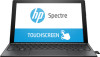 |
View all HP Spectre 12-c000 manuals
Add to My Manuals
Save this manual to your list of manuals |
Page 37 highlights
1. Release the Mylar shield (1) that secures the solid-state drive to the system board. 2. Remove the Phillips PM2.0×2.5 screw (2) that secures the drive to the system board. (The solid-state drive tilts up.) 3. Remove the solid-state drive (3) by pulling it away from the connector. NOTE: Solid-state drives are designed with notches to prevent incorrect insertion. Reverse this procedure to install the solid-state drive. Touchscreen board cable Description Touchscreen board cable (includes double-sided adhesive) Spare part number 924172-001 Before removing the Touchscreen board cable, follow these steps: 1. Shut down the tablet. If you are unsure whether the tablet is off or in Hibernation, turn the tablet on, and then shut it down through the operating system. 2. Disconnect all external devices connected to the tablet. 3. Disconnect the power from the tablet by first unplugging the power cord from the AC outlet, and then unplugging the AC adapter from the tablet. 4. Remove the display panel assembly (see Display panel assembly on page 20). 5. Remove the bottom bezel (see Bottom bezel on page 24). 6. Remove the battery (see Battery on page 25). Remove the Touchscreen board cable: 1. Release the ZIF connector (1) to which Touchscreen board cable is connected, and then disconnect the Touchscreen board cable from the system board. Component replacement procedures 27















