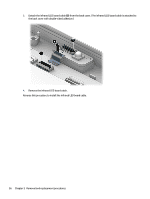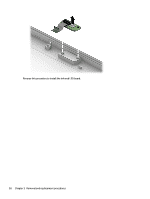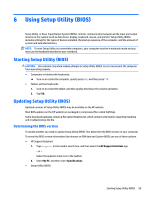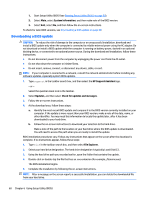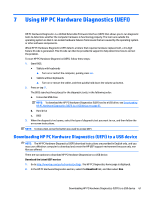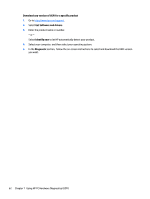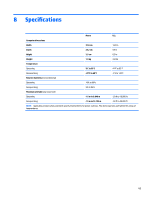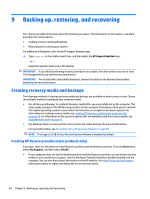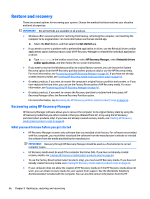HP Spectre 12-c000 Maintenance and Service Guide - Page 71
Using HP PC Hardware Diagnostics (UEFI), Downloading HP PC Hardware Diagnostics (UEFI) to a USB device
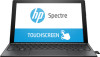 |
View all HP Spectre 12-c000 manuals
Add to My Manuals
Save this manual to your list of manuals |
Page 71 highlights
7 Using HP PC Hardware Diagnostics (UEFI) HP PC Hardware Diagnostics is a Unified Extensible Firmware Interface (UEFI) that allows you to run diagnostic tests to determine whether the computer hardware is functioning properly. The tool runs outside the operating system so that it can isolate hardware failures from issues that are caused by the operating system or other software components. When HP PC Hardware Diagnostics UEFI detects a failure that requires hardware replacement, a 24-digit Failure ID code is generated. This ID code can then be provided to support to help determine how to correct the problem. To start HP PC Hardware Diagnostics (UEFI), follow these steps: 1. Start BIOS. ● Tablets with keyboards ▲ Turn on or restart the computer, quickly press esc. ● Tablets without keyboards ▲ Turn on or restart the tablet, and then quickly hold down the volume up button. 2. Press or tap f2. The BIOS searches three places for the diagnostic tools, in the following order: a. Connected USB drive NOTE: To download the HP PC Hardware Diagnostics (UEFI) tool to a USB drive, see Downloading HP PC Hardware Diagnostics (UEFI) to a USB device on page 61. b. Hard drive c. BIOS 3. When the diagnostic tool opens, select the type of diagnostic test you want to run, and then follow the on-screen instructions. NOTE: To stop a test, press the button you used to access UEFI. Downloading HP PC Hardware Diagnostics (UEFI) to a USB device NOTE: The HP PC Hardware Diagnostics (UEFI) download instructions are provided in English only, and you must use a Windows computer to download and create the HP UEFI support environment because only .exe files are offered. There are two options to download HP PC Hardware Diagnostics to a USB device. Download the latest UEFI version 1. Go to http://www.hp.com/go/techcenter/pcdiags. The HP PC Diagnostics home page is displayed. 2. In the HP PC Hardware Diagnostics section, select the Download link, and then select Run. Downloading HP PC Hardware Diagnostics (UEFI) to a USB device 61