HP Spectre 12-c000 Maintenance and Service Guide - Page 16
Left side
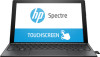 |
View all HP Spectre 12-c000 manuals
Add to My Manuals
Save this manual to your list of manuals |
Page 16 highlights
Left side Item Icon (1) Component Audio-out (headphone)/Audio-in (microphone) jack (2) MicroSD memory card reader (3) AC adapter and battery light (4) USB Type-C power connector and charging port Description Connects optional powered stereo speakers, headphones, earbuds, a headset, or a television audio cable. Also connects an optional headset microphone. This jack does not support optional standalone devices. WARNING! To reduce the risk of personal injury, adjust the volume before putting on headphones, earbuds, or a headset. For additional safety information, refer to the Regulatory, Safety, and Environmental Notices. To access this guide: ▲ Select the Start menu, select HP Help and Support, and then select HP Documentation. NOTE: When a device is connected to the jack, the computer speakers are disabled. Reads optional memory cards that store, manage, share, or access information. ● White: The AC adapter is connected and the battery is fully charged. ● Blinking white: The AC adapter is disconnected and the battery has reached a low battery level. ● Amber: The AC adapter is connected and the battery is charging. ● Off: The battery is not charging. Connects an AC adapter that has a USB Type-C connector, supplying power to the computer and, if needed, charging the computer battery. - or - Connects and charges a USB device that has a USB Type-C connector, such as a cell phone, camera, activity tracker, or smartwatch, and provides high-speed data transfer. - or - Connects to various USB, video, HDMI, and LAN devices. NOTE: Cables and/or adapters (purchased separately) may be required. 6 Chapter 2 Getting to know your computer















