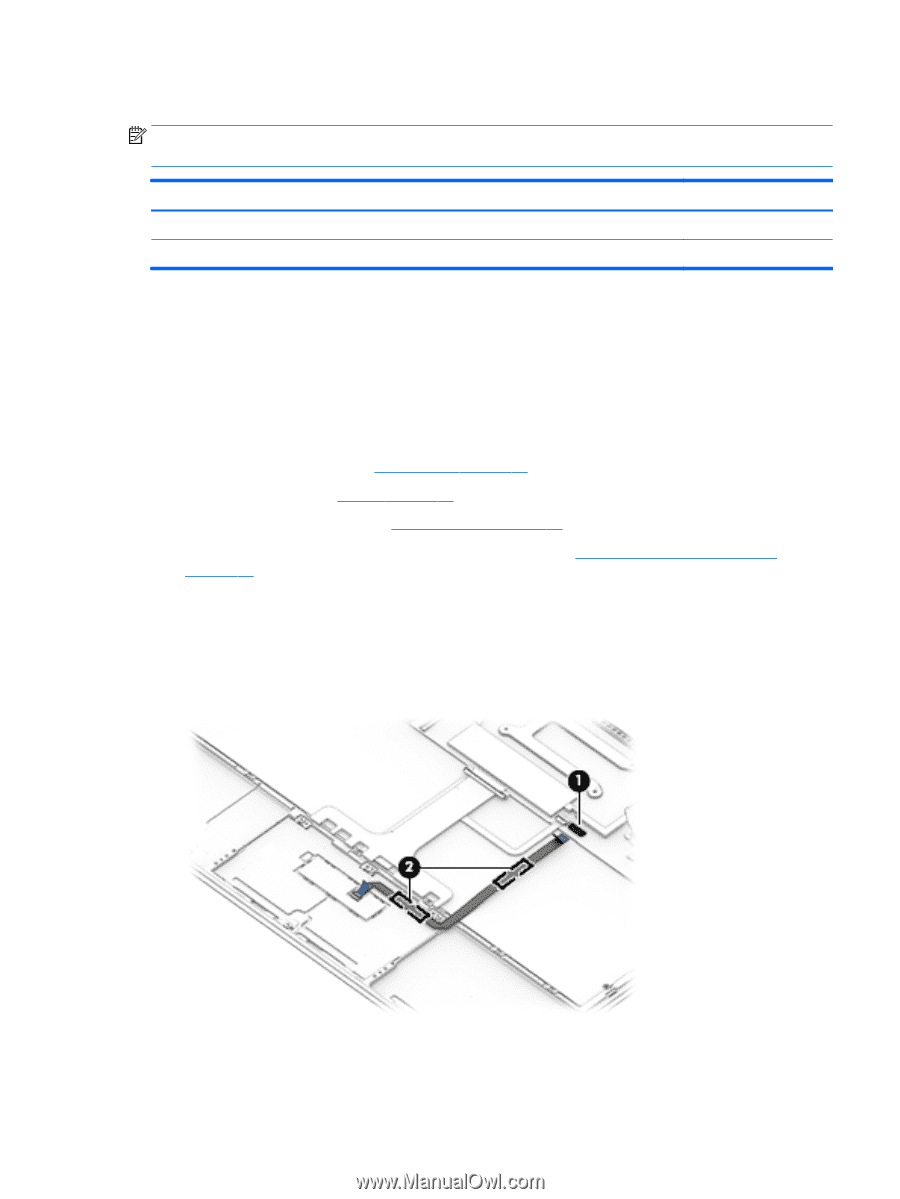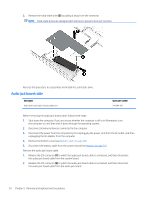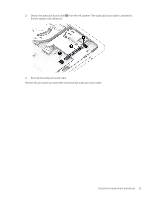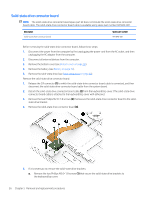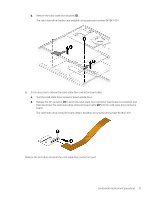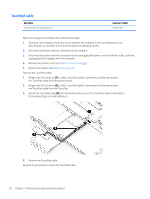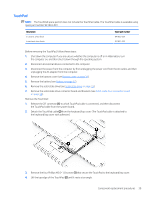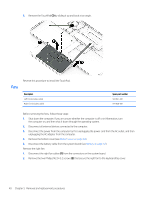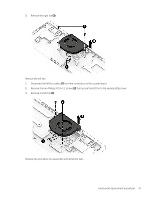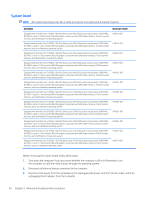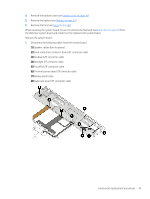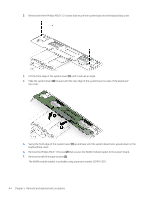HP Spectre 13-af000 Maintenance and Service Guide - Page 47
TouchPad, Remove the TouchPad
 |
View all HP Spectre 13-af000 manuals
Add to My Manuals
Save this manual to your list of manuals |
Page 47 highlights
TouchPad NOTE: The TouchPad spare part kit does not include the TouchPad cable. The TouchPad cable is available using spare part number 941833-001. Description In ceramic white finish In dark ash silver finish Spare part number 941832-001 941831-001 Before removing the TouchPad, follow these steps: 1. Shut down the computer. If you are unsure whether the computer is off or in Hibernation, turn the computer on, and then shut it down through the operating system. 2. Disconnect all external devices connected to the computer. 3. Disconnect the power from the computer by first unplugging the power cord from the AC outlet, and then unplugging the AC adapter from the computer. 4. Remove the bottom cover (see Bottom cover on page 30). 5. Remove the battery (see Battery on page 32). 6. Remove the solid-state drive (see Solid-state drive on page 33). 7. Remove the solid-state drive connector board and brackets (see Solid-state drive connector board on page 36). Remove the TouchPad: 1. Release the ZIF connector (1) to which TouchPad cable is connected, and then disconnect the TouchPad cable from the system board. 2. Detach the TouchPad cable (2) from the keyboard/top cover. (The TouchPad cable is attached to the keyboard/top cover with adhesive.) 3. Remove the four Phillips M2.0×1.8 screws (1) that secure the TouchPad to the keyboard/top cover. 4. Lift the top edge of the TouchPad (2) until it rests at an angle. Component replacement procedures 39