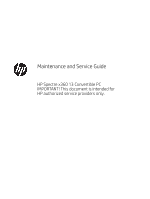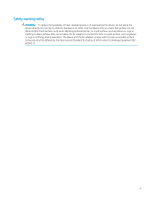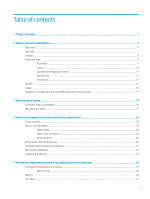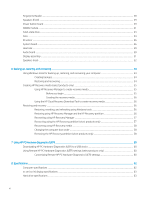HP Spectre 13-ap0000 Maintenance and Service Guide
HP Spectre 13-ap0000 Manual
 |
View all HP Spectre 13-ap0000 manuals
Add to My Manuals
Save this manual to your list of manuals |
HP Spectre 13-ap0000 manual content summary:
- HP Spectre 13-ap0000 | Maintenance and Service Guide - Page 1
Maintenance and Service Guide HP Spectre x360 13 Convertible PC IMPORTANT! This document is intended for HP authorized service providers only. - HP Spectre 13-ap0000 | Maintenance and Service Guide - Page 2
such products and services. Nothing herein should be construed as constituting an additional warranty. HP shall not be liable for technical or editorial errors or omissions contained herein. First Edition: September 2018 Document Part Number: L40826-001 Product notice This guide describes features - HP Spectre 13-ap0000 | Maintenance and Service Guide - Page 3
Safety warning notice WARNING! To reduce the possibility of heat-related injuries or of overheating the device, do not place the device directly on your lap or obstruct the device air vents. Use the device only on a hard, flat surface. Do not allow another hard surface, such as an adjoining optional - HP Spectre 13-ap0000 | Maintenance and Service Guide - Page 4
iv Safety warning notice - HP Spectre 13-ap0000 | Maintenance and Service Guide - Page 5
Lights ...10 Speakers and fingerprint reader ...11 Special keys ...12 Action keys ...13 Bottom ...15 Labels ...16 Inserting a microSD card or a nano SIM and replacement procedures preliminary requirements 29 Tools required ...29 Service considerations ...29 Plastic parts ...29 Cables and connectors - HP Spectre 13-ap0000 | Maintenance and Service Guide - Page 6
58 Changing the computer boot order ...58 Removing the HP Recovery partition (select products only 58 7 Using HP PC Hardware Diagnostics (UEFI) ...59 Downloading HP PC Hardware Diagnostics (UEFI) to a USB device 60 Using Remote HP PC Hardware Diagnostics (UEFI) settings (select products only 60 - HP Spectre 13-ap0000 | Maintenance and Service Guide - Page 7
9 Power cord set requirements ...65 Requirements for all countries ...65 Requirements for specific countries and regions ...66 10 Recycling ...68 Index ...69 vii - HP Spectre 13-ap0000 | Maintenance and Service Guide - Page 8
viii - HP Spectre 13-ap0000 | Maintenance and Service Guide - Page 9
Graphics Panel Memory Storage Camera Audio Memory card Description HP Spectre x360 13 Convertible PC Model: 13-ap0xxx, 13t-ap000 Intel Core i7-8565U 1.80- 1.2v IC 16Gb x16 ● 8GB 2400 DDR4 1.2v IC 8Gb x16 Support for the following solid-state drives: ● 2-TB, 2280, peripheral component interconnect - HP Spectre 13-ap0000 | Maintenance and Service Guide - Page 10
island-style keyboard TouchPad: Image sensor MultiTouch gestures enabled Support for Modern TrackPad gestures Taps enabled as default Supports a 4 Cell WHr 61 Long Life -PL Fast Charge battery Supports the following AC adapters: 65-W HP Smart AC adapter non-PFC Power cord: 1.0 m conventional power - HP Spectre 13-ap0000 | Maintenance and Service Guide - Page 11
Category Serviceability Description Win 10 Home 64 Plus Single Language India Market PPP 2C18 Win 10 Home 64 Plus Single Language Indonesia Market PPP 2C18 Win 10 Pro 64 2C18 End user replaceable parts: AC Adaptor 3 - HP Spectre 13-ap0000 | Maintenance and Service Guide - Page 12
force when inserting a nano SIM card. NOTE: Before purchasing a nano SIM card, follow these instructions to determine the correct nano SIM card size for your computer: 1. Go to http://www.hp.com/support, and then search for your computer by product name or number. 2. Select Product Information - HP Spectre 13-ap0000 | Maintenance and Service Guide - Page 13
headset. For additional safety information, refer to the Regulatory, Safety, and Environmental Notices. To access this guide: ▲ Select the Start button, select HP Help and Support, and then select HP Documentation. NOTE: When a device is connected to the jack, the computer speakers are disabled. AC - HP Spectre 13-ap0000 | Maintenance and Service Guide - Page 14
Component Description NOTE: Cables and/or adapters (purchased separately) may be required. 6 Chapter 2 External component identification - HP Spectre 13-ap0000 | Maintenance and Service Guide - Page 15
for at least 5 seconds to turn off the computer. To learn more about your power settings, see your power options: USB SuperSpeed port with HP Sleep and Charge ▲ Right-click the Power icon , and then select Power Options. Connects a USB device, provides high-speed data transfer, and even when - HP Spectre 13-ap0000 | Maintenance and Service Guide - Page 16
the section of the Regulatory, Safety, and Environmental Notices that applies to your country or region. To access this guide: 1. Type support in the taskbar search box, and then select the HP Support Assistant app. ‒ or Click the question mark icon in the taskbar. 2. Select My notebook, select the - HP Spectre 13-ap0000 | Maintenance and Service Guide - Page 17
Keyboard area TouchPad Component (1) (2) (3) TouchPad zone Left TouchPad button Right TouchPad button Description Reads your finger gestures to move the pointer or activate items on the screen. Functions like the left button on an external mouse. Functions like the right button on an external - HP Spectre 13-ap0000 | Maintenance and Service Guide - Page 18
Lights Component (1) (2) Caps lock light Mute light Description On: Caps lock is on, which switches the key input to all capital letters. ● On: Computer sound is off. ● Off: Computer sound is on. 10 Chapter 2 External component identification - HP Spectre 13-ap0000 | Maintenance and Service Guide - Page 19
Speakers and fingerprint reader Component (1) (2) Speakers Fingerprint reader Description Produce sound. Allows a fingerprint logon to Windows, instead of a password logon. Keyboard area 11 - HP Spectre 13-ap0000 | Maintenance and Service Guide - Page 20
Special keys Component (1) (2) (3) esc key fn key Windows key (4) Action keys Description Displays system information when pressed in combination with the fn key. Executes specific functions when pressed in combination with another key. Opens the Start menu. NOTE: Pressing the Windows key again - HP Spectre 13-ap0000 | Maintenance and Service Guide - Page 21
. Turns the airplane mode and wireless feature on or off. NOTE: The airplane mode key is also referred to as the wireless button. Keyboard area 13 - HP Spectre 13-ap0000 | Maintenance and Service Guide - Page 22
Icon Description NOTE: A wireless network must be set up before a wireless connection is possible. 14 Chapter 2 External component identification - HP Spectre 13-ap0000 | Maintenance and Service Guide - Page 23
Bottom Component (1) (2) Speakers (2) Vent Description Produce sound. Enables airflow to cool internal components. NOTE: The computer fan starts up automatically to cool internal components and prevent overheating. It is normal for the internal fan to cycle on and off during routine operation. - HP Spectre 13-ap0000 | Maintenance and Service Guide - Page 24
provide information you may need when you troubleshoot system problems or travel internationally with the computer. support. Your service label will resemble one of the examples shown below. Refer to the illustration that most closely matches the service label on your computer. Component (1) HP - HP Spectre 13-ap0000 | Maintenance and Service Guide - Page 25
force when inserting a nano SIM card. NOTE: Before purchasing a nano SIM card, follow these instructions to determine the correct nano SIM card size for your computer: 1. Go to http://www.hp.com/support, and then search for your computer by product name or number. 2. Select Product Information - HP Spectre 13-ap0000 | Maintenance and Service Guide - Page 26
5. Replace the tray in the computer. Press in gently on the tray (4) until it is firmly seated. To remove the card: 1. Release the card tray as described above, and then remove the card. 2. Replace the tray in the computer. Press in gently on the tray until it is firmly seated. 18 Chapter 2 External - HP Spectre 13-ap0000 | Maintenance and Service Guide - Page 27
Computer major components NOTE: HP continually improves and changes product parts. For complete and current information on supported parts for your computer, go to http://partsurfer.hp.com, select your country or region, and then follow the on-screen instructions. Computer major components 19 - HP Spectre 13-ap0000 | Maintenance and Service Guide - Page 28
20 Chapter 3 Illustrated parts catalog - HP Spectre 13-ap0000 | Maintenance and Service Guide - Page 29
in, FHD, AntiGlare, Ultra Slim TouchScreen display assembly with privacy filter with WWAN 13.3-in, FHD, BrightView, Ultra Slim TouchScreen display assembly with WWAN 13.3-in, FHD, BrightView, Ultra Slim TouchScreen display assembly with WWAN (2) Top cover with keyboard with backlight (includes - HP Spectre 13-ap0000 | Maintenance and Service Guide - Page 30
Item Component For use in Turkey For use in Taiwan For use in the United Kingdom For use in the United States In dark ash silver finish with privacy filter: For use in Belgium For use in Bulgaria For use in Canada For use in the Czech Republic and Slovenia For use in Denmark, Norway, - HP Spectre 13-ap0000 | Maintenance and Service Guide - Page 31
Item Component For use in the Czech Republic and Slovenia For use in Denmark, Norway, Finland, and Sweden For use in France For use in Germany For use in Greece For use in Israel For use in Italy For use in Japan For use in Korea For use in Latin America For use in Netherlands For use - HP Spectre 13-ap0000 | Maintenance and Service Guide - Page 32
Item Component For use in Japan For use in Korea For use in Latin America For use in Netherlands For use in Portugal For use in Romania For use in Russia For use in Saudi Arabia For use in Slovenia For use in Spain For use in Switzerland For use in Thailand For use in Turkey For use - HP Spectre 13-ap0000 | Maintenance and Service Guide - Page 33
Item Component For use in Saudi Arabia For use in Slovenia For use in the Spain For use in Switzerland For use in Thailand For use in Turkey For use in Taiwan For use in the United Kingdom For use in the United States In dark ash silver with privacy filter and WWAN: For use in the - HP Spectre 13-ap0000 | Maintenance and Service Guide - Page 34
In dark ash silver finish In Poseidon blue finish (10) Front speaker (speaker kit) (11) Rear speaker (speaker kit) (12) Power button board (13) Fan, left (14) Fan, right (15) Heat sink (16) System board For use in models with UMA graphics equipped with the following processors - HP Spectre 13-ap0000 | Maintenance and Service Guide - Page 35
Component AC Adapter 65-W AC adapter (non-PFC, Slim, 1.8-mm) Adapters HP USB-to-Gigabit RJ45 adapter HP USB-C-to-VGA adapter HP USB-C-to-USB -A dongle HP USB-C-to-RJ45 adapter HP USB -C-to-USB -A hub HP USB-C-to-MultiPort hub HP USB-C-to-HDMI 2.0 adapter Stylus pen Impreza pen in dark ash silver - HP Spectre 13-ap0000 | Maintenance and Service Guide - Page 36
models (includes bottom cover rear feet) Rubber strip kit for use in Poseidon blue models (includes bottom cover rear feet) Screw kit Sleeve (13.3 case sleeve) WWAN module HP 7560 LTE/ADV+ 4G with GPS M.2 Spare part number L22328-001 L22328-001 L36823-001 L22325-001 L22324-001 L22326-001 L22320-001 - HP Spectre 13-ap0000 | Maintenance and Service Guide - Page 37
Using excessive force during disassembly and reassembly can damage plastic parts. Use care when handling the plastic Cables and connectors CAUTION: When servicing the computer, be sure that cables are placed in their proper locations during the reassembly process. Improper cable placement can damage - HP Spectre 13-ap0000 | Maintenance and Service Guide - Page 38
Drive handling CAUTION: Drives are fragile components that must be handled with care. To prevent damage to the computer, damage to a drive, or loss of information, observe these precautions: Before removing or inserting a hard drive, shut down the computer. If you are unsure whether the computer is - HP Spectre 13-ap0000 | Maintenance and Service Guide - Page 39
material. ● Use a wrist strap connected to a properly grounded work surface and use properly grounded tools and equipment. ● Use conductive field service tools, such as cutters, screw drivers, and vacuums. ● When fixtures must directly contact dissipative surfaces, use fixtures made only of static - HP Spectre 13-ap0000 | Maintenance and Service Guide - Page 40
with ground cords of one megohm resistance ● Static-dissipative tables or floor mats with hard ties to the ground ● Field service kits ● Static awareness labels ● Material-handling packages ● Nonconductive plastic bags, tubes, or boxes ● Metal tote boxes ● Electrostatic voltage levels and - HP Spectre 13-ap0000 | Maintenance and Service Guide - Page 41
complete and current information on supported parts for your computer, go to http://partsurfer.hp.com, select your country or region, and then follow the on-screen instructions. There are as many as 40 screws that must be removed, replaced, and/or loosened when servicing the parts described in this - HP Spectre 13-ap0000 | Maintenance and Service Guide - Page 42
two Phillips M2.0×5.5 screws securing the bottom cover to the computer (2). 3. Remove the four Phillips M2.0×3.5 screws (3). 34 Chapter 5 Removal and replacement procedures for authorized service provider parts - HP Spectre 13-ap0000 | Maintenance and Service Guide - Page 43
Bottom cover on page 34). WARNING! To reduce potential safety issues, use only the user-replaceable battery provided with the computer, a replacement battery provided by HP, or a compatible battery purchased from HP. Remove the battery: Battery 35 - HP Spectre 13-ap0000 | Maintenance and Service Guide - Page 44
1. Disconnect the battery cable (1). 2. Remove the five Phillips M2.0×2.5 screws securing the battery to the computer (2). 3. Remove the battery (3). Reverse this procedure to install the battery. 36 Chapter 5 Removal and replacement procedures for authorized service provider parts - HP Spectre 13-ap0000 | Maintenance and Service Guide - Page 45
TouchPad Description TouchPad for use in dark ash silver models TouchPad for use in Poseidon blue models Spare part number L37661-001 L37662-001 Before removing the TouchPad, follow these steps: 1. Turn off the computer. If you are unsure whether the computer is off or in Hibernation, turn the - HP Spectre 13-ap0000 | Maintenance and Service Guide - Page 46
to the keyboard/top cover (2). 3. Remove the fingerprint reader (3). Reverse this procedure to install the fingerprint reader. 38 Chapter 5 Removal and replacement procedures for authorized service provider parts - HP Spectre 13-ap0000 | Maintenance and Service Guide - Page 47
Speakers (front) Description Speaker kit (front speakers) L37668-001 1. Turn off the computer. If you are unsure whether the computer is off or in Hibernation, turn the computer on, and then shut it down through the operating system. 2. Disconnect the power from the computer by unplugging the - HP Spectre 13-ap0000 | Maintenance and Service Guide - Page 48
button board (1). 2. Remove the Phillips M2.0×2.5-I screw securing the power button board (2). 3. Remove the power button board (3). 40 Chapter 5 Removal and replacement procedures for authorized service provider parts - HP Spectre 13-ap0000 | Maintenance and Service Guide - Page 49
to install the power button and the power button board. WWAN module Description HP 7560 LTE/ADV+ 4G with GPS M.2 Spare part number L27188-005 , remove the board to restore device functionality, and then contact technical support. IMPORTANT: Make special note of each screw and screw lock size - HP Spectre 13-ap0000 | Maintenance and Service Guide - Page 50
WWAN module, a protective sleeve must be installed on the antenna connector, as shown in the following illustration. 42 Chapter 5 Removal and replacement procedures for authorized service provider parts - HP Spectre 13-ap0000 | Maintenance and Service Guide - Page 51
Solid-state drive Description 1-TB, 2280, PCIe3×4, NVMe solid-state drive with TLC 256-GB, M.2 2280, PCIe3×4, NVMe, SS solid-state drive with TLC 2-TB, 2280, PCIe3×4, NVMe solid-state drive with TLC 512-GB, M.2 2280, PCIe3×4, NVMe, SS solid-state drive with TLC Spare part number L37642-001 L37643- - HP Spectre 13-ap0000 | Maintenance and Service Guide - Page 52
antenna cables (1)). 2. Release the ZIF connector (2), and then disconnect the fan cable (3). 3. Disconnect the IR sensor cable (4). 44 Chapter 5 Removal and replacement procedures for authorized service provider parts - HP Spectre 13-ap0000 | Maintenance and Service Guide - Page 53
4. Release the ZIF connector (5), and then remove the cable (6). 5. Disconnect the fan cable (1). 6. Remove the one Phillips M2.0×3.5-I screw on the right fan, and the two Phillips M2.0×2.5-I screws on the left fan (2). 7. Remove both fans (3). Reverse this procedure to install the fans. Fans 45 - HP Spectre 13-ap0000 | Maintenance and Service Guide - Page 54
IR sensor. System board NOTE: All system board spare part kits include a processor and replacement thermal material. 46 Chapter 5 Removal and replacement procedures for authorized service provider parts - HP Spectre 13-ap0000 | Maintenance and Service Guide - Page 55
cable (5) Display cable (6) Rear left speaker cable (7) Power button cable (8) Front left speaker cable (9) Backlight cable (10) Keyboard cable (11) TouchPad cable (12) Fingerprint cable (13) Front speaker cable System board 47 - HP Spectre 13-ap0000 | Maintenance and Service Guide - Page 56
the system board (4), and then remove the system board (5). Reverse this process to install the system board. 48 Chapter 5 Removal and replacement procedures for authorized service provider parts - HP Spectre 13-ap0000 | Maintenance and Service Guide - Page 57
Heat sink Description Heat sink Spare part number L37659-001 IMPORTANT: Make special note of each screw and screw lock size and location during removal and replacement. Before removing the heat sink, follow these steps: 1. Turn off the computer. If you are unsure whether the computer is off or in - HP Spectre 13-ap0000 | Maintenance and Service Guide - Page 58
page 46). Remove the audio board: 1. Remove the screw securing the audio board (1). 2. Remove the audio board (2). 50 Chapter 5 Removal and replacement procedures for authorized service provider parts - HP Spectre 13-ap0000 | Maintenance and Service Guide - Page 59
, FHD, AntiGlare, Ultra Slim TouchScreen display assembly with privacy filter with WWAN 13.3-in, FHD, BrightView, Ultra Slim TouchScreen display assembly with WWAN 13.3-in, FHD, BrightView, Ultra Slim TouchScreen display assembly with WWAN Spare part numbers L37647-001 L37648-001 L37649-001 L37650 - HP Spectre 13-ap0000 | Maintenance and Service Guide - Page 60
to install the display assembly. Speakers (rear) Description Speaker kit (rear speakers) Spare part number L37668-001 52 Chapter 5 Removal and replacement procedures for authorized service provider parts - HP Spectre 13-ap0000 | Maintenance and Service Guide - Page 61
IMPORTANT: Make special note of each screw and screw lock size and location during removal and replacement. Before removing the rear speakers, follow these steps: 1. Turn off the computer. If you are unsure whether the computer is off/or in Hibernation, turn the computer on, and then shut it down - HP Spectre 13-ap0000 | Maintenance and Service Guide - Page 62
on your computer, your computer may also include tools provided by HP for additional functionality. IMPORTANT: If you will be performing recovery Security. 2. Select Backup, and then follow the on-screen instructions. Restoring and recovering Windows offers several options for restoring from backup - HP Spectre 13-ap0000 | Maintenance and Service Guide - Page 63
, and then select This PC. NOTE: If your computer does not list the Recovery partition in addition to the Windows partition, contact support to obtain recovery discs. Go to http://www.hp.com/support, select your country or region, and then follow the on-screen instructions. On select products, you - HP Spectre 13-ap0000 | Maintenance and Service Guide - Page 64
Cloud Recovery Download Tool to create recovery media To create HP Recovery media using the HP Cloud Recovery Download Tool: 1. Go to http://www.hp.com/support. 2. Select Software and Drivers, and then follow the on-screen instructions. Restoring and recovery Restoring and recovery can be performed - HP Spectre 13-ap0000 | Maintenance and Service Guide - Page 65
not allow the creation of HP Recovery media or if the HP Recovery media does not work, contact support to obtain recovery media. Go to http://www.hp.com/support, select your country or region, and then follow the on-screen instructions. Recovering using the HP Recovery partition (select products - HP Spectre 13-ap0000 | Maintenance and Service Guide - Page 66
or USB flash drive from which you want to boot, and then follow the on-screen instructions. Removing the HP Recovery partition (select products only) HP Recovery Manager software allows you to remove the HP Recovery partition (select products only) to free up hard drive space. IMPORTANT: After you - HP Spectre 13-ap0000 | Maintenance and Service Guide - Page 67
. This ID code can then be provided to support to help determine how to correct the problem. NOTE: To start diagnostics on a convertible computer, your computer must be in notebook mode and you must use the keyboard attached. To start HP PC Hardware Diagnostics (UEFI), follow these steps: 1. Turn on - HP Spectre 13-ap0000 | Maintenance and Service Guide - Page 68
system. 5. In the Diagnostic section, follow the on-screen instructions to select and download the UEFI version you want. Using Remote HP PC Hardware Diagnostics (UEFI) settings (select products only) Your computer supports Remote HP PC Hardware Diagnostics (UEFI). This is a firmware (BIOS) feature - HP Spectre 13-ap0000 | Maintenance and Service Guide - Page 69
Diagnostics (UEFI) to configure a server for remote diagnostics or to customize which diagnostic tests are run, go to http://www.hp.com/support. Select Find your product, and then follow the on-screen instructions. Using Remote HP PC Hardware Diagnostics (UEFI) settings (select products only) 61 - HP Spectre 13-ap0000 | Maintenance and Service Guide - Page 70
8 Specifications Computer specifications Dimensions Width Depth Height (front to back) Weight Input power Operating voltage and current Metric U.S. 308.87mm 217.9mm 14.7 mm for models with WLAN modules 14.5mm for models with WWAN modules 1.32 kg for models with WLAN modules 1.33 kg for models - HP Spectre 13-ap0000 | Maintenance and Service Guide - Page 71
xx cm (xx-in) display specifications Dimensions Height Width Diagonal Number of colors Contrast ratio Brightness Pixel resolution Pitch Format Configuration Backlight Character display Total power consumption Viewing angle Metric U.S. 20.77 cm 37.78 cm 39.62 cm Up to 16.8 million 500:1 (typical) - HP Spectre 13-ap0000 | Maintenance and Service Guide - Page 72
500 GB* 750 GB* *Size refers to hard drive storage capacity. Actual accessible capacity is less. Actual drive specifications may differ slightly. NOTE: Certain restrictions and exclusions apply. Contact support for details. 64 Chapter 8 Specifications - HP Spectre 13-ap0000 | Maintenance and Service Guide - Page 73
9 Power cord set requirements The wide-range input feature of the computer permits it to operate from any line voltage from 100 to 120 V ac, or from 220 to 240 V ac. The 3-conductor power cord set included with the computer meets the requirements for use in the country or region where the equipment - HP Spectre 13-ap0000 | Maintenance and Service Guide - Page 74
Requirements for specific countries and regions Country/region Accredited agency Applicable note number Argentina IRAM 1 Australia SAA 1 Austria OVE 1 Belgium CEBEC 1 Brazil ABNT 1 Canada CSA 2 Chile IMQ 1 Denmark DEMKO 1 Finland FIMKO 1 France UTE 1 Germany VDE 1 - HP Spectre 13-ap0000 | Maintenance and Service Guide - Page 75
Country/region Accredited agency Applicable note number 3. The appliance coupler, flexible cord, and wall plug must bear a "T" mark and registration number in accordance with the Japanese Dentori Law. The flexible cord must be Type VCTF, 3-conductor, 0.75 mm² or 1.25 mm² conductor size. The wall - HP Spectre 13-ap0000 | Maintenance and Service Guide - Page 76
dispose of the battery in general household waste. Follow the local laws and regulations in your area for battery disposal. HP encourages customers to recycle used electronic hardware, HP original print cartridges, and rechargeable batteries. For more information about recycling programs, see the - HP Spectre 13-ap0000 | Maintenance and Service Guide - Page 77
sink removal 49 spare part number 26 spare part numbers 49 HP PC Hardware Diagnostics (UEFI) using 59 HP Recovery Manager correcting boot problems 58 starting 57 HP Recovery media recovery 58 using 55 HP Recovery partition recovery 57 removing 58 I internal microphones, identifying 8 J jacks audio - HP Spectre 13-ap0000 | Maintenance and Service Guide - Page 78
2 processors 1 product name 1 serviceability 3 solid-state drives 1 video 1 wireless 2 product name 1 product name and number, computer 16 R rear speaker spare part numbers 26 recovery discs 55, 58 HP Recovery Manager 57 HP Recovery partition 56 media 58 starting 57 supported discs 55 system 57 USB - HP Spectre 13-ap0000 | Maintenance and Service Guide - Page 79
specifications computer 62 display 63 hard drive 63 supported discs, recovery 55 switch screen image action key 13 system board removal 47 spare part number 47 port with HP Sleep and Charge, identifying 5 V vents, identifying 15 video, product description 1 volume adjusting 13 mute 13 W Windows
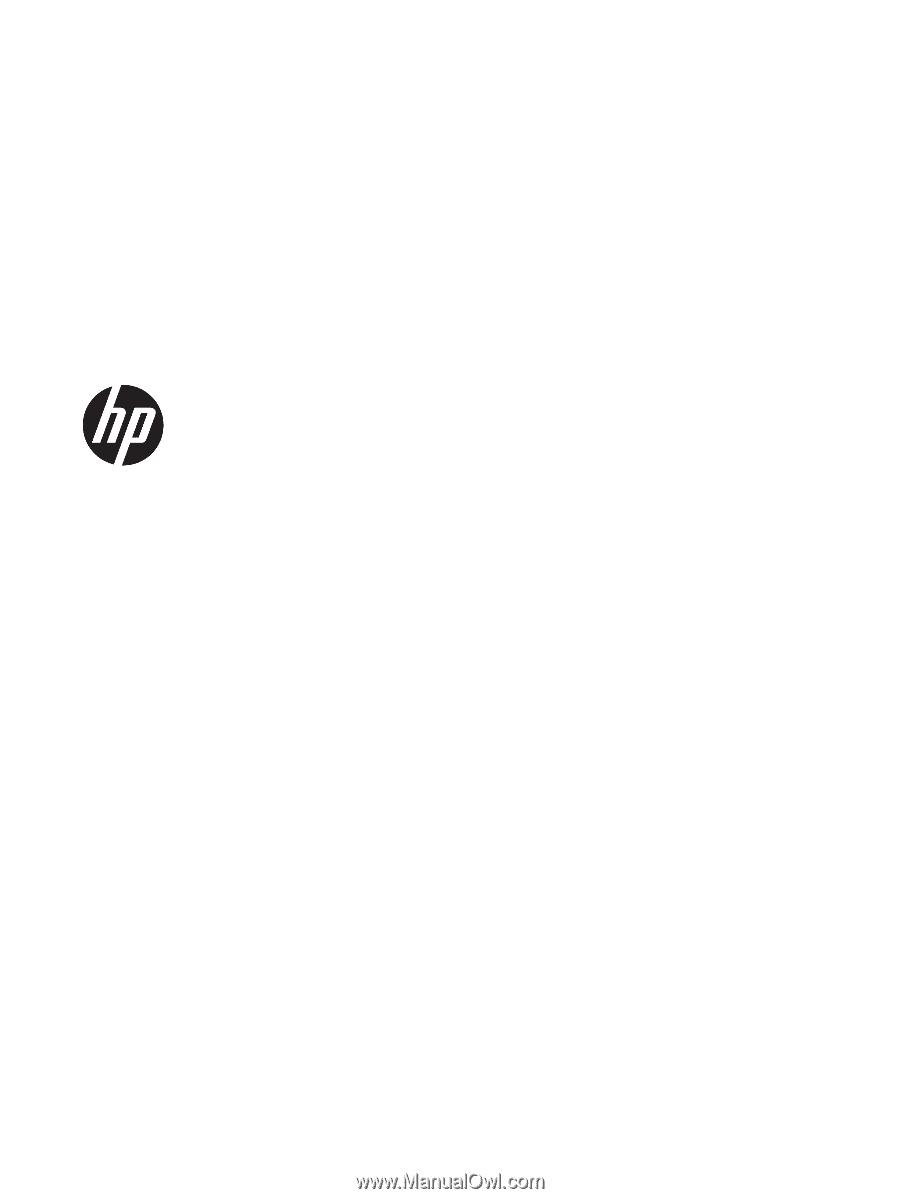
Maintenance and Service Guide
HP Spectre x360 13 Convertible PC
IMPORTANT! This document is intended for
HP authorized service providers only.