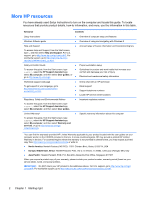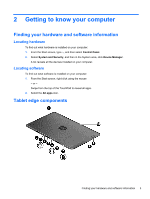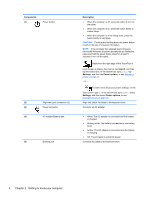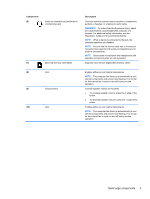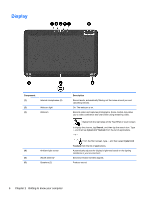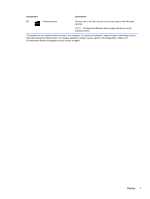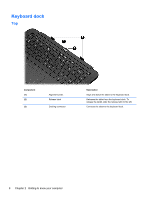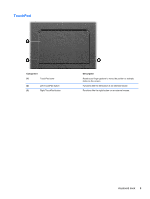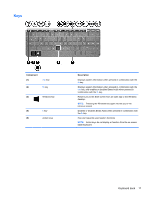HP Split 13t-m000 User Guide - Windows 8 - Page 16
Display
 |
View all HP Split 13t-m000 manuals
Add to My Manuals
Save this manual to your list of manuals |
Page 16 highlights
Display Component (1) Internal microphones (2) (2) Webcam light (3) Webcam (4) Ambient light sensor (5) WLAN antenna* (6) Speakers (2) Description Record audio, automatically filtering out the noise around you and cancelling echoes. On: The webcam is on. Records video and captures photographs. Some models may allow you to video conference and chat online using streaming video. Swipe from the right edge of the TouchPad or touch screen to display the charms, tap Search, and then tap the search box. Type c, and then tap CyberLink YouCam from the list of applications. - or - From the Start screen, type c, and then select CyberLink YouCam from the list of applications. Automatically adjusts the display brightness based on the lighting conditions in your environment. Send and receive wireless signals. Produce sound. 6 Chapter 2 Getting to know your computer