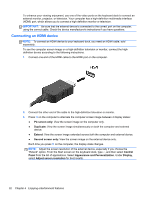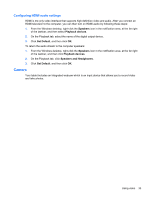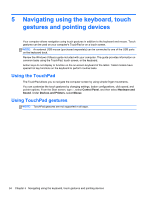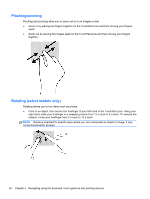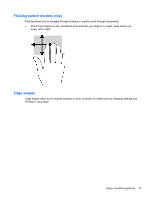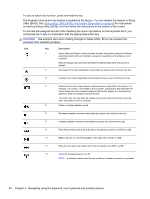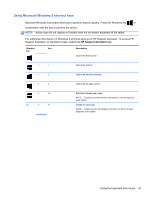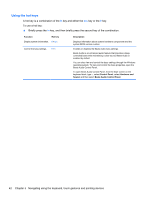HP Split 13t-m000 User Guide - Windows 8 - Page 47
Flicking (select models only), Edge swipes
 |
View all HP Split 13t-m000 manuals
Add to My Manuals
Save this manual to your list of manuals |
Page 47 highlights
Flicking (select models only) Flicking allows you to navigate through screens or quickly scroll through documents. ● Place three fingers on the TouchPad zone and flick your fingers in a light, quick motion up, down, left or right. Edge swipes Edge swipes allow you to access toolbars on your computer for tasks such as changing settings and finding or using apps. Using TouchPad gestures 37

Flicking (select models only)
Flicking allows you to navigate through screens or quickly scroll through documents.
●
Place three fingers on the TouchPad zone and flick your fingers in a light, quick motion up,
down, left or right.
Edge swipes
Edge swipes allow you to access toolbars on your computer for tasks such as changing settings and
finding or using apps.
Using TouchPad gestures
37