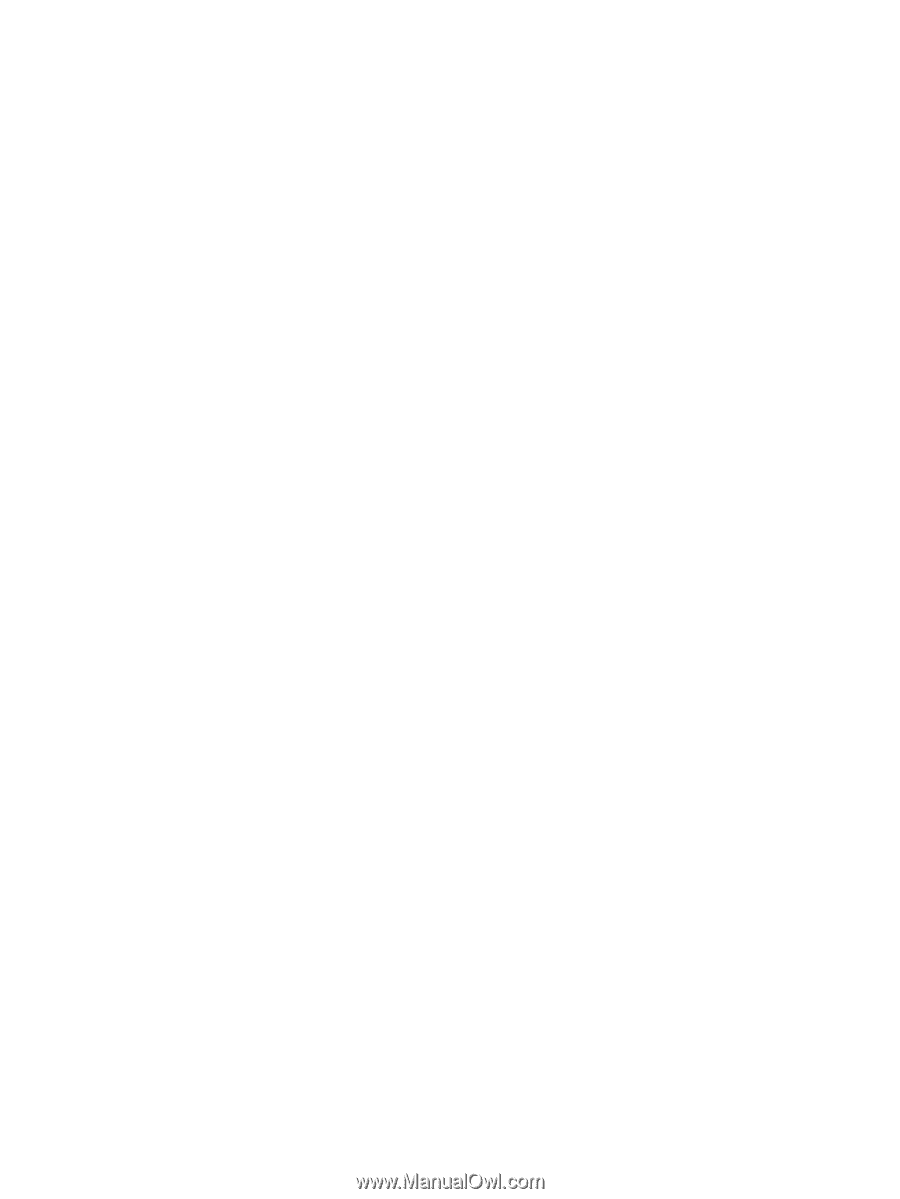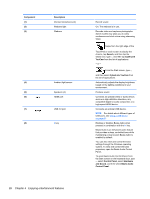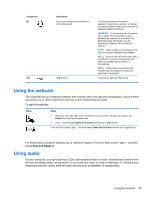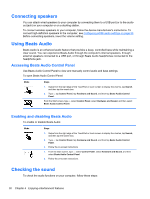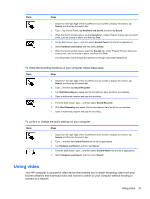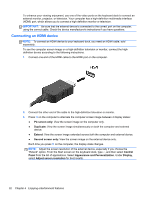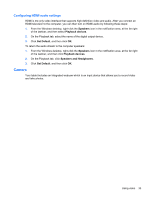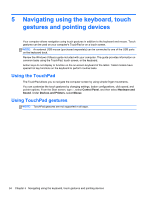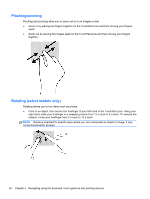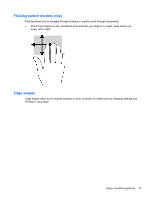HP Split 13t-m000 User Guide - Windows 8 - Page 43
Configuring HDMI audio settings, Camera
 |
View all HP Split 13t-m000 manuals
Add to My Manuals
Save this manual to your list of manuals |
Page 43 highlights
Configuring HDMI audio settings HDMI is the only video interface that supports high-definition video and audio. After you connect an HDMI television to the computer, you can then turn on HDMI audio by following these steps: 1. From the Windows desktop, right-click the Speakers icon in the notification area, at the far right of the taskbar, and then select Playback devices. 2. On the Playback tab, select the name of the digital output device. 3. Click Set Default, and then click OK. To return the audio stream to the computer speakers: 1. From the Windows desktop, right-click the Speakers icon in the notification area, at the far right of the taskbar, and then click Playback devices. 2. On the Playback tab, click Speakers and Headphones. 3. Click Set Default, and then click OK. Camera Your tablet includes an integrated webcam which is an input device that allows you to record video and take photos. Using video 33