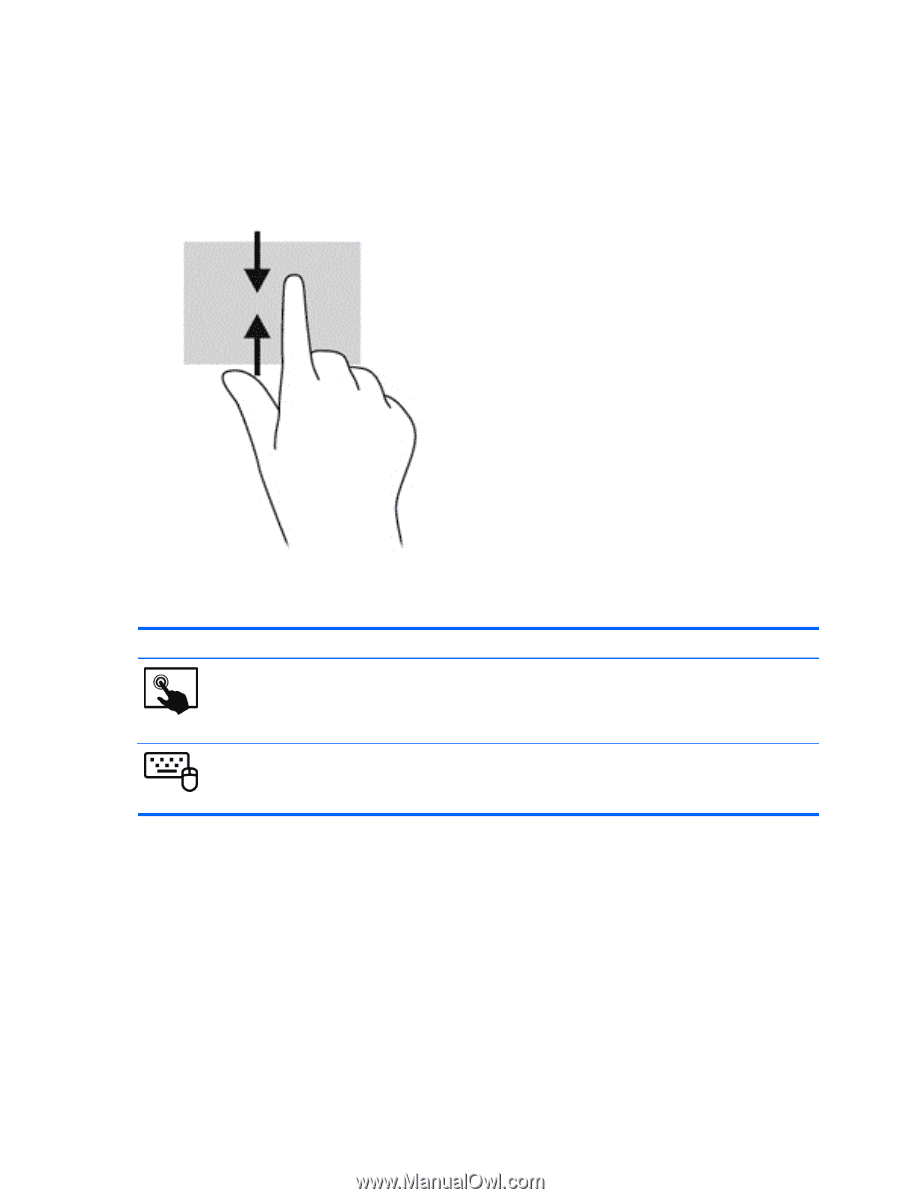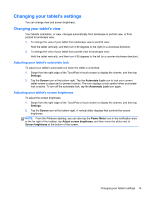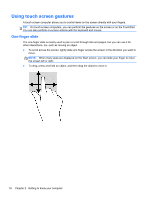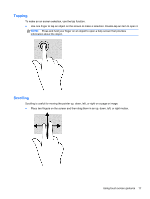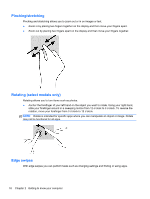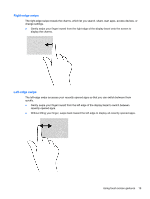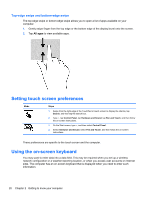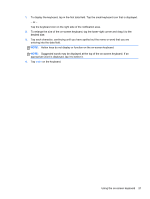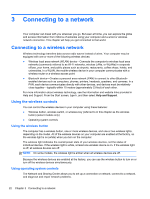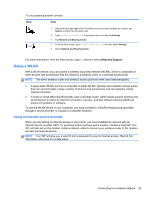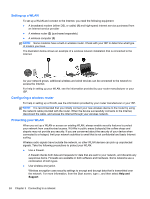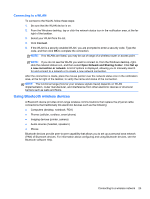HP Split 13t-m000 User Guide - Windows 8 - Page 30
Top-edge swipe and bottom-edge swipe, Setting touch screen preferences, Using the on-screen keyboard
 |
View all HP Split 13t-m000 manuals
Add to My Manuals
Save this manual to your list of manuals |
Page 30 highlights
Top-edge swipe and bottom-edge swipe The top-edge swipe or bottom-edge swipe allows you to open a list of apps available on your computer. 1. Gently swipe finger from the top edge or the bottom edge of the display bezel onto the screen. 2. Tap All apps to view available apps. Setting touch screen preferences Mode Steps 1. Swipe from the right edge of the TouchPad or touch screen to display the charms, tap Search, and then tap the search box. 2. Type c, tap Control Panel, tap Hardware and Sound, tap Pen and Touch, and then follow the on-screen instructions. 1. On the Start screen, type c, and then select Control Panel. 2. Select Hardware and Sound, select Pen and Touch, and then follow the on-screen instructions. These preferences are specific to the touch screen and the computer. Using the on-screen keyboard You may want to enter data into a data field. This may be required when you set up a wireless network configuration or a weather reporting location, or when you access user accounts on Internet sites. The computer has an on-screen keyboard that is displayed when you need to enter such information. 20 Chapter 2 Getting to know your computer