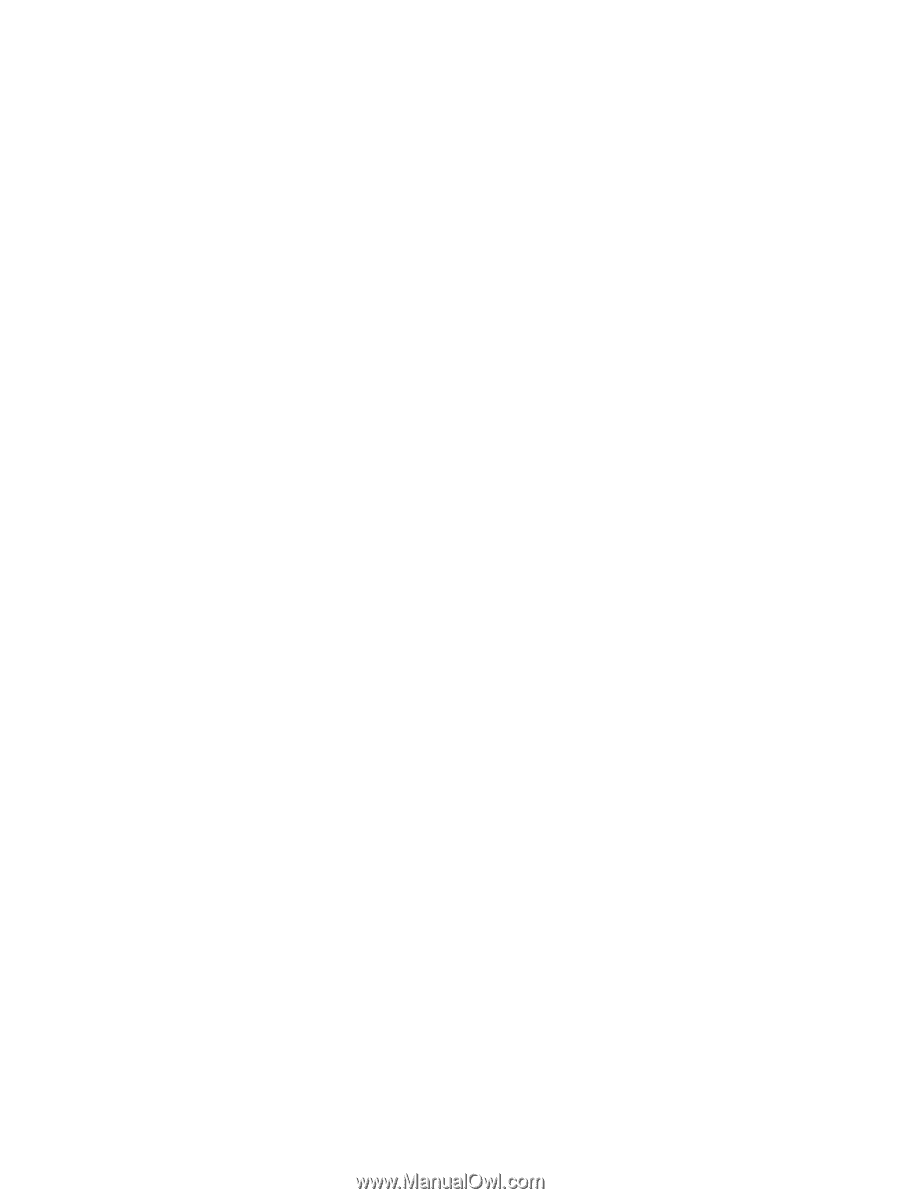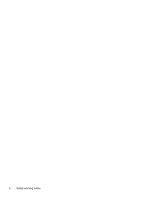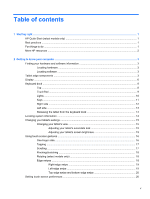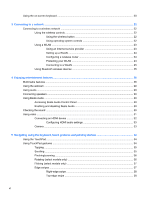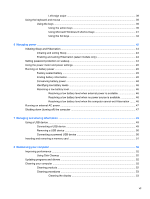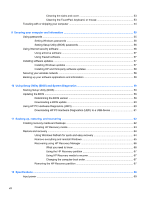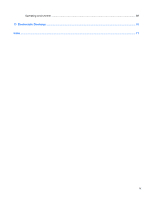Using the on-screen keyboard
...........................................................................................................
20
3
Connecting to a network
..............................................................................................................................
22
Connecting to a wireless network
.......................................................................................................
22
Using the wireless controls
................................................................................................
22
Using the wireless button
..................................................................................
22
Using operating system controls
.......................................................................
22
Using a WLAN
...................................................................................................................
23
Using an Internet service provider
....................................................................
23
Setting up a WLAN
............................................................................................
24
Configuring a wireless router
............................................................................
24
Protecting your WLAN
.......................................................................................
24
Connecting to a WLAN
......................................................................................
25
Using Bluetooth wireless devices
......................................................................................
25
4
Enjoying entertainment features
.................................................................................................................
26
Multimedia features
............................................................................................................................
26
Using the webcam
..............................................................................................................................
29
Using audio
........................................................................................................................................
29
Connecting speakers
..........................................................................................................................
30
Using Beats Audio
..............................................................................................................................
30
Accessing Beats Audio Control Panel
...............................................................................
30
Enabling and disabling Beats Audio
..................................................................................
30
Checking the sound
............................................................................................................................
30
Using video
.........................................................................................................................................
31
Connecting an HDMI device
..............................................................................................
32
Configuring HDMI audio settings
......................................................................
33
Camera
..............................................................................................................................
33
5
Navigating using the keyboard, touch gestures and pointing devices
...................................................
34
Using the TouchPad
...........................................................................................................................
34
Using TouchPad gestures
..................................................................................................................
34
Tapping
..............................................................................................................................
35
Scrolling
.............................................................................................................................
35
Pinching/zooming
..............................................................................................................
36
Rotating (select models only)
............................................................................................
36
Flicking (select models only)
..............................................................................................
37
Edge swipes
......................................................................................................................
37
Right-edge swipe
..............................................................................................
38
Top-edge swipe
.................................................................................................
38
vi