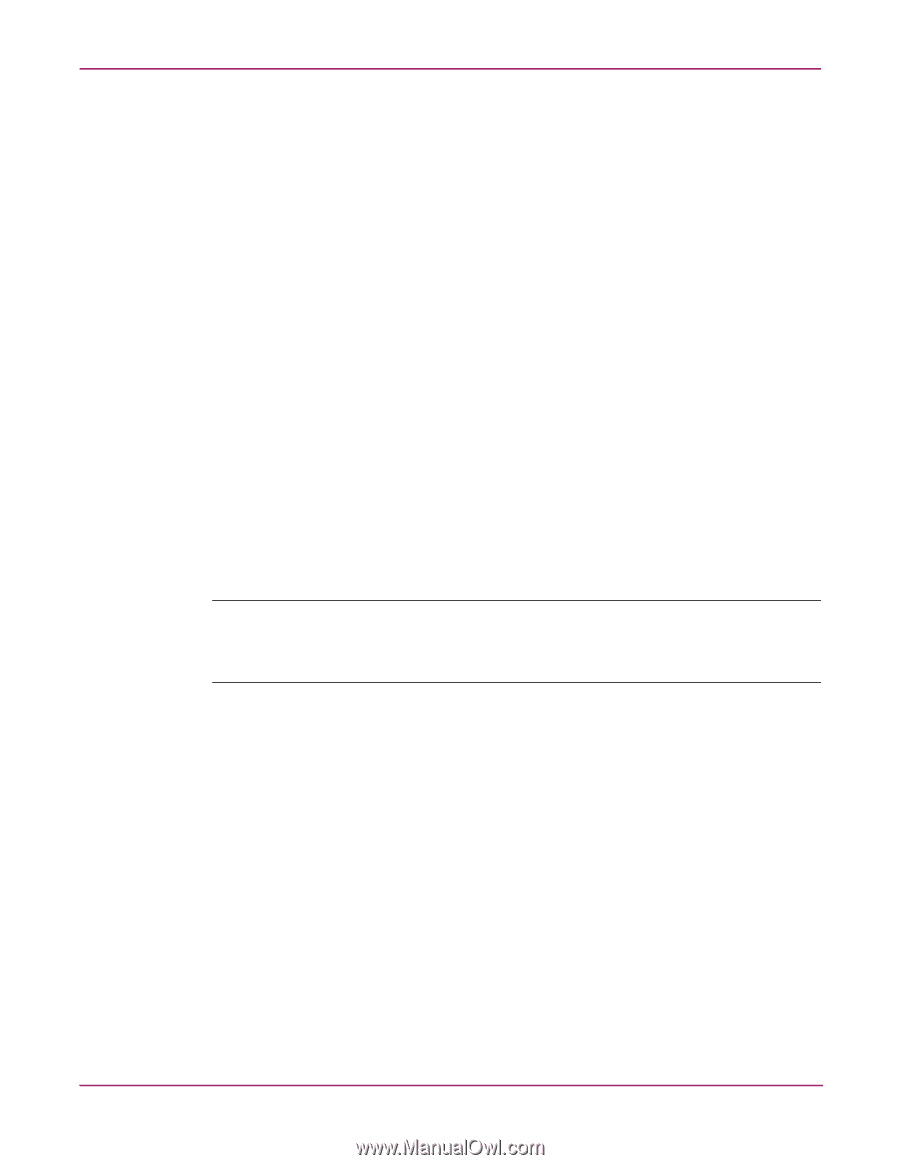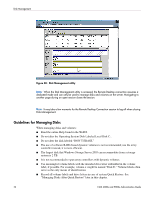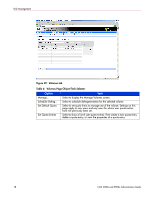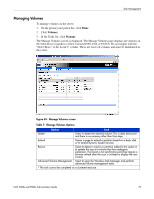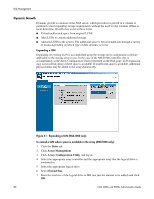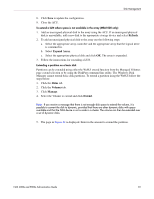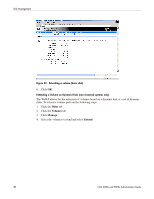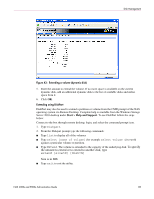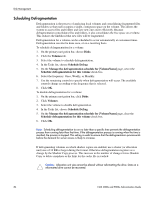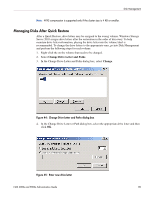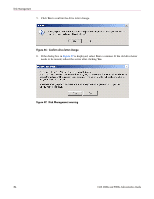HP StorageWorks 9000s NAS 4000s and 9000s Administration Guide - Page 81
Refresh, Expand Array, Disks, Volumes, Manage, Extend, Close the ACU.
 |
View all HP StorageWorks 9000s manuals
Add to My Manuals
Save this manual to your list of manuals |
Page 81 highlights
Disk Management 8. Click Save to update the configuration. 9. Close the ACU. To extend a LUN where space is not available in the array (MSA1000 only): 1. Add an unassigned physical disk to the array using the ACU. If an unassigned physical disk is unavailable, add a new disk to the appropriate storage device and select Refresh. 2. To add an unassigned physical disk to the array use the following steps: a. Select the appropriate array controller and the appropriate array that the logical drive is contained in. b. Select Expand Array. c. Select the appropriate physical disk and click OK. The array is expanded. 3. Follow the instructions for extending a LUN. Extending a partition on a basic disk Partitions can be extended using either the WebUI extend function from the Managed Volumes page extend selection or by using the DiskPart command line utility. The Windows Disk Manager cannot extend basic disk partitions. To extend a partition using the WebUI follow the steps below: 1. Click the Disks tab. 2. Click the Volumes tab. 3. Click Manage. 4. Select the Volume to extend and click Extend. Note: If you receive a message that there is not enough disk space to extend the volume, it is possible to convert the disk to dynamic, provided that there are other dynamic disks with space available and that the NAS device is not a node in a cluster. The volume can then be extended over a set of dynamic disks. 5. The page in Figure 42 is displayed. Enter in the amount to extend the partition. NAS 4000s and 9000s Administration Guide 81