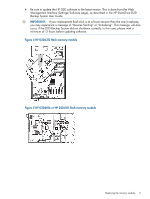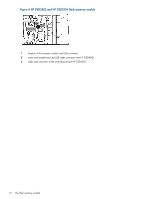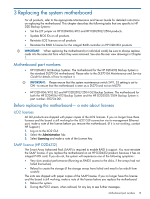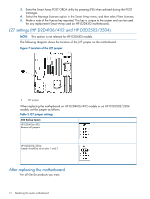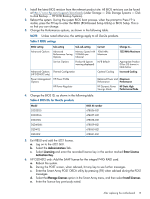HP StoreOnce D2D4324 HP D2D Gen2E Backup Systems Maintenance and Service Guide - Page 15
Table 3 RBSU settings, Table 4 BIOS IDs for Gen2e products, to disk Backup - HP D2D Backup Systems.
 |
View all HP StoreOnce D2D4324 manuals
Add to My Manuals
Save this manual to your list of manuals |
Page 15 highlights
1. Install the latest BIOS revision from the relevant product site. All BIOS revisions can be found at http://www.hp.com/support/downloads (under Storage - Disk Storage Systems - Disk to disk Backup - HP D2D Backup Systems). 2. Reboot the system. During the system BIOS boot process, when the prompt to Press F9 is visible, press the F9 key to enter the RBSU (ROM-based Setup Utility) or BIOS Setup. This is so that you can change. 3. Change the Performance options, as shown in the following table. NOTE: Unless noted otherwise, the settings apply to all Gen2e products. Table 3 RBSU settings RBSU setting Sub-setting Sub-sub-setting Current Change to... Advanced Options Advanced Memory Speed with 1066 MHz Performance Tuning 2 DIMMs per Maximum Options Channel 1333 MHz Maximum Service Options Product Id (ignore M/B default warning displayed) Appropriate Product ID for G2 shown in table below Advanced Options Thermal Configuration (HP D2D4312 only) Optimal Cooling Increased Cooling Power Management HP Power Profile Options Balanced Power and Maximum Performance Performance HP Power Regulator HP Dynamic Power HP Static High Savings Mode Performance Mode 4. Change the BIOS ID, as shown in the following table. Table 4 BIOS IDs for Gen2e products Model D2D2502i D2D2504i D2D4106i D2D4106fc D2D4112 D2D4312 BIOS ID number 678056-B21 678057-B21 678058-B21 678059-B21 678060-B21 678061-B21 5. Exit RBSU and add the iLO2 license. a. Log on to the iLO2 GUI. b. Select the Administration Tab. c. Select Licensing and enter the recorded licence key in the section marked Enter License Activation Key. 6. HP D2D4312 only: Add the SAAP license for the integral P410i RAID card. a. Reboot the system. b. During the POST screen, when advised, hit any key to see further messages. c. Enter the Smart Array POST ORCA utility by pressing [F8] when advised during the POST messages. d. Select the Manage Licenses option in the Smart Array menu, and then select Install Licenses. e. Enter the licence key previously noted. After replacing the motherboard 15