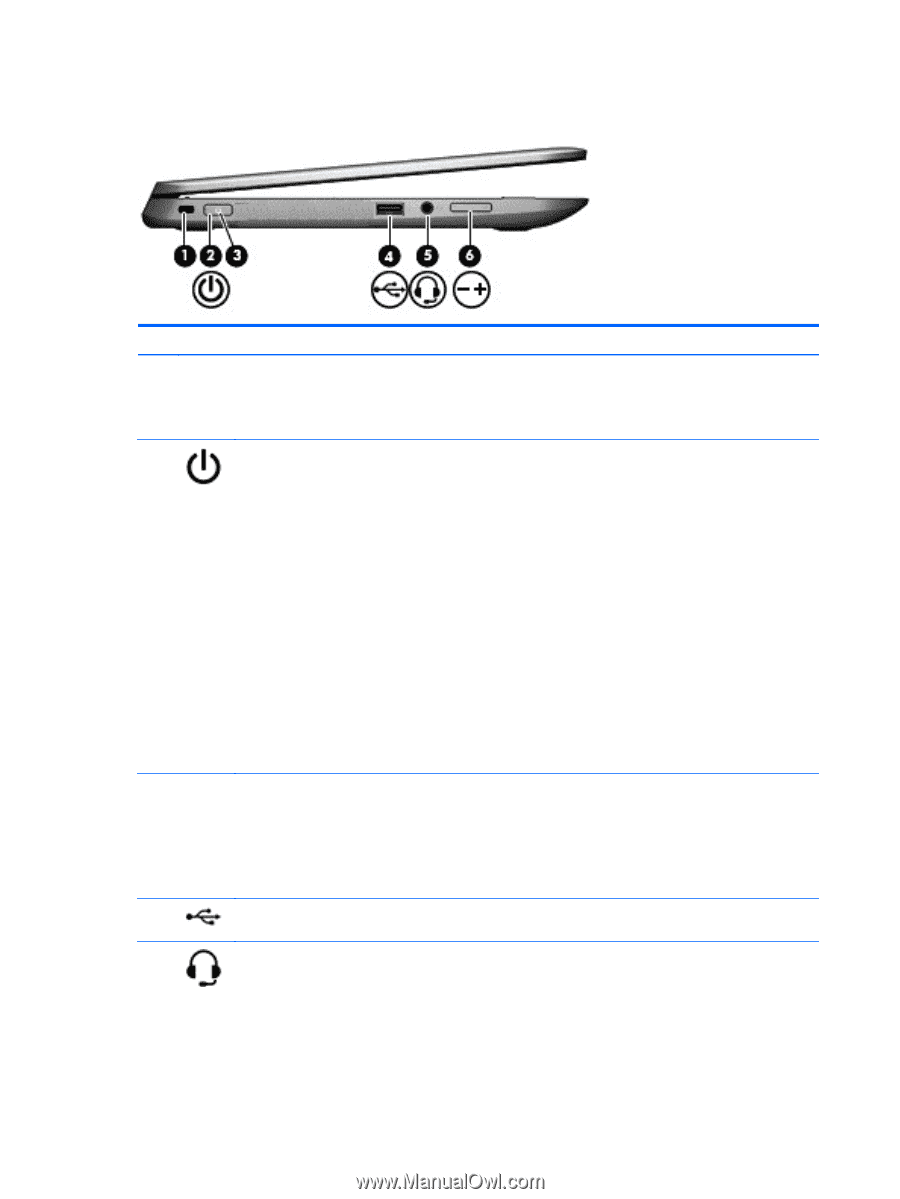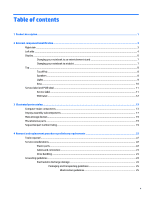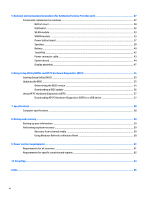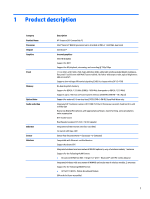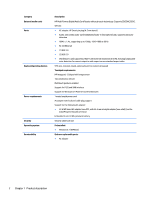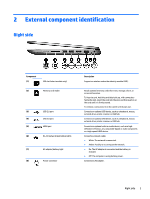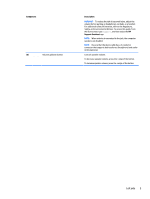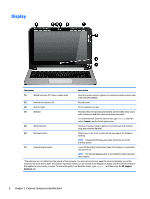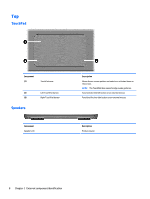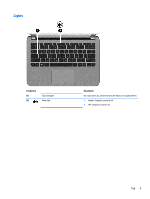HP Stream x360 Maintenance and Service Guide - Page 10
Left side
 |
View all HP Stream x360 manuals
Add to My Manuals
Save this manual to your list of manuals |
Page 10 highlights
Left side Component (1) (2) (3) (4) (5) Security cable slot Power button Power light USB 2.0 port Audio-out (headphone)/Audio-in (microphone) jack Description Attaches an optional security cable to the computer. NOTE: The security cable is designed to act as a deterrent, but it may not prevent the computer from being mishandled or stolen. ● When the computer is off, press the button to turn on the computer. ● When the computer is on, press the button briefly to initiate Sleep. ● When the computer is in the Sleep state, press the button briefly to exit Sleep. ● When the computer is in Hibernation, press the button briefly to exit Hibernation. CAUTION: Pressing and holding down the power button will result in the loss of unsaved information. If the computer has stopped responding and Windows shutdown procedures are ineffective, press and hold the power button down for at least 5 seconds to turn off the computer. To learn more about your power settings, see your power options. From the Start screen, type power, select Power and sleep settings, and then select Power and sleep from the list of applications. ● On: The computer is on. ● Blinking: The computer is in the Sleep state, a power- saving state. The computer shuts off power to the display and other unneeded components. ● Off: The computer is off or in Hibernation. Hibernation is a power-saving state that uses the least amount of power. Connects an optional USB device, such as a keyboard, mouse, external drive, printer, scanner or USB hub. Connects optional powered stereo speakers, headphones, earbuds, a headset, or a television audio cable. Also connects an optional headset microphone. This jack does not support optional microphone-only devices. 4 Chapter 2 External component identification