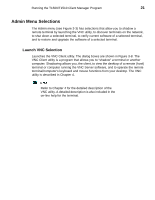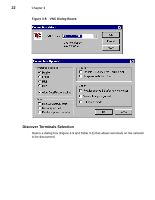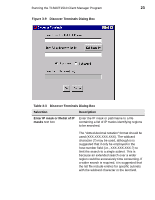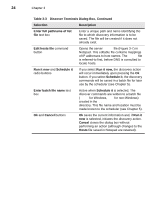HP Thin Client PC t1000 T1500/T1510 Windows-based Terminal Client Manager Guid - Page 27
Functions Menu Dialog Boxes, Continued, Put Full Configuration
 |
View all HP Thin Client PC t1000 manuals
Add to My Manuals
Save this manual to your list of manuals |
Page 27 highlights
Running the T1500/T1510 Client Manager Program 19 Table 3-2 Functions Menu Dialog Boxes, Continued Selection Description • Put Full Configuration Install a full configuration on the terminal(s), as defined by a file (typically generated by Get Full Configuration) in the working directory FULL folder. Enter hostname/IP/filelist of terminal text box Enter the [user@]terminal name or [user@]IP address of the target terminal, or enter the name of a text file listing the [user@]terminal names and/or [user@]IP addresses to be processed as a group for the command. The text file can be stored anywhere but it is recommended that it be placed in a workspace so that there is a logical association. Edit hosts file button Opens the server Hosts file (see Figure 3-7) in Notepad, allowing you to enter/edit mappings of terminal IP addresses to host names. The hosts file is referred-to first, before DNS is consulted to locate hosts. Enter workspace name text box Enter a unique name identifying the current individual or group action. A folder will be created/accessed under the appropriate working directory (SYSTEM, USER, or FULL) in which the configuration information is saved. Run it now and Schedule it radio buttons If you select Run it now, the get/put action will occur immediately upon pressing the Ok button. If you select Schedule it, the get/put commands will be saved in a batch file for later use by the scheduler (see Chapter 5).