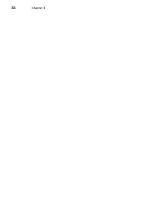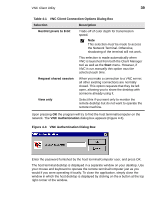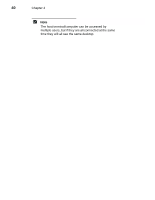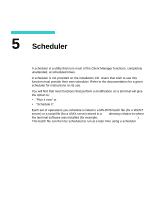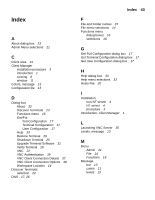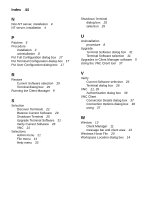HP Thin Client PC t1000 T1500/T1510 Windows-based Terminal Client Manager Guid - Page 47
VNC Authentication Dialog Box, the Network Terminal. Otherwise
 |
View all HP Thin Client PC t1000 manuals
Add to My Manuals
Save this manual to your list of manuals |
Page 47 highlights
VNC Client Utility 39 Table 4-1 VNC Client Connection Options Dialog Box Selection Description Restrict pixels to 8-bit Trade-off of color depth for transmission speed. Note This selection must be made to access the Network Terminal. Otherwise, shadowing of the terminal will not work. This selection is made automatically when VNC is launched from both the Client Manager tool as well as the Start menu. However, if VNC is run manually this option must be selected each time. Request shared session When you make a connection to a VNC server, all other existing connections are normally closed. This option requests that they be left open, allowing you to share the desktop with someone already using it. View only Select this if you want only to monitor the remote desktop but do not want to operate the remote machine. Upon pressing OK the program will try to find the host terminal/computer on the network. The VNC Authentication dialog box appears (Figure 4-3). Figure 4-3 VNC Authentication Dialog Box Enter the password furnished by the host terminal/computer user, and press OK. The host terminal desktop is displayed in a separate window on your desktop. Use your mouse and keyboard to operate the remote terminal/computer just as you would if you were operating it locally. To close the application, simply close the window in which the host desktop is displayed by clicking on the x button at the top right corner of the window.