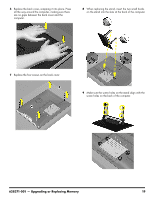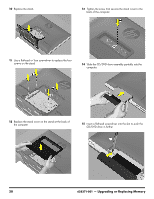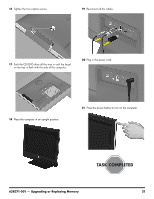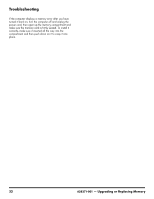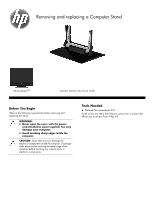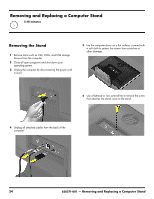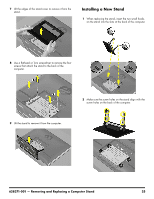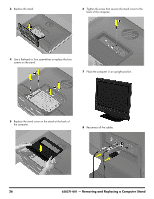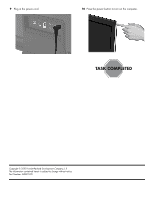HP TouchSmart 310-1033 Upgrading and Servicing - Page 26
Removing and Replacing a Computer Stand, Removing the Stand
 |
View all HP TouchSmart 310-1033 manuals
Add to My Manuals
Save this manual to your list of manuals |
Page 26 highlights
Removing and Replacing a Computer Stand 5-10 minutes 1 Removing the Stand 1 Remove items such as CDs, DVDs, and USB storage devices from the computer. 2 Close all open programs and shut down your operating system. 3 Unplug the computer by disconnecting the power cord in back. 5 Lay the computer down on a flat surface, covered with a soft cloth to protect the screen from scratches or other damage. 6 Use a flathead or Torx screwdriver to remove the screw that attaches the stand cover to the stand. 4 Unplug all attached cables from the back of the computer. 24 628371-001 - Removing and Replacing a Computer Stand
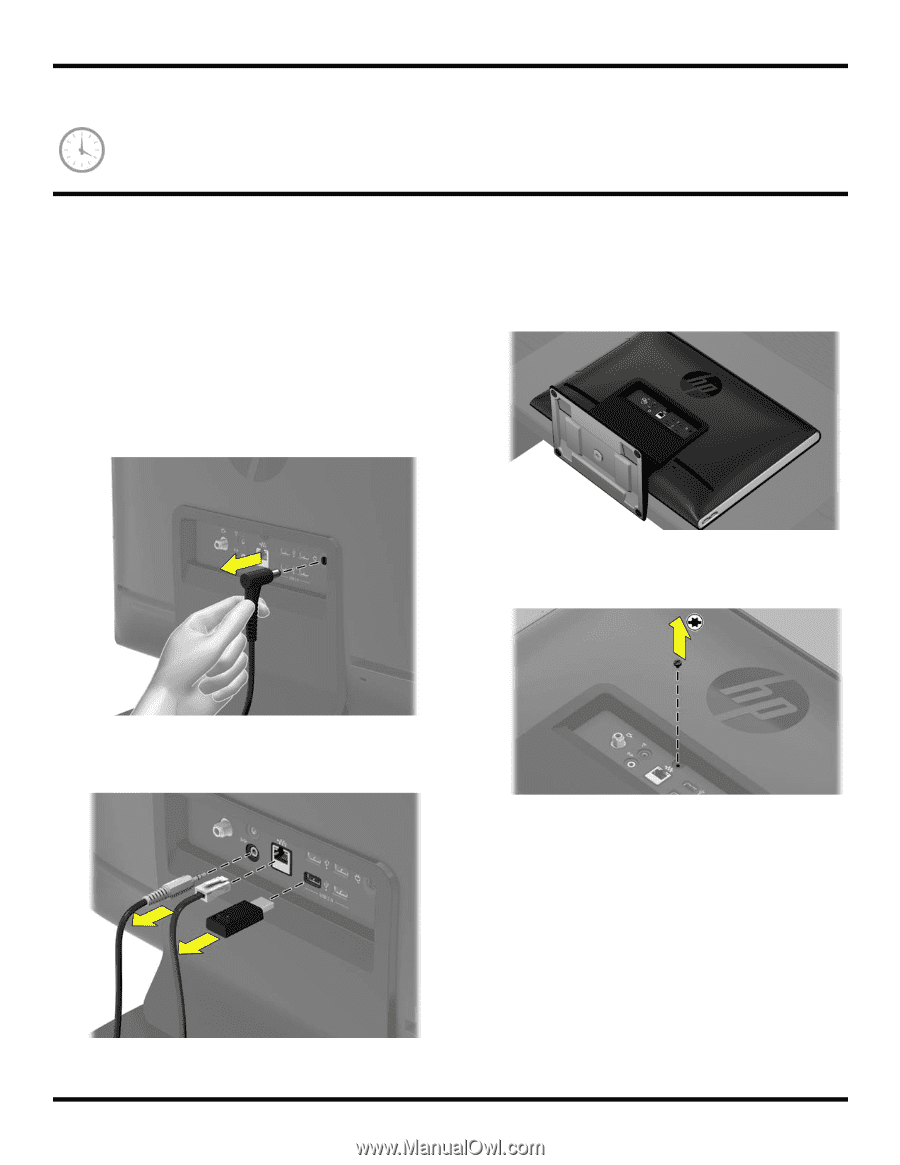
24
628371-001
— Removing and Replacing a Computer Stand
1
Removing and Replacing a Computer Stand
5-10 minutes
Removing the Stand
1
Remove items such as CDs, DVDs, and USB storage
devices from the computer.
2
Close all open programs and shut down your
operating system.
3
Unplug the computer by disconnecting the power cord
in back.
4
Unplug all attached cables from the back of the
computer.
5
Lay the computer down on a flat surface, covered with
a soft cloth to protect the screen from scratches or
other damage.
6
Use a flathead or Torx screwdriver to remove the screw
that attaches the stand cover to the stand.