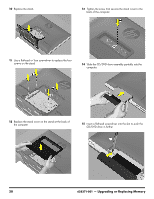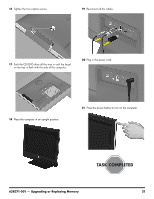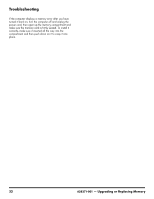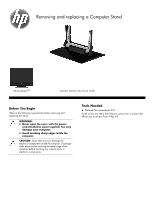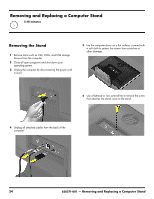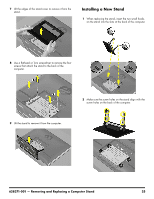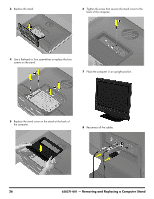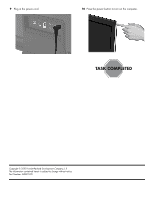HP TouchSmart 310-1033 Upgrading and Servicing - Page 27
Installing a New Stand, 001 - Removing and Replacing a Computer Stand
 |
View all HP TouchSmart 310-1033 manuals
Add to My Manuals
Save this manual to your list of manuals |
Page 27 highlights
7 Lift the edges of the stand cover to remove it from the stand. Installing a New Stand 1 When replacing the stand, insert the two small hooks on the stand into the slots at the back of the computer. 8 Use a flathead or Torx screwdriver to remove the four screws that attach the stand to the back of the computer. 9 Lift the stand to remove it from the computer. 2 Make sure the screw holes on the stand align with the screw holes on the back of the computer. 628371-001 - Removing and Replacing a Computer Stand 25

628371-001 — Removing and Replacing a Computer Stand
25
7
Lift the edges of the stand cover to remove it from the
stand.
8
Use a flathead or Torx screwdriver to remove the four
screws that attach the stand to the back of the
computer.
9
Lift the stand to remove it from the computer.
Installing a New Stand
1
When replacing the stand, insert the two small hooks
on the stand into the slots at the back of the computer.
2
Make sure the screw holes on the stand align with the
screw holes on the back of the computer.