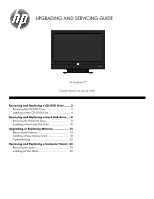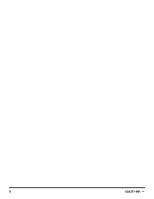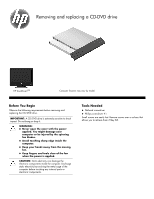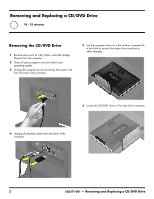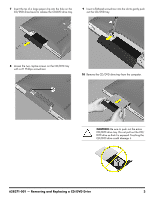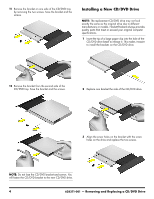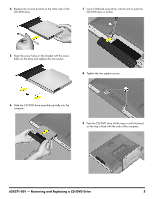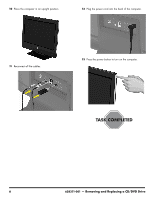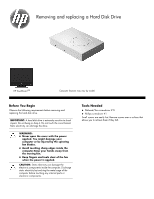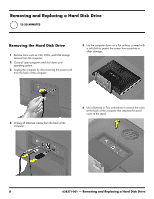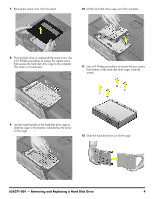HP TouchSmart 310-1033 Upgrading and Servicing - Page 6
Installing a New CD/DVD Drive, Remove the bracket from the second side of
 |
View all HP TouchSmart 310-1033 manuals
Add to My Manuals
Save this manual to your list of manuals |
Page 6 highlights
11 Remove the bracket on one side of the CD/DVD tray by removing the two screws. Save the bracket and the screws. Installing a New CD/DVD Drive NOTE: The replacement CD/DVD drive may not look exactly the same as the original drive due to different manufacturers or models. Hewlett-Packard always provides quality parts that meet or exceed your original computer specifications. 1 Insert the tip of a large paper clip into the hole of the CD/DVD drive bezel to release it. This makes it easier to install the brackets on the CD/DVD drive. 12 Remove the bracket from the second side of the CD/DVD tray. Save the bracket and the screws. 2 Replace one bracket the side of the CD/DVD drive. 3 Align the screw holes on the bracket with the screw holes on the drive and replace the two screws. NOTE: Do not lose the CD/DVD bracket and screws. You will fasten the CD/DVD bracket to the new CD/DVD drive. 4 628371-001 - Removing and Replacing a CD/DVD Drive