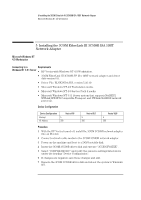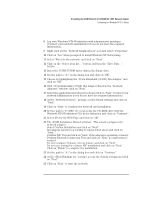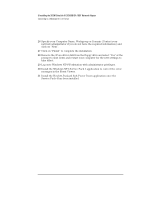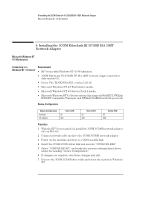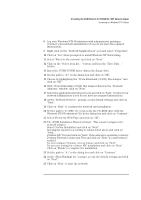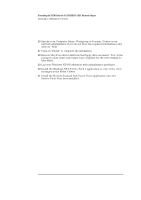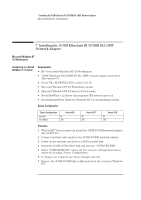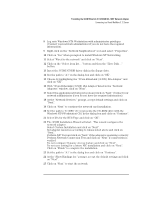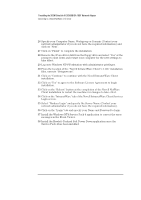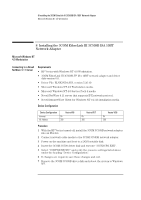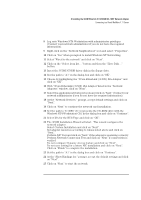HP Vectra VEi8 HP Vectra VLi8, 3 COM Etherlink III ISA 10BT Card, Installatio - Page 20
Install the Windows NT4 Service Pack 4 application to correct the error
 |
View all HP Vectra VEi8 manuals
Add to My Manuals
Save this manual to your list of manuals |
Page 20 highlights
6 Installing the 3COM EtherLink III 3C509B ISA 10BT Network Adapter Connecting to a Windows NT 4.0 Server 26 Specify your Computer Name, Workgroup or Domain (Contact your network administrator if you do not have the required information) and click on "Next". 27 Click on "Finish" to complete the installation. 28 Remove the 3Com driver disk from the floppy drive and select "Yes" at the prompt to shut down and restart your computer for the new settings to take effect. 29 Log onto Windows NT4 Workstation with administrator privileges. 30 Install the Windows NT4 Service Pack 4 application to correct the error messages in the Event Viewer. 31 Install the Hewlett-Packard Soft-Power Down application once the Service Pack 4 has been installed.
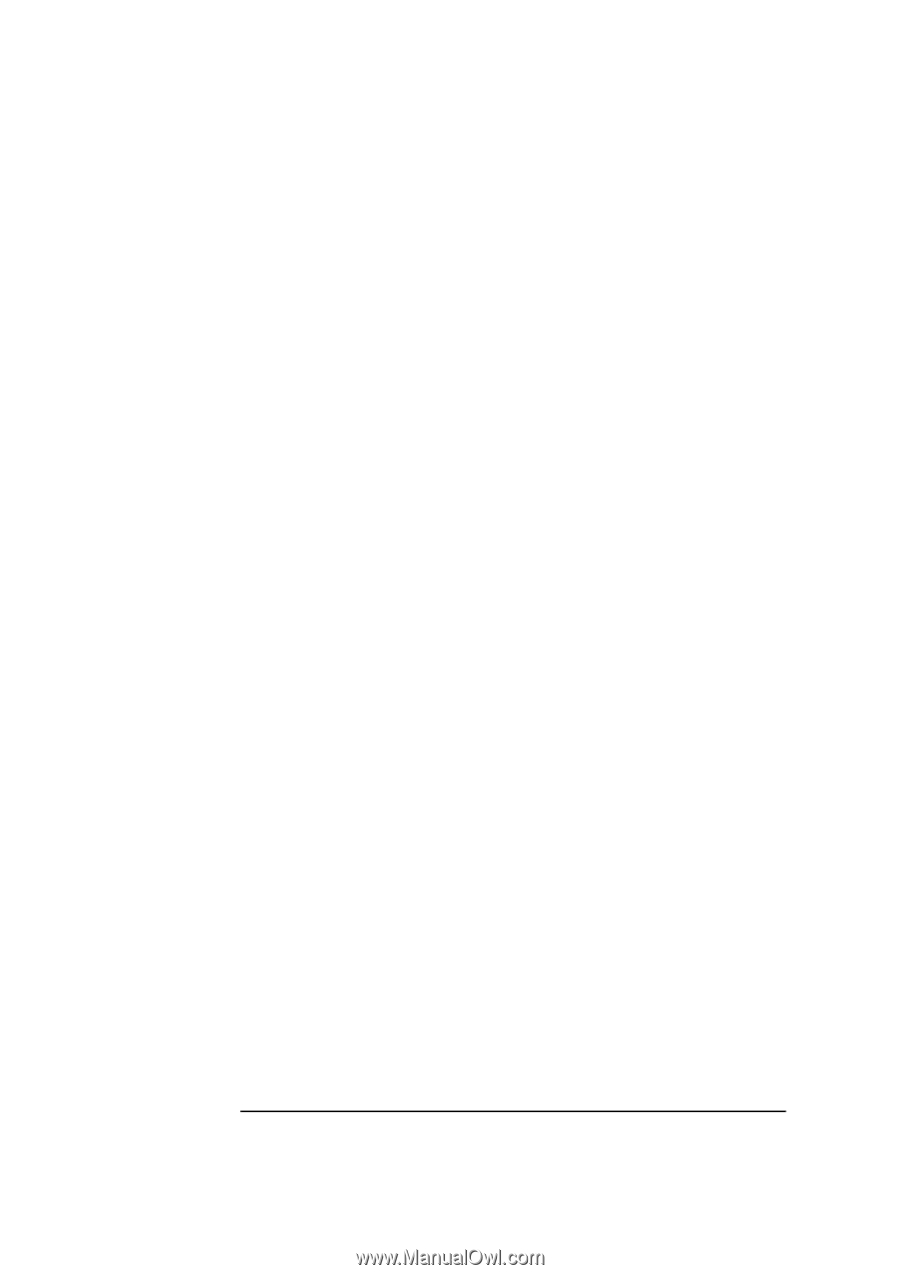
6 Installing the 3COM EtherLink III 3C509B ISA 10BT Network Adapter
Connecting to a Windows NT 4.0 Server
26
Specify your Computer Name, Workgroup or Domain (Contact your
network administrator if you do not have the required information) and
click on “Next”.
27
Click on “Finish” to complete the installation.
28
Remove the 3Com driver disk from the floppy drive and select “Yes” at the
prompt to shut down and restart your computer for the new settings to
take effect.
29
Log onto Windows NT4 Workstation with administrator privileges.
30
Install the Windows NT4 Service Pack 4 application to correct the error
messages in the Event Viewer.
31
Install the Hewlett-Packard Soft-Power Down application once the
Service Pack 4 has been installed.