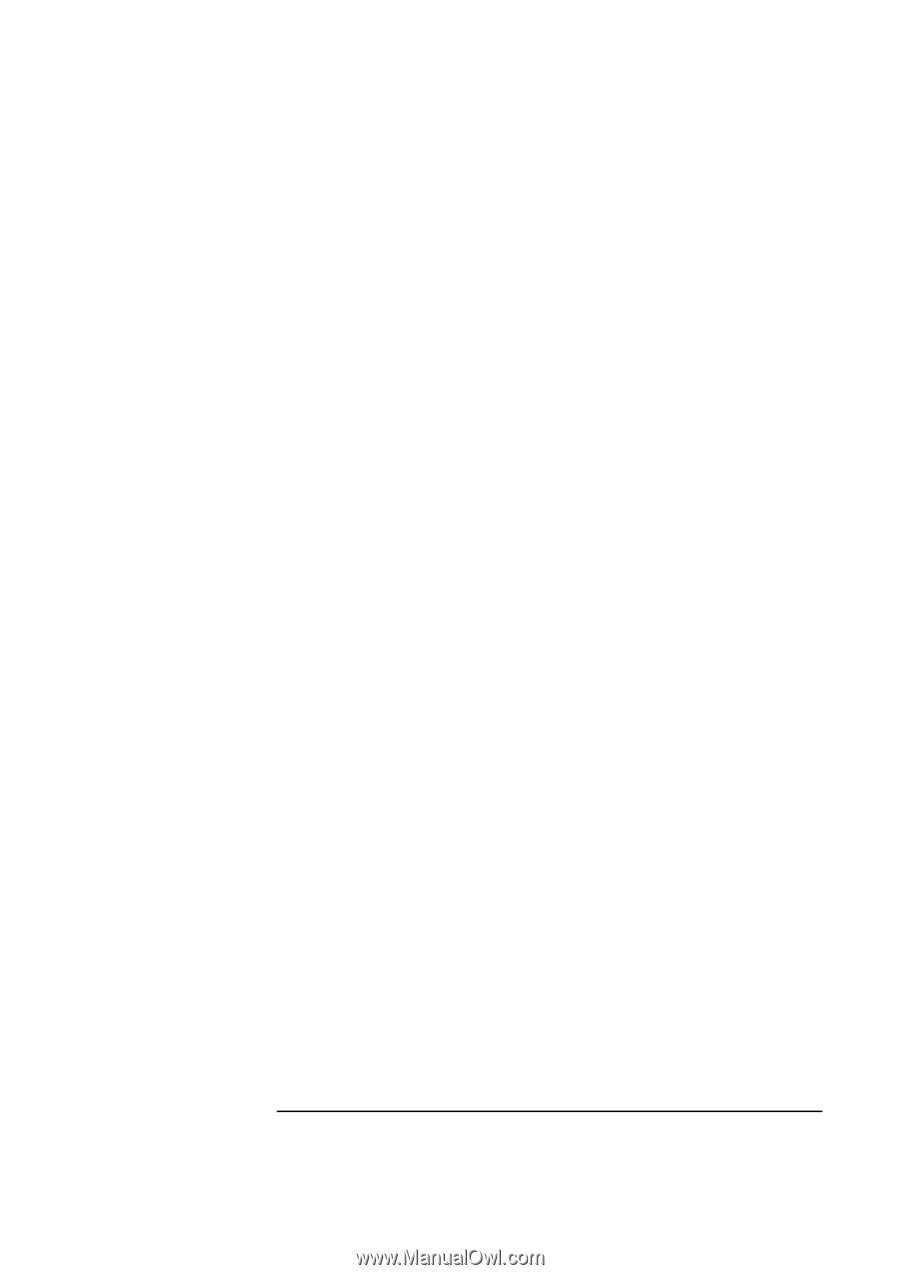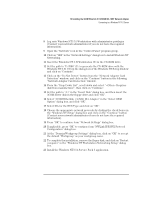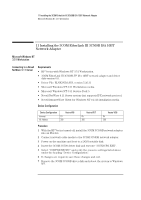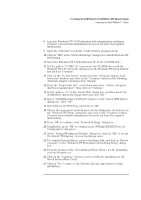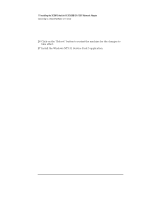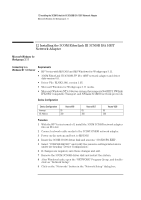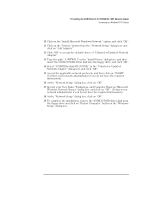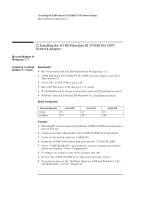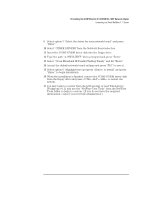HP Vectra VEi8 HP Vectra VLi8, 3 COM Etherlink III ISA 10BT Card, Installatio - Page 35
Select 3COM EtherLink III 3C5X9 in the Unlisted or Updated
 |
View all HP Vectra VEi8 manuals
Add to My Manuals
Save this manual to your list of manuals |
Page 35 highlights
12 Installing the 3COM EtherLink III 3C509B ISA 10BT Network Adapter Connecting to a Windows NT 4.0 Server 10 Click on the "Install Microsoft Windows Network:" option, and click "OK". 11 Click on the "Drivers" button from the "Network Setup" dialog box, and click on "Add Adapter". 12 Click "OK" to accept the default choice of "Unlisted or Updated Network Adapter". 13 Type the path "A:\WFW311" in the "Install Driver" dialog box, and then insert the 3COM 3C509B driver disk into the floppy drive, and click "OK". 14 Select "3COM EtherLink III (3C5X9)" in the "Unlisted or Updated Network Adapter" dialog box, and click "OK". 15 Accept the applicable network protocols, and then click on "CLOSE". (Contact your network administrator if you do not have the required information). 16 At the "Network Setup" dialog box, click on "OK". 17 Specify your User Name, Workgroup, and Computer Name in "Microsoft Windows Network Names" dialog box, and click on "OK". (Contact your network administrator if you do not have the required information). 18 At the "Network Setup" dialog box, click on "OK". 19 To complete the installation, remove the 3COM 3C509B driver disk from the floppy drive and click on "Restart Computer" button in the "Windows Setup" dialog box.