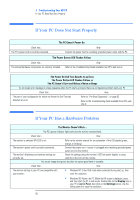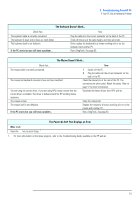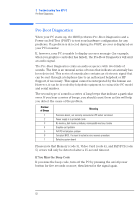HP Vectra VL800 hp vectra vl800, upgrade and installation guide for minitower - Page 57
program to recon the PC., seated. Ensure that the clip holds the battery firmly in place.
 |
View all HP Vectra VL800 manuals
Add to My Manuals
Save this manual to your list of manuals |
Page 57 highlights
2 Installing and Replacing Hardware Parts in Your PC Replacing the Battery 5 Place the new battery in the battery holder and ensure that it is properly seated. Ensure that the clip holds the battery firmly in place. 6 Replace the cover (refer to page 25). Reconnect all cables and power cords. 7 Run the Setup program to reconfigure the PC. 57

2
Installing and Replacing Hardware Parts in Your PC
Replacing the Battery
5
Place the new battery in the battery holder and ensure that it is properly
seated. Ensure that the clip holds the battery firmly in place.
6
Replace the cover (refer to page 25). Reconnect all cables and power
cords.
7
Run the
Setup
program to reconfigure the PC.
57