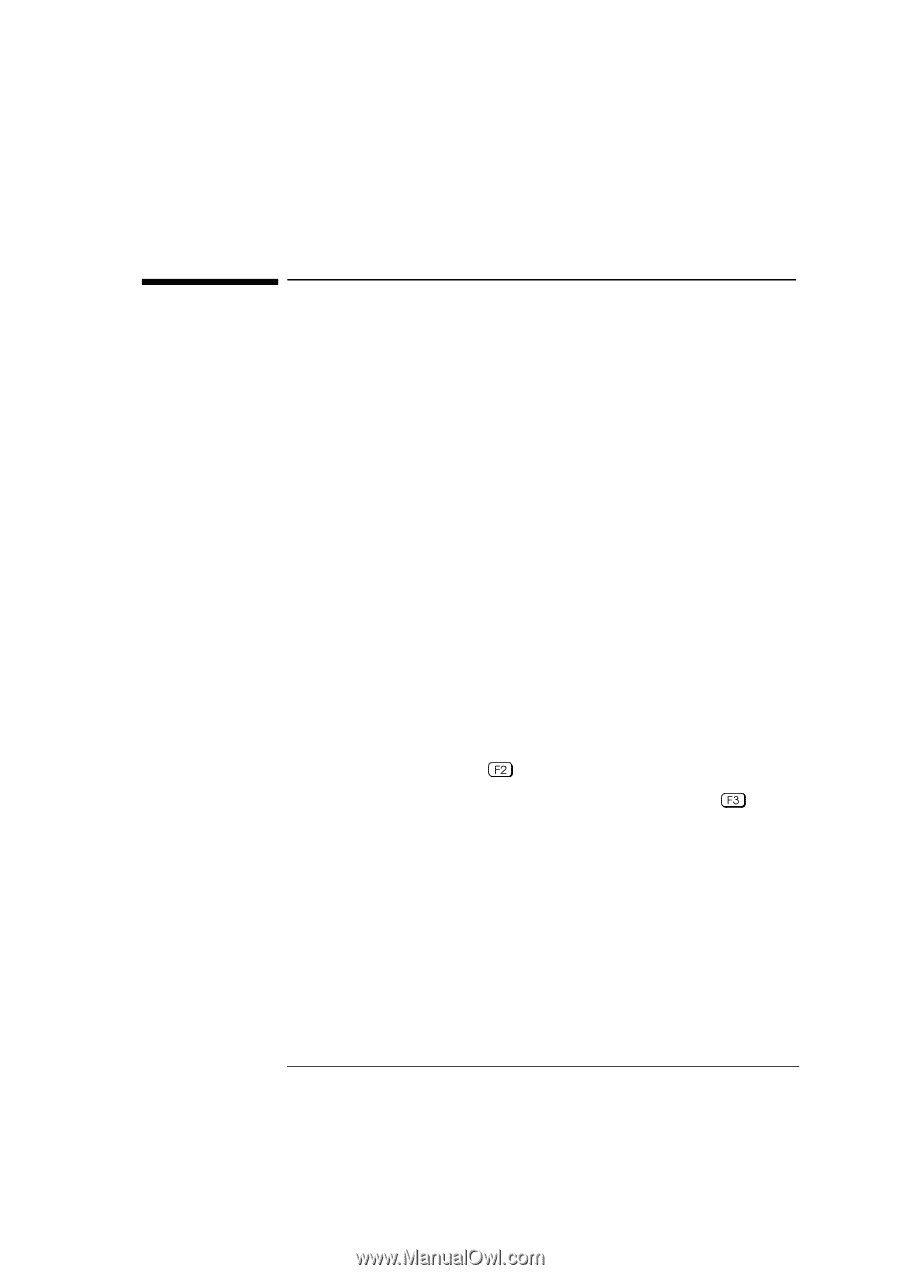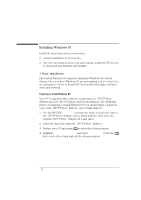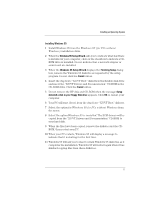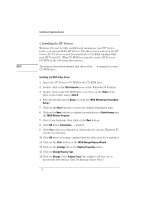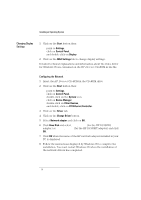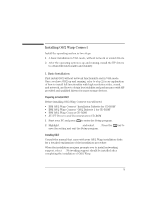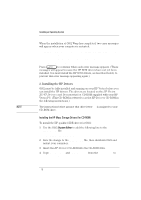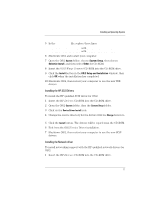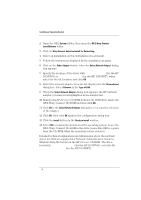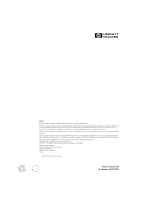HP Vectra XU 6/XXX HP Vectra XU 6/XXX - Installing an Operating System, D3538- - Page 15
Installing OS/2 Warp Connect
 |
View all HP Vectra XU 6/XXX manuals
Add to My Manuals
Save this manual to your list of manuals |
Page 15 highlights
Installing OS/2 Warp Connect Install the operating system in two steps: 1 A basic installation in VGA mode, without network or sound drivers. 2 After the operating system is up and running, install the HP drivers to obtain full functionality and stability. 1. Basic Installation First install OS/2 without network functionality and in VGA mode. Once you have OS/2 up and running, refer to step 2 for an explanation of how to install full functionality with high resolution video, sound, and network, and how to obtain best stability and performance with HP provided and qualified drivers for mass storage devices. Preparing to Install OS/2 Before installing OS/2 Warp Connect you will need: • IBM OS/2 Warp Connect "Installation Diskette for CD-ROM" • IBM OS/2 Warp Connect "OS/2 Diskette 1 for CD-ROM" • IBM OS/2 Warp Connect CD-ROM • XU/VT Drivers and Documentation CD-ROM 1 Start your PC and press to enter the Setup program. 2 Highlight Operating System and select OS/2. Press the save the setting and exit the Setup program. key to Installing OS/2 Consult the manual that came with your OS/2 Warp installation disks for a detailed explanation of the installation procedure. When the installation program prompts you to install networking support, select No. Networking support should be installed after completing the installation of OS/2 Warp. 15