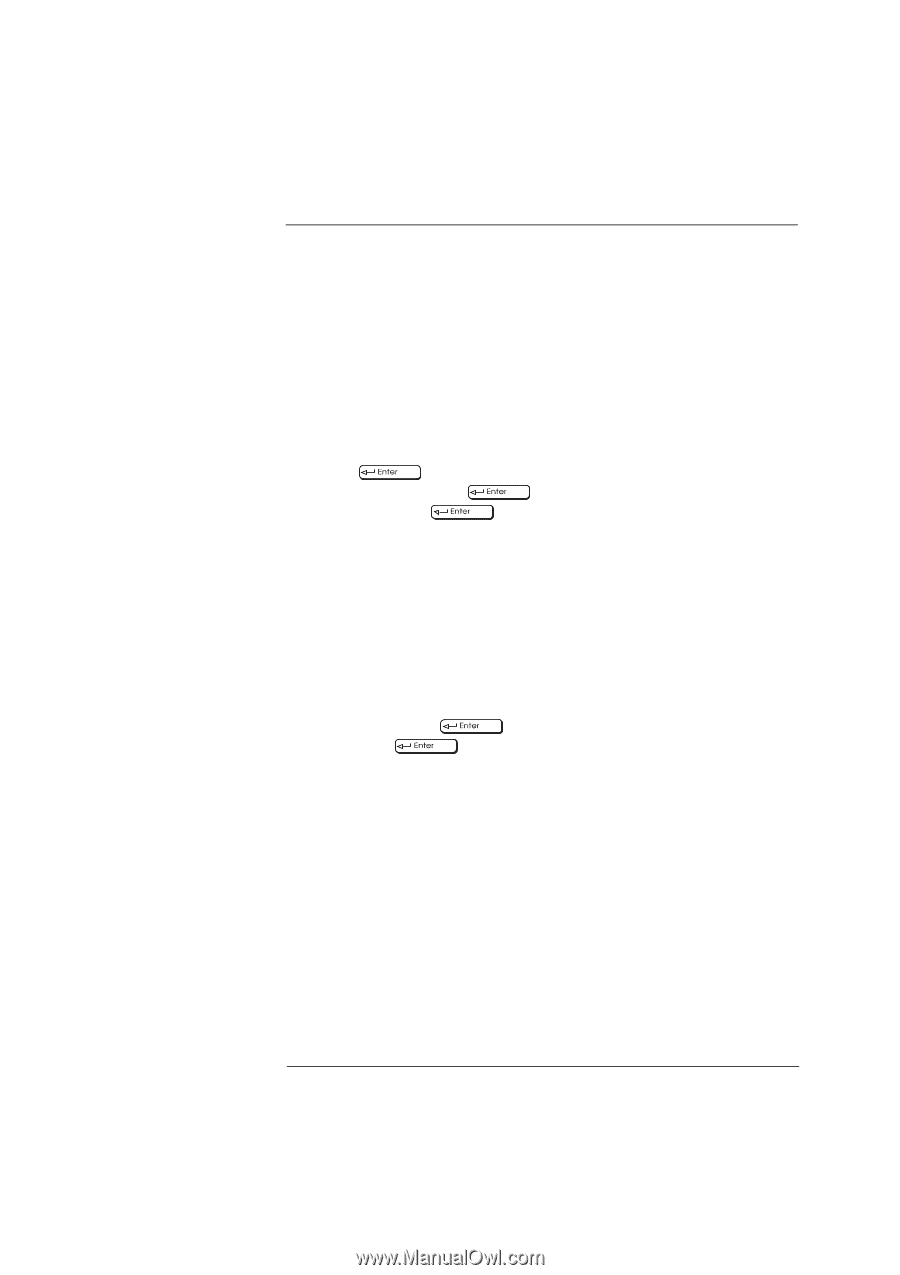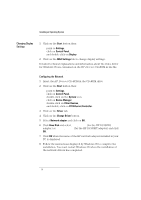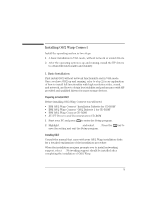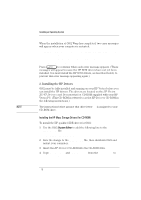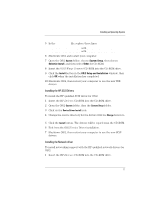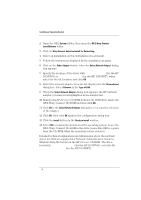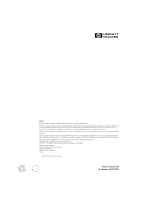HP Vectra XU 6/XXX HP Vectra XU 6/XXX - Installing an Operating System, D3538- - Page 19
Installing the High Resolution Video driver, Selecting a Display, Changing Display, Settings
 |
View all HP Vectra XU 6/XXX manuals
Add to My Manuals
Save this manual to your list of manuals |
Page 19 highlights
Installing an Operating System Selecting a Display Changing Display Settings Installing the High Resolution Video driver After successful installation of OS/2, you should install the HP video driver from the HP Drivers CD-ROM. 1 Insert the HP Drivers CD-ROM in the CD-ROM drive. 2 In the OS/2 System folder, open the Command Prompts folder and click on the OS/2 Full Screen icon. 3 At the command prompt, type the following: D: CD VIDEO\DISK5 INSTALL /U This will start an 'unattended' installation of the video drivers. 4 When the installation of the drivers has completed, exit from the command prompt, shutdown the operating system, then restart the system. 1 In the OS/2 System folder, open the Command Prompts folder and click on the OS/2 Full Screen icon. 2 At the command prompt, type the following: CD \MGA\OS2 MGAMON This will start the MGA Display selection program. Choose your display (monitor) from the list. 3 When this selection process has completed, exit from the command prompt, shutdown the operating system, then restart the system. 1 In the OS/2 System folder, open the System Setup folder. 2 Click on the System icon and change the settings (for example, the screen resolution). 19