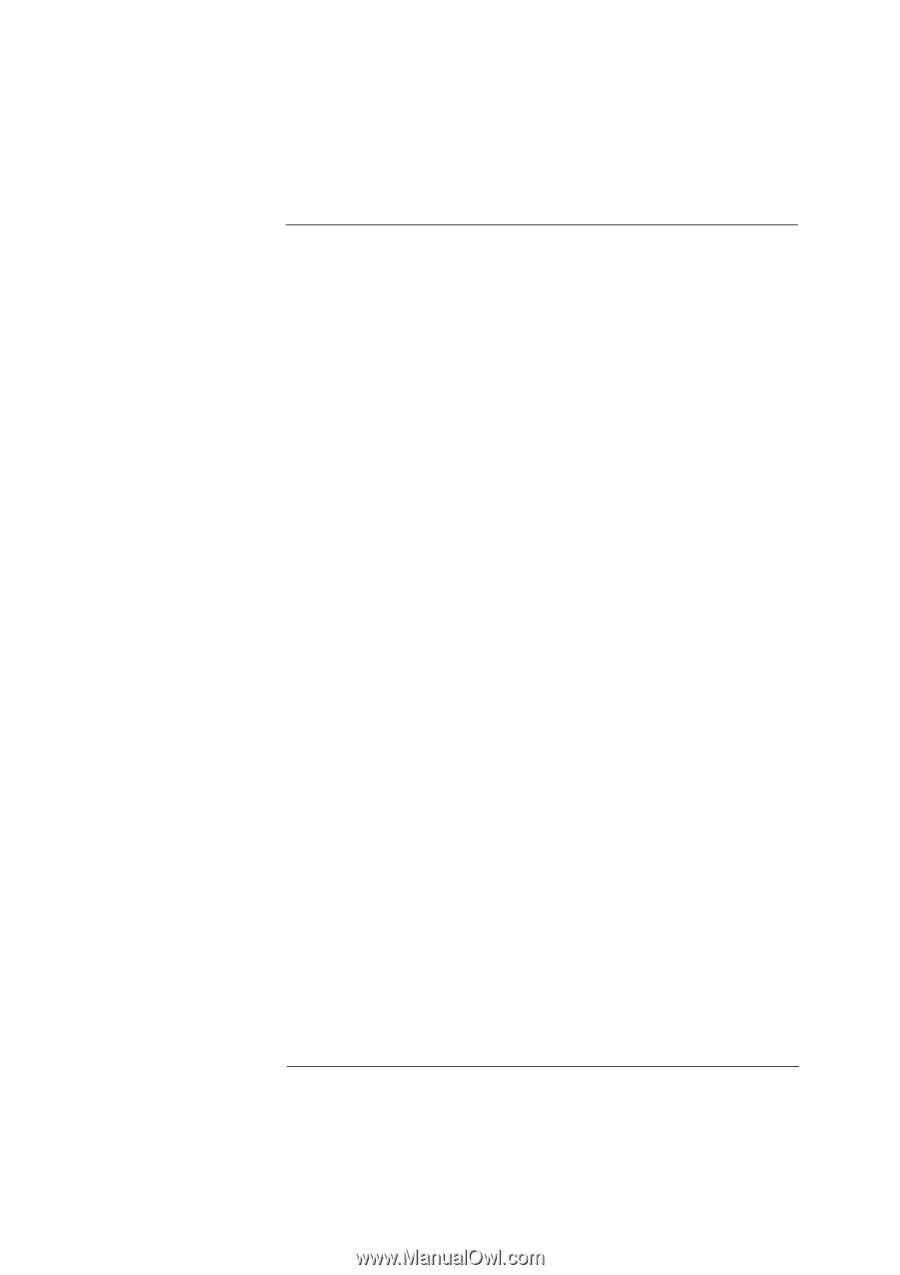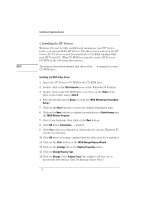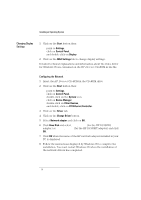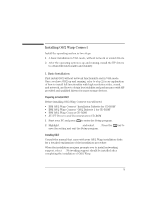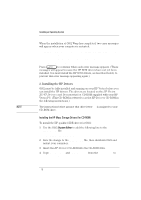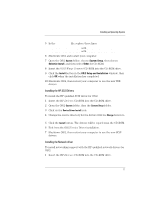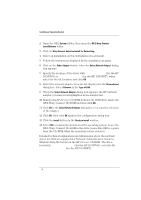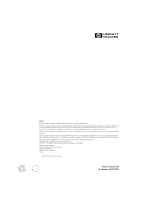HP Vectra XU 6/XXX HP Vectra XU 6/XXX - Installing an Operating System, D3538- - Page 17
Installing the HP SCSI Drivers, Installing the Network driver
 |
View all HP Vectra XU 6/XXX manuals
Add to My Manuals
Save this manual to your list of manuals |
Page 17 highlights
Installing an Operating System 5 In the CONFIG.SYS file, replace these lines: BASEDEV=IBM1S506.ADD with BASEDEV=CMD646X.ADD BASEDEV=IBMIDECD.FLT with BASEDEV=CMDATAPI.FLT 6 Shutdown OS/2 and restart your computer. 7 Open the OS/2 System folder, choose System Setup, then choose Selective Install, and then select Other for CD-ROM. 8 Insert the OS/2 Warp Connect CD-ROM into the CD-ROM drive. 9 Click the Install button in the OS/2 Setup and Installation window, then click OK when the installation has completed. 10 Shutdown OS/2, then restart your computer to use the new IDE drivers. Installing the HP SCSI Drivers To install the HP qualified SCSI driver for OS/2: 1 Insert the HP Drivers CD-ROM into the CD-ROM drive. 2 Open the OS/2 System folder, then the System Setup folder. 3 Click on the Device Driver Install icon. 4 Change the source directory for the drivers with the Change button to D:\SCSI\OS2. 5 Click the Install button. The drivers will be copied from the CD-ROM. 6 Exit from the OS/2 Device Driver installation. 7 Shutdown OS/2, then restart your computer to use the new SCSI drivers. Installing the Network driver To install networking support with the HP qualified network drivers for OS/2: 1 Insert the HP Drivers CD-ROM into the CD-ROM drive. 17