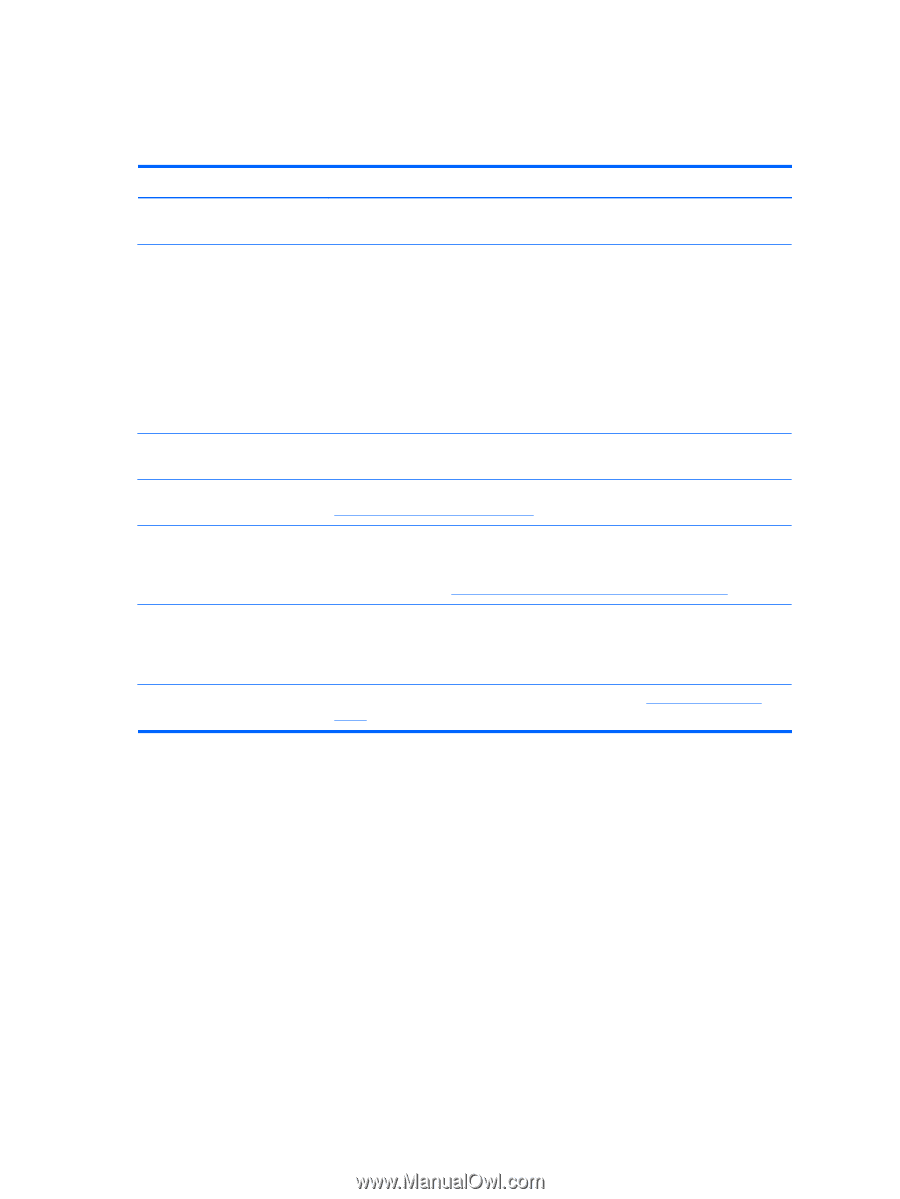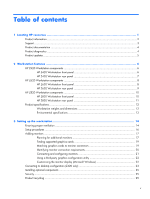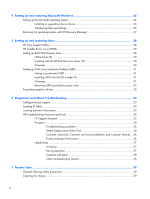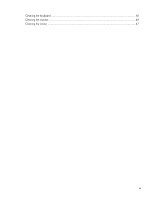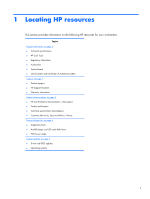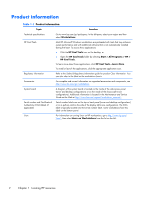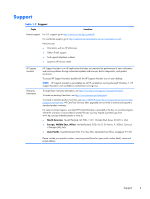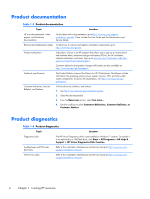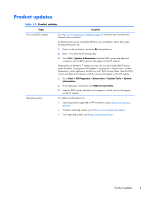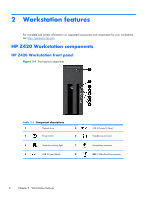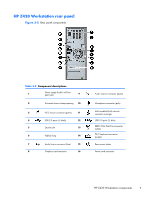HP Z420 HP Z420, Z620, and Z820 Workstation Series User Guide - Page 10
Product information, Topic, Location, Workstations, HP Cool Tools, Start > All Programs > HP > - workstation quickspecs
 |
View all HP Z420 manuals
Add to My Manuals
Save this manual to your list of manuals |
Page 10 highlights
Product information Table 1-1 Product information Topic Location Technical specifications Go to www.hp.com/go/quickspecs. In the left pane, select your region and then select Workstations. HP Cool Tools Most HP Microsoft Windows workstations are preloaded with tools that may enhance system performance and with additional software that is not automatically installed during first boot. To access these applications: ● Click the HP Cool Tools icon on the desktop, or ● Open the HP Cool Tools folder by selecting Start > All Programs > HP > HP Cool Tools. To learn more about these applications, click HP Cool Tools-Learn More. To install or launch the applications, click the appropriate application icon. Regulatory information Refer to the Safety & Regulatory Information guide for product Class information. You can also refer to the label on the workstation chassis. Accessories For complete and current information on supported accessories and components, see http://www.hp.com/go/workstations. System board A diagram of the system board is located on the inside of the side access panel (tower and desktop configurations) or on the inside of the chassis (all-in-one configurations). Additional information is located in the Maintenance and Service Guide on the Web at http://www.hp.com/support/workstation_manuals/. Serial number and Certificate of Authenticity (COA) labels (if applicable) Serial number labels are on the top or back panel (tower and desktop configurations) or on a pull-out card on the side of the display (all-in-one configuration). The COA label is typically located near the serial number label. Some workstations have this label on the bottom panel. Linux For information on running Linux on HP workstations, go to http://www.hp.com/ linux/, then select Linux on Workstations from the list on the left. 2 Chapter 1 Locating HP resources