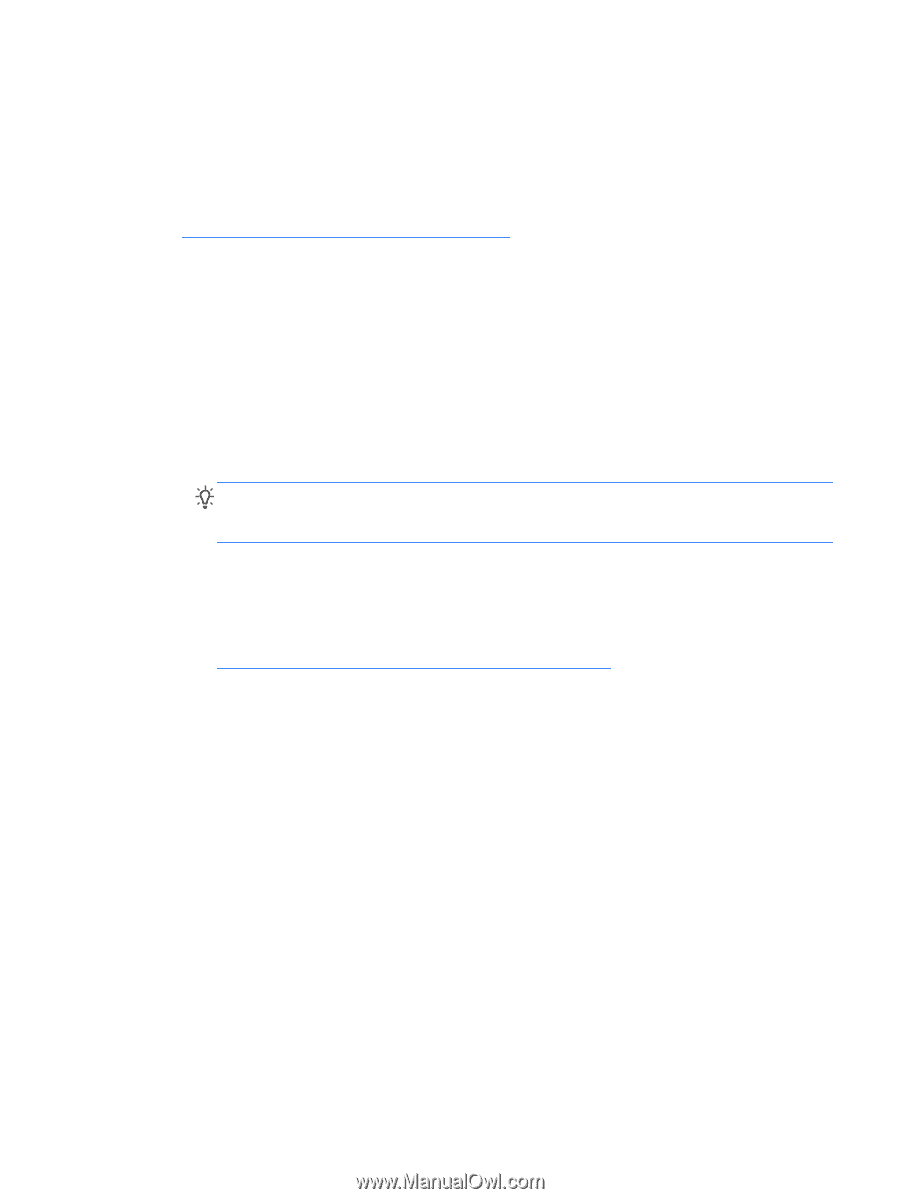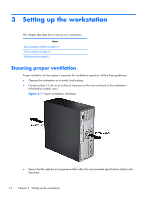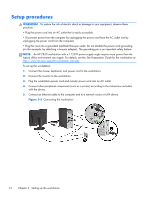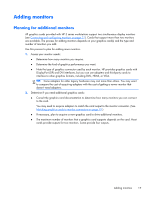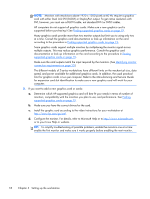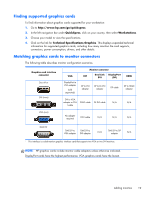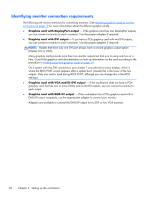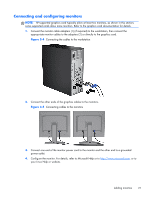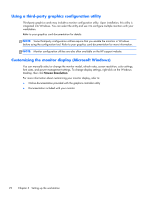HP Z420 HP Z420, Z620, and Z820 Workstation Series User Guide - Page 25
Adding monitors, Planning for additional monitors, Determine if you need additional graphics cards
 |
View all HP Z420 manuals
Add to My Manuals
Save this manual to your list of manuals |
Page 25 highlights
Adding monitors Planning for additional monitors All graphics cards provided with HP Z series workstations support two simultaneous display monitors (see Connecting and configuring monitors on page 21). Cards that support more than two monitors are available. The process for adding monitors depends on your graphics card(s) and the type and number of monitors you add. Use this process to plan for adding more monitors. 1. Assess your monitor needs: ● Determine how many monitors you require. ● Determine the kind of graphics performance you want. ● Note the type of graphics connector used by each monitor. HP provides graphics cards with DisplayPort (DP) and DVI interfaces, but you can use adapters and third-party cards to interface to other graphics formats, including DVI-I, HDMI, or VGA. TIP: Some adapters for older legacy hardware may cost more than others. You may want to compare the cost of acquiring adapters with the cost of getting a newer monitor that doesn't need adapters. 2. Determine if you need additional graphics cards: ● Consult the graphics card documentation to determine how many monitors you can connect to the card. You may need to acquire adapters to match the card output to the monitor connector. (See Matching graphics cards to monitor connectors on page 19.) ● If necessary, plan to acquire a new graphics card to drive additional monitors. ● The maximum number of monitors that a graphics card supports depends on the card. Most cards provide outputs for two monitors. Some provide four outputs. Adding monitors 17