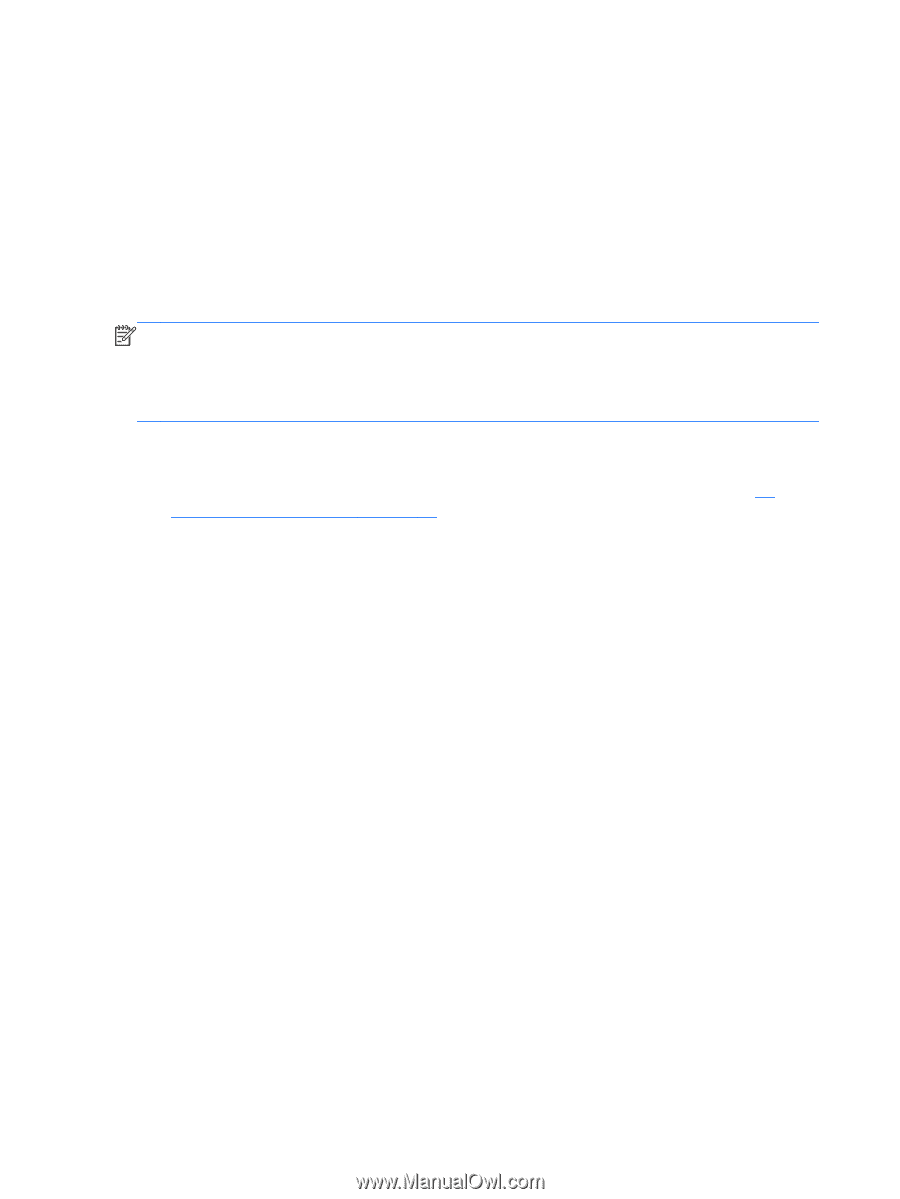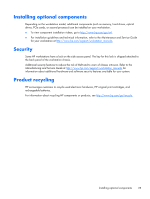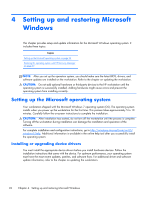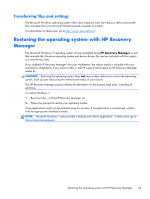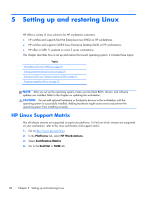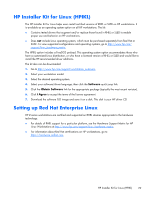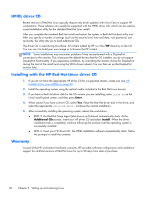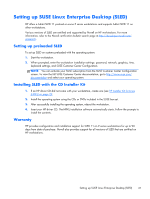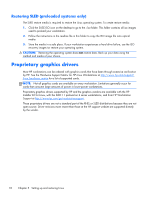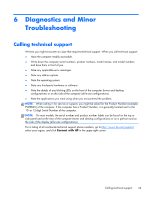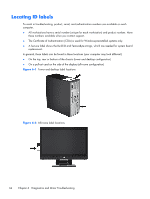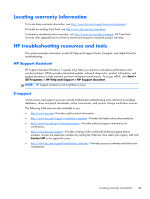HP Z420 HP Z420, Z620, and Z820 Workstation Series User Guide - Page 38
HPIKL driver CD, Installing with the HP Red Hat Linux driver CD, Warranty, Enter, Additional CDs - release date
 |
View all HP Z420 manuals
Add to My Manuals
Save this manual to your list of manuals |
Page 38 highlights
HPIKL driver CD Recent versions of Red Hat Linux typically require only driver updates with minor fixes to support HP workstations. These releases can usually be supported with the HPIKL driver CD, which can be used as a post-installation utility for the standard Red Hat Linux install. After you complete the standard Red Hat install and restart the system, a Red Hat first-boot utility runs. After you specify a number of settings (such as the security level, time and date, root password, user accounts), the utility lets you to load additional CDs. The driver CD is used during this phase. All content added by HP is in the /HP directory on the CD. You can use it to build your own image or to browse the HP content. NOTE: Some installations may encounter problems if they are performed with a DisplayPort connection to the monitor. This is because the default drivers that the OS installers use do not support DisplayPort functionality. If you experience problems, try overriding the monitor choice for DisplayPort during the start of the install and using the VESA driver instead. You can then set up the DisplayPort monitor later. Installing with the HP Red Hat Linux driver CD 1. If you do not have the appropriate HP driver CD for a supported stream, create one (see HP Installer Kit for Linux (HPIKL) on page 29. 2. Install the operating system using the optical media included in the Red Hat Linux box-set. 3. If you have a Red Hat driver disk for the OS version you are installing, enter linux dd on the initial install splash screen, and then press Enter. 4. When asked if you have a driver CD, select Yes. Place the Red Hat driver disk in the drive, and select the appropriate drive:hd[abcd]. Continue the normal installation. 5. After successfully installing the operating system, reboot the workstation. ● RHEL 5: the Red Hat Setup Agent (also known as first-boot) automatically starts. At the Additional CDs screen, insert your HP driver CD and select Install. When the driver installation task is completed, continue following the prompts until the operating system is successfully installed. ● RHEL 6: Insert your HP driver CD. The HPIKL installation software automatically starts. Follow the prompts to install the contents. Warranty As part of the HP workstation hardware warranty, HP provides software configuration and installation support for certified versions of Red Hat Linux for up to 90 days from date of purchase. 30 Chapter 5 Setting up and restoring Linux