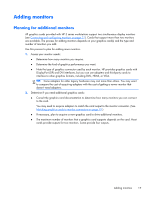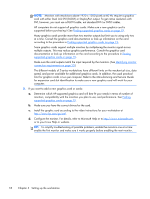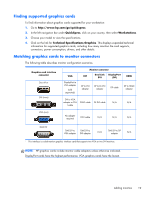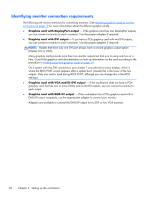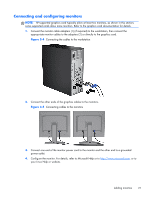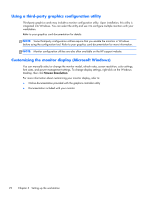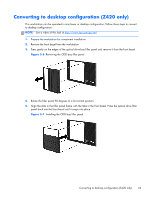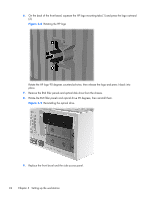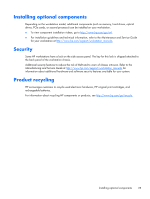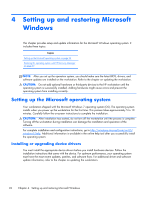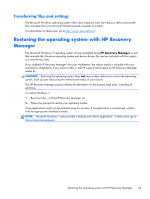HP Z420 HP Z420, Z620, and Z820 Workstation Series User Guide - Page 30
Using a third-party graphics configuration utility - manual
 |
View all HP Z420 manuals
Add to My Manuals
Save this manual to your list of manuals |
Page 30 highlights
Using a third-party graphics configuration utility Third-party graphics cards may include a monitor configuration utility. Upon installation, this utility is integrated into Windows. You can select the utility and use it to configure multiple monitors with your workstation. Refer to your graphics card documentation for details. NOTE: Some third-party configuration utilities require that you enable the monitors in Windows before using the configuration tool. Refer to your graphics card documentation for more information. NOTE: Monitor configuration utilities are also often available on the HP support website. Customizing the monitor display (Microsoft Windows) You can manually select or change the monitor model, refresh rates, screen resolution, color settings, font sizes, and power management settings. To change display settings, right-click on the Windows Desktop, then click Screen Resolution. For more information about customizing your monitor display, refer to: ● Online documentation provided with the graphics controller utility ● Documentation included with your monitor 22 Chapter 3 Setting up the workstation