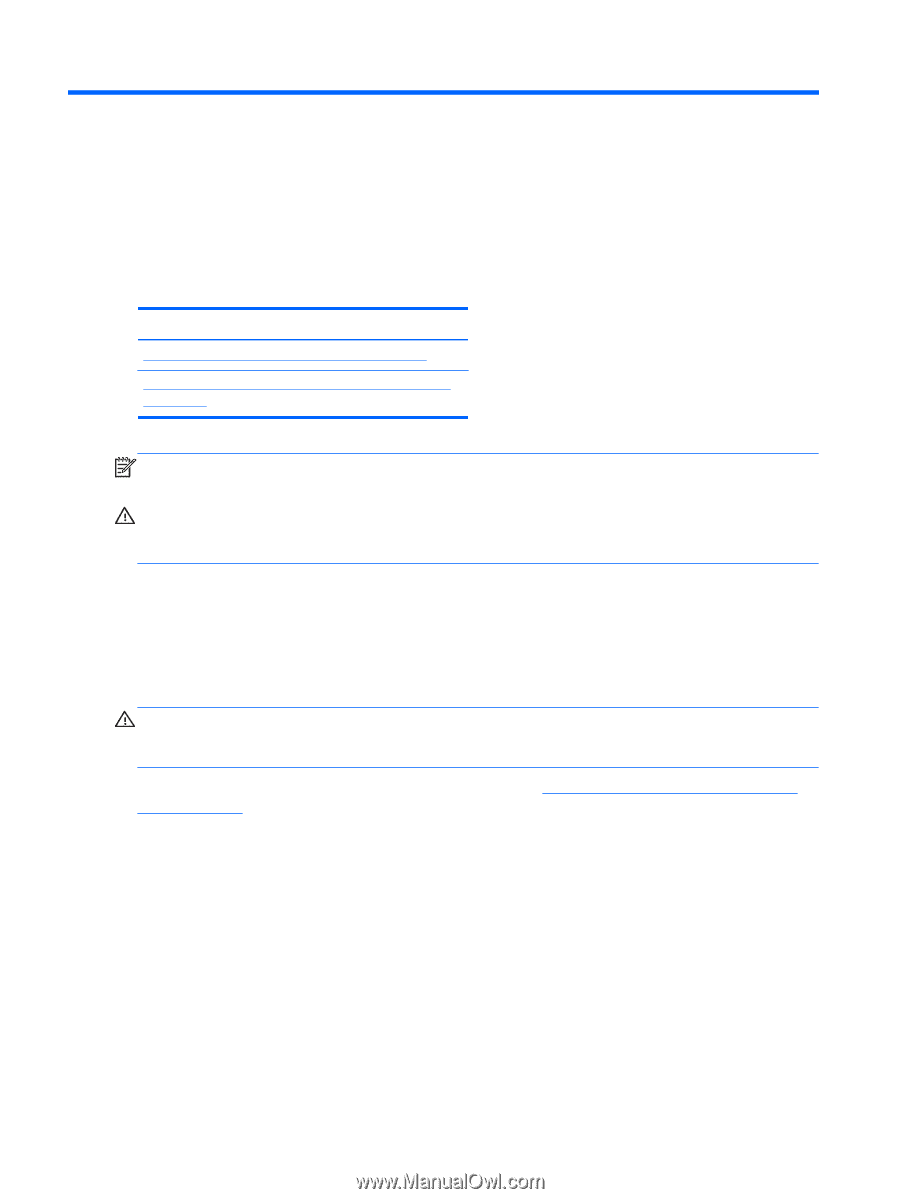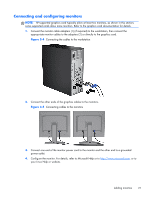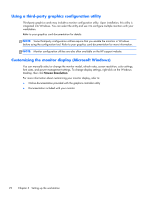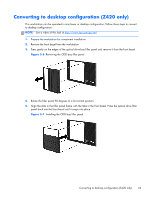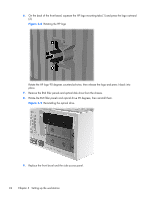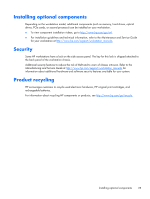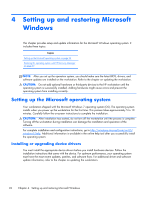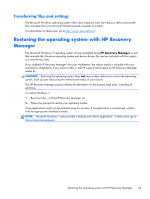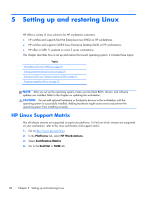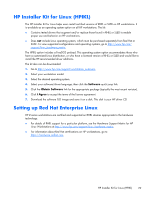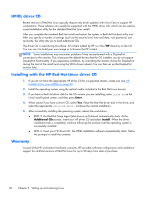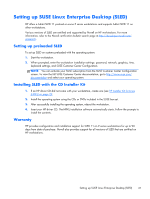HP Z420 HP Z420, Z620, and Z820 Workstation Series User Guide - Page 34
Setting up and restoring Microsoft Windows, Setting up the Microsoft operating system - bios update
 |
View all HP Z420 manuals
Add to My Manuals
Save this manual to your list of manuals |
Page 34 highlights
4 Setting up and restoring Microsoft Windows This chapter provides setup and update information for the Microsoft Windows operating system. It includes these topics: Topics Setting up the Microsoft operating system on page 26 Restoring the operating system with HP Recovery Manager on page 27 NOTE: After you set up the operation system, you should make sure the latest BIOS, drivers, and software updates are installed on the workstation. Refer to the chapter on updating the workstation. CAUTION: Do not add optional hardware or third-party devices to the HP workstation until the operating system is successfully installed. Adding hardware might cause errors and prevent the operating system from installing correctly. Setting up the Microsoft operating system Your workstation shipped with the Microsoft Windows 7 operating system (OS). The operating system installs when you power up the workstation for the first time. This process takes approximately 5 to 10 minutes. Carefully follow the on-screen instructions to complete the installation. CAUTION: After installation has started, do not turn off the workstation until the process is complete. Turning off the workstation during installation can damage the installation and operation of the software. For complete installation and configuration instructions, go to http://windows.microsoft.com/en-US/ windows7/help. Additional information is available in the online help tool after you successfully install the operating system. Installing or upgrading device drivers You must install the appropriate device drivers before you install hardware devices. Follow the installation instructions that came with the device. For optimum performance, your operating system must have the most recent updates, patches, and software fixes. For additional driver and software update information, refer to the chapter on updating the workstation. 26 Chapter 4 Setting up and restoring Microsoft Windows