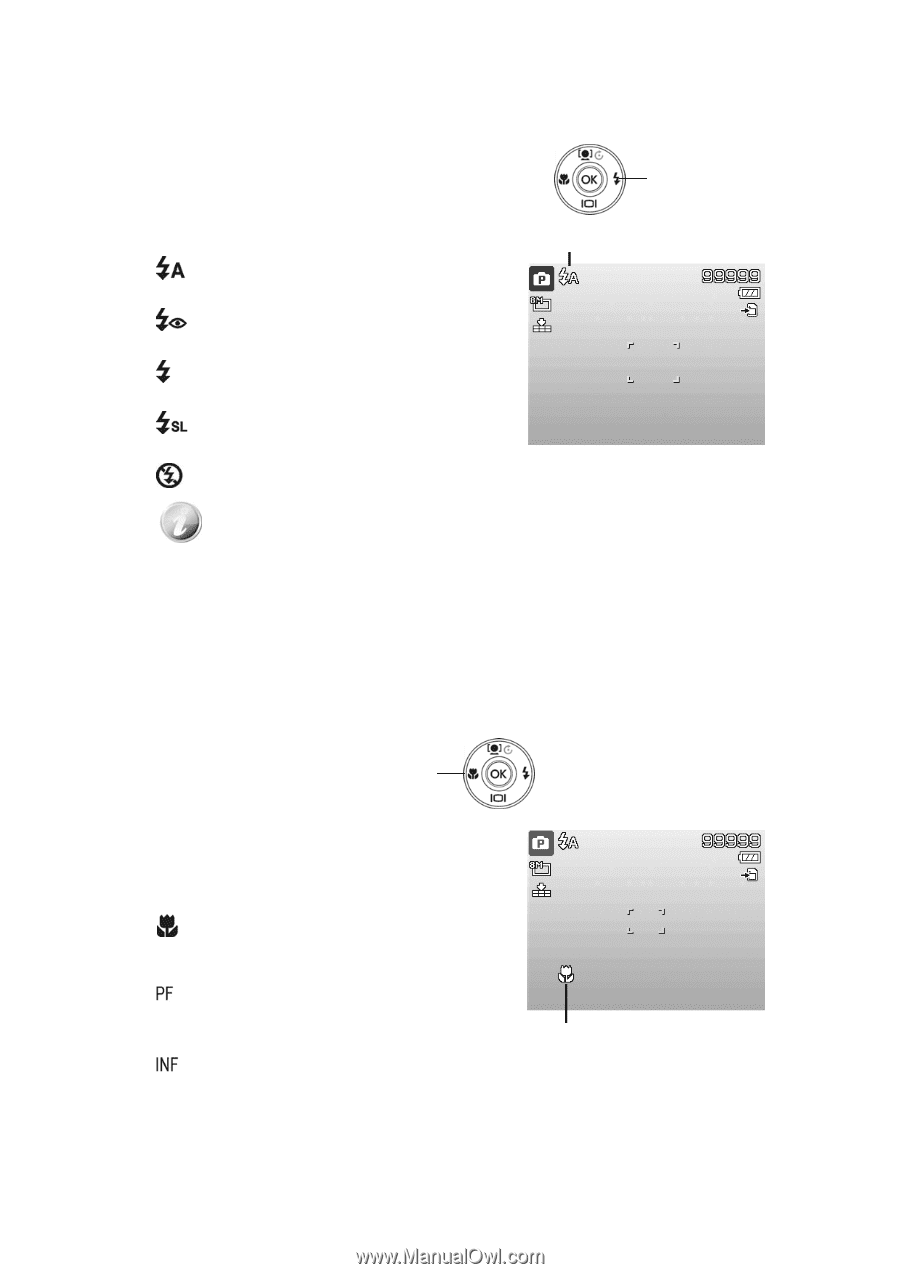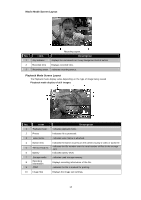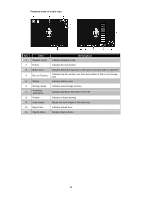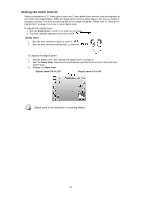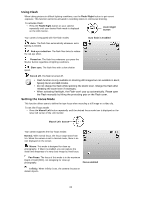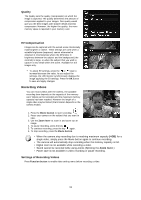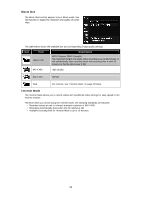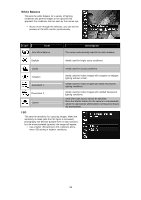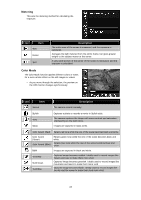HP d3000 HP d3000 Digital Camera - User Manual - Page 23
Using Flash, Setting the Focus Mode - user manual
 |
View all HP d3000 manuals
Add to My Manuals
Save this manual to your list of manuals |
Page 23 highlights
Using Flash When taking pictures in difficult lighting conditions, use the Flash/Right button to get correct exposure. This function cannot be activated in recording videos or continuous shooting. To activate Flash: • Press the Flash/Right button on your camera repeatedly until your desired flash mode is displayed on the LCD monitor. Flash/Right button Your camera is equipped with five flash modes: Auto flash is enabled Auto. The flash fires automatically whenever extra lighting is needed. Red-eye reduction. The flash fires twice to reduce the red-eye effect. Forced on. The flash fires whenever you press the Shutter button regardless of lighting conditions. Slow sync. The flash fires with a slow shutter speed. Forced off. The flash is turned off. • Flash function is only available in shooting still images but not available in Burst, Speedy Burst and AEB modes. • Do not charge the flash while spinning the Zoom lever. Charge the flash after releasing the zoom lever if necessary. • When activating flashlight, the Flash won't pop up automatically. Please open the Flash manually by lifting the protruding grip on the Flash cover. Setting the Focus Mode This function allows users to define the type focus when recording a still image or a video clip. To set the Focus mode • Press the Macro/Left button repeatedly until the desired focus mode icon is displayed on the lower left corner of the LCD monitor. Macro/Left button Your camera supports the four focus modes: Normal. With normal focus, the focus range starts from 1m. When the camera is set to Normal mode, there is no icon displayed on the screen. Macro. This mode is designed for close-up photography. If Macro is enabled, you can capture the detail and sharpness of a very close image by fixed focus. Pan Focus. The focus of this mode is in the maximum Depth of Field (DOF), not designing for close-up photography. Focus enabled Infinity. When Infinity is set, the camera focuses on distant objects. 22