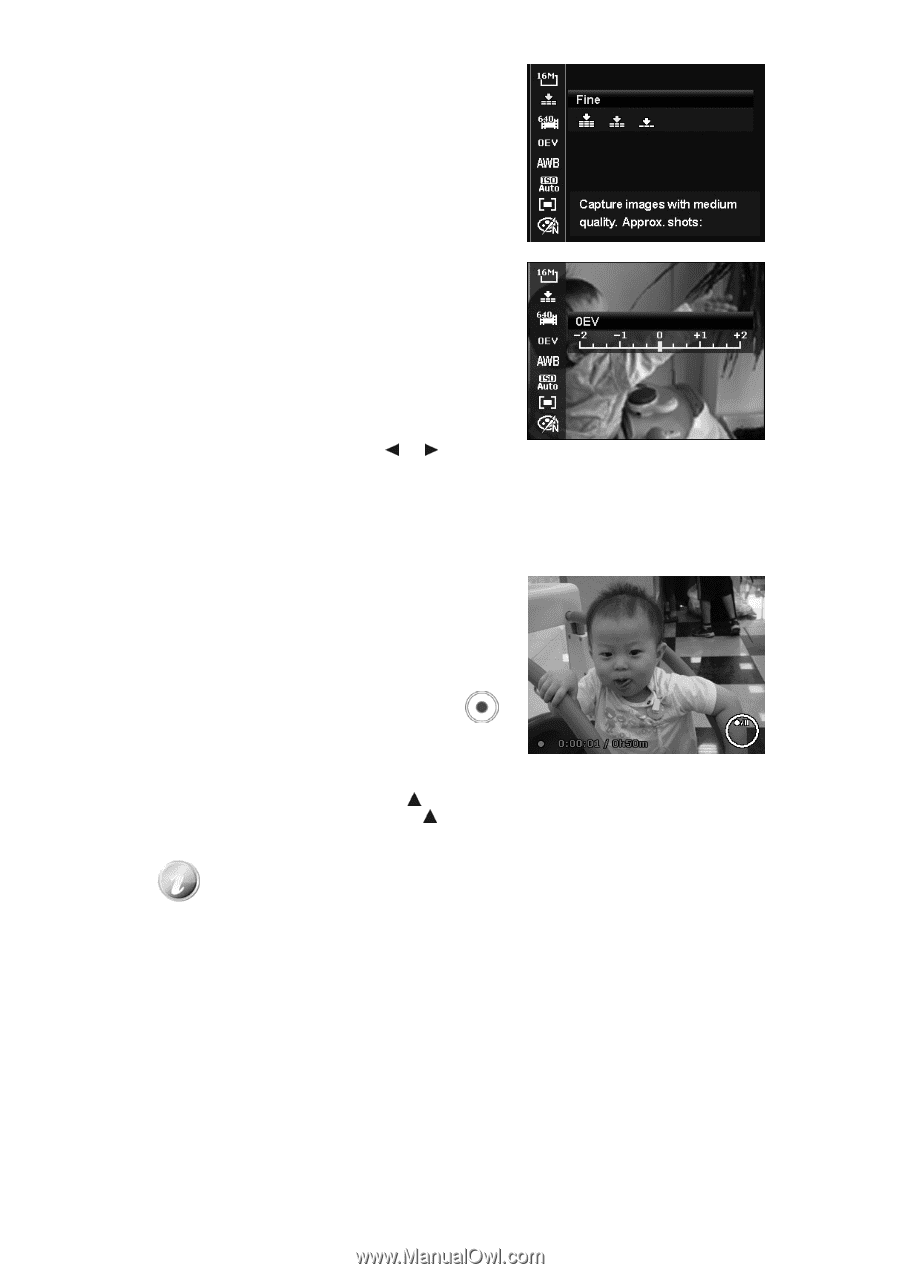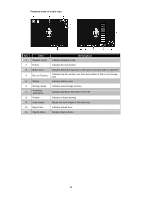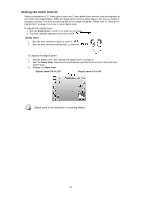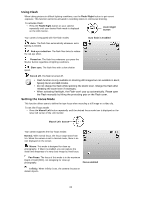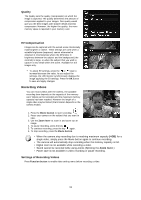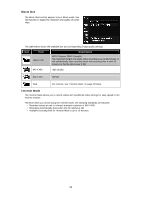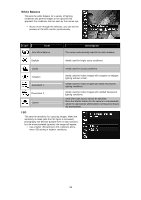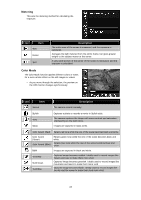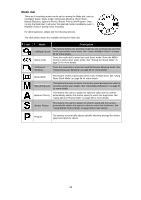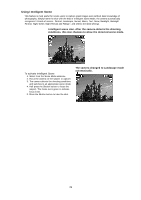HP d3000 HP d3000 Digital Camera - User Manual - Page 25
Recording Videos - cameras digital
 |
View all HP d3000 manuals
Add to My Manuals
Save this manual to your list of manuals |
Page 25 highlights
Quality The Quality sets the quality (compression) at which the image is captured. The quality determines the amount of compression applied to your images. Fine quality would give you the best images with sharper details and less compression. However, the higher the quality, the more memory space is required in your memory card. EV Compensation Images can be captured with the overall scene intentionally made brighter or darker. These settings are used when a suitable brightness (exposure) cannot otherwise be obtained in circumstances where the difference in brightness between the subject and the background (the contrast) is large, or when the subject that you wish to capture is very small within the scene. Available for still images only. • To adjust EV settings, press the or keys to increase/decrease the value. As you adjust the settings, the LCD monitor synchronously displays the image applying the EV settings. Press the OK button to save and apply changes. Recording Videos You can record videos with the camera, the available recording time depends on the capacity of the memory card. Videos can be recorded until the maximum memory capacity has been reached. However the length of a single video may be limited (the limitation depends on the camera model). 1. Press the Movie button to start recording. 2. Focus your camera on the subject that you want to take. 3. Use the Zoom lever to zoom in and zoom out an image. 4. To pause recording, press the key . 5. To continue recording, press the key again. 6. To stop recording, press the Movie button. • When the camera stop recording due to reaching maximum capacity (4GB) for a single video, simply press the Movie button again to continue recording. • The camera will automatically stop recording when the memory capacity is full. • Digital zoom is not available while recording a video. • Sound cannot be recorded while using zooms (Spinning the Zoom lever.) • Power save is not available in video recording or pause recording. Settings of Recording Videos Press Function button to enable video setting menu before recording a video. 24